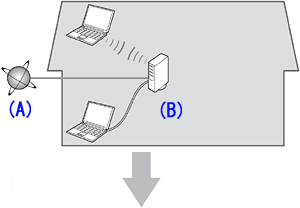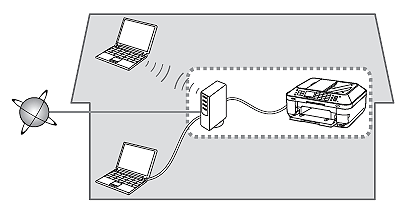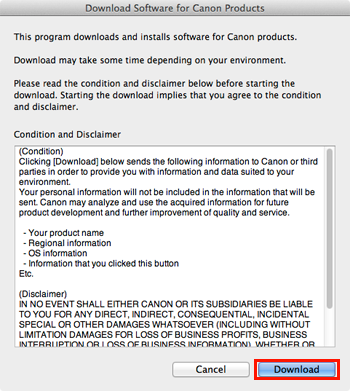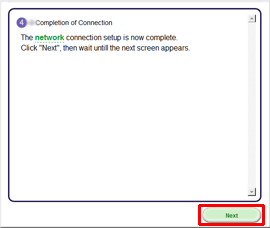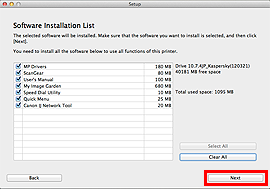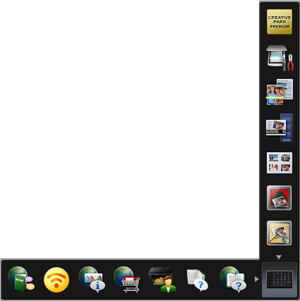Solusi
Before Configuring Wired Settings
REFERENCE
Make sure that the computer and router are connected.
After confirming the connection, perform the following instructions to add (connect) the machine to the network.
IMPORTANT
- Connect the computer to the Internet before the installation.
- Quit all applications before installation.
1. Insert the CD-ROM into the computer.
IMPORTANT
If the USB cable is already connected, unplug it. If a message appears on the computer, click Cancel.
2. Double-click the [Setup] icon in the CD-ROM folder, then click [Download] in the subsequent window.
REFERENCE
- When the CD-ROM folder does not open automatically, double-click the CD-ROM icon displayed on the desktop.
- The screen below is displayed while downloading.
- If you click [Cancel] while downloading, you will see the following screen.
- If you click [No], you will return to the screen displayed while downloading.
- If you click [Yes], the download is cancelled. In this case, the files under the download are deleted.
- When the download fails, the screen below is displayed.
Click [OK], and you will go back to the screen for downloading in the procedure 2.
3. When the download is complete, the screen below is displayed. Click [Next].
REFERENCE
Select "Save a file for setting up the software again to the download folder after the installation is complete," and the file will be saved to the download folder.
You can perform the setup later using this file.
5. In the subsequent screen, enter the administrator name and password. Then click [Install Helper].
7. Click Network Connection.
8. Click Wired Connection.
9. Click Connect to the network.
10. Follow the instruction until the screen below is displayed.
Network connection setting is complete.
Click Next.
11. Select your place of residence, then click Next.
12. Select a country or region, then click Next.
Install the Software (Information)
Let’s perform the software installation.
Follow any on-screen instructions to proceed with the software installation.
2. Click Add Printer.
REFERENCE
- The alphanumeric characters after Canon xxx series is the machine’s Bonjour service name or MAC address.
- If the machine is not detected, make sure of the following.
- The machine is turned on.
- The firewall function of any security software is turned off.
- The computer is connected to the access point.
REFERENCE
XXX: xxx refers to the model name you are using.
3. Select Canon xxx series Canon IJ Network and click Add.
CAUTION
If you will be installing the Canon printer driver on Mac OS X and using the printer through a network connection, you can select [Bonjour] or [Canon IJ Network] in the [Add Printer] dialog.
If [Bonjour] is selected, remaining ink level messages may differ from those indicated by [Canon IJ Network].
Canon recommends you to use [Canon IJ Network] for printing.
- Important Information for the Installation
- If the Extended Survey Program screen appears
If you can agree to Extended Survey Program, click Agree.
If you click Do not agree, the Extended Survey Program will not be installed.
(This has no effect on the machine's functionality.)
- When the Test Print window is displayed
Test printing will be performed to check the printer's operation.
Load plain paper into the printer and click Execute.
After test printin, click [Next].
To skip test printing, click Next instead of Execute.
6. Click Exit to complete the installation.
Remove the Setup CD-ROM and keep it in a safe place.
The end of the procedure of the wireled LAN setup.
- Using the Machine from Additional Computers
Now that the machine is setup on your wired connection, you can install the software and drivers on additional computers on the same network. Additional settings are not required.