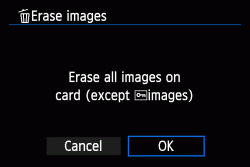Erasing Images and Movies with the Camera (EOS REBEL T5i / EOS 700D)
Solusi
NOTE
Icons used on this page:
< >: Cross keys / <
>: Cross keys / < >: Setting button / <
>: Setting button / < >: Playback button / <
>: Playback button / < >: Erase button / [
>: Erase button / [  ]: Playback tab 1 / <
]: Playback tab 1 / <
 >: Index/Reduce button
>: Index/Reduce button
 >: Cross keys / <
>: Cross keys / < >: Setting button / <
>: Setting button / < >: Playback button / <
>: Playback button / < >: Erase button / [
>: Erase button / [  ]: Playback tab 1 / <
]: Playback tab 1 / <
 >: Index/Reduce button
>: Index/Reduce button *The icons and markings indicating the camera’s buttons, dials, and settings correspond to the icons and markings on the camera and on the LCD monitor.
You can either select and erase images one by one or erase them in one batch. Protected images will not be erased.
IMPORTANT
Once an image is erased, it cannot be recovered. Make sure you no longer need the image before erasing it. To prevent important images from being erased accidentally, protect them. Erasing a  +
+ image will erase both the RAW and JPEG images.
image will erase both the RAW and JPEG images.
 +
+ image will erase both the RAW and JPEG images.
image will erase both the RAW and JPEG images.1. Set the camera's power switch to <ON>.

2. Press the < > button.
> button.
 > button.
> button.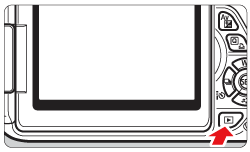
3. Press the < > button to play back the image to be erased.
> button to play back the image to be erased.
 > button to play back the image to be erased.
> button to play back the image to be erased.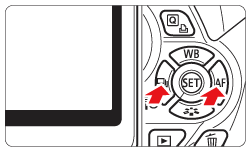
4. Press the < > button.
> button.
 > button.
> button.The Erase menu will appear at the bottom of the screen.

5. Select [Erase], then press < >. The image displayed will be erased.
>. The image displayed will be erased.
 >. The image displayed will be erased.
>. The image displayed will be erased.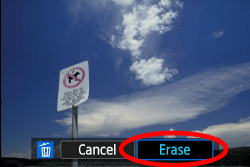
By appending checkmarks [  ] to the images to be erased, you can erase multiple images at one time.
] to the images to be erased, you can erase multiple images at one time.
 ] to the images to be erased, you can erase multiple images at one time.
] to the images to be erased, you can erase multiple images at one time.1. Set the camera's power switch to <ON>.
2. Press the <MENU> button to display the menu.
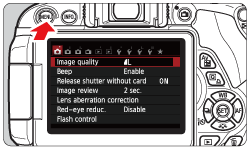
3. Press the < > key to select [Erase images] under the [
> key to select [Erase images] under the [  ] tab, and then press <
] tab, and then press < >.
>.
 > key to select [Erase images] under the [
> key to select [Erase images] under the [  ] tab, and then press <
] tab, and then press < >.
>.
4. Select [Select and erase images], then press < >.
>.
 >.
>.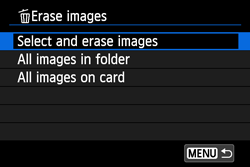
The images will be displayed.
To display the three-image display, press the <
 > button. To return to the single-image display, press the <
> button. To return to the single-image display, press the < > button.
> button.

 > button. To return to the single-image display, press the <
> button. To return to the single-image display, press the < > button.
> button.5. Press the < > key to select the image to be erased, then press <
> key to select the image to be erased, then press < >.
>.
 > key to select the image to be erased, then press <
> key to select the image to be erased, then press < >.
>.A checkmark < > will be displayed on the upper left of the screen.
> will be displayed on the upper left of the screen.
 > will be displayed on the upper left of the screen.
> will be displayed on the upper left of the screen.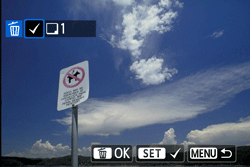
To select other images to be erased, repeat step 5.
6. Press the < > button.
> button.
 > button.
> button.7. Select [OK], then press < >.
>.
 >.
>.The selected images will be erased.

You can erase all the images in a folder at one time.
1. Set the camera's power switch to <ON>.
2. Press the <MENU> to display the menu.
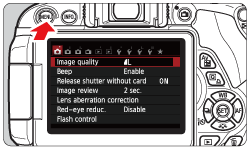
3. Press the < > key to select [Erase images] under the [
> key to select [Erase images] under the [  ] tab, and then press <
] tab, and then press < >.
>.
 > key to select [Erase images] under the [
> key to select [Erase images] under the [  ] tab, and then press <
] tab, and then press < >.
>.
4. Select [All images in folder], and then press < >.
>.
 >.
>.
5. Select the folder you want to erase from the folder selection screen and press < >.
>.
 >.
>.
6. Select [OK], then press < >.
>.
 >.
>.The selected images will be erased.
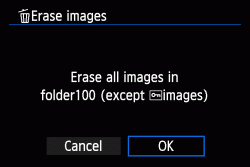
You can erase all the images on a card at one time.
1. Set the camera's power switch to <ON>.
2. Press the <MENU> to display the menu.
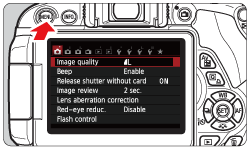
3. Press the < > key to select [Erase images] under the [
> key to select [Erase images] under the [  ] tab, and then press <
] tab, and then press < >.
>.
 > key to select [Erase images] under the [
> key to select [Erase images] under the [  ] tab, and then press <
] tab, and then press < >.
>.
4. Select [All images on card], and then press < >.
>.
 >.
>.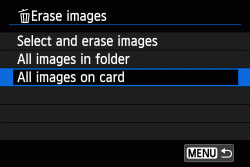
5. Select [OK], then press < >.
>.
 >.
>.The selected images will be erased.