Paper Handling (MF8580Cdw/MF8280Cw/MF8210Cn)
Solusi
Available document/paper type and size are explained below.
| Platen Glass | Feeder | |
| Type |
- Plain paper - Heavy paper - Photograph - Small documents (for example, index cards) - Special types of paper (for example, tracing paper, transparencies, etc.)*1 - Booklet (Up to 20 mm thickness) | Plain paper (one-page document/Multi-page documents of the same size, thickness and weight) |
| Size (W x L) | Up to 215.9 x 297 mm | - Maximum size: 215.9 x 355.6 mm - Minimum size: 139.7 x 128 mm |
| Weight | Up to 2 kg | 50 to 105 g/㎡ |
| Paper Capacity | 1 sheet | Up to 50 sheets (A4, 80 g/㎡) |
IMPORTANT
- Use documents that are completely dry
When placing documents, make sure that any glue, ink, or correction fluid on the documents has completely dried.
- To avoid paper jams
Do not place the following types of documents in the feeder:
- Wrinkled or creased paper
- Carbon paper or carbon-backed paper
- Curled or rolled paper
- Coated paper
- Torn paper
- Onion skin or thin paper
- Stapled or clipped documents
- Paper printed by a thermal transfer printer
- Transparencies
Make sure that text and images in your documents fit within the shaded area, as shown in the illustrations below. The function used also affects the size of the scan area. The scan area varies depending on whether documents are placed in the feeder or on the platen glass.
NOTE
The margins in the illustrations are provided only to show a rough idea, and may differ from margins of the actual your paper.
| Platen Glass | Feeder | |
| Copy |
 NOTE: The scan area for copying may differ from the printable area. |
 NOTE: The scan area for copying may differ from the printable area. |
| Fax | 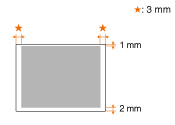 | 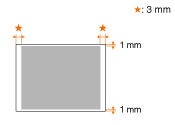 |
| Scan | Saving in a Computer
| Saving in a Computer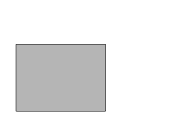 The whole document can be scanned without any margins. |
Saving in a USB Memory/Sending by E-mail/Sending to a File Server

| Saving in a USB Memory/Sending by E-mail/Sending to a File Server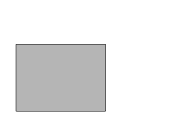 The whole document can be scanned without any margins. |
Paper sizes that can be loaded in the paper drawer and the manual feed slot are listed below.
 MF8580Cdw
MF8580CdwA4 (210.0 x 297.0 mm)*1 *2 *3
B5 (182.0 x 257.0 mm)*1
A5 (148.0 x 210.0 mm)
Legal (215.9 x 355.6 mm)*1
Letter (215.9 x 279.4 mm)*1 *2 *3
Statement (139.7 x 215.9 mm)
Executive (184.0 x 266.7 mm)*1
Officio (215.9 x 317.5 mm)
B-officio (215.9 x 355 mm)
M-officio (215.9 x 341 mm)
Government - Letter (203.2 x 266.7 mm)
Government - Legal (203.2 x 330.2 mm)
Foolscap (215.9 x 330.2 mm)*1
Envelope COM10 (104.7 x 241.3 mm)
Envelope Monarch (98.4 x 190.5 mm)*4
Envelope C5 (162 x 229 mm)
Envelope DL (110 x 220 mm)
Custom Paper Size*5
*1 Auto 2-sided printing is available.
*2 Reports and lists are printable on these paper sizes.
*3 The machine can print received fax documents on A4 or Letter size paper. If received fax documents are printed on other paper sizes, a portion of the page may not be printed or a page may be printed on two separate sheets of paper.
*4 You can load Envelope Monarch only in the manual feed slot.
*5 Custom size paper of 100 to 215.9 mm in width and 148 to 355.6 mm in length can be loaded in the paper drawer. Custom size paper of 76.2 to 215.9 mm in width and 127 to 355.6 mm in length can be loaded in the manual feed slot.
 MF8280Cw / MF8210Cn
MF8280Cw / MF8210CnA4 (210.0 x 297.0 mm)*1 *2
B5 (182.0 x 257.0 mm)
A5 (148.0 x 210.0 mm)
Legal (215.9 x 355.6 mm)
Letter (215.9 x 279.4 mm)*1 *2
Statement (139.7 x 215.9 mm)
Executive (184.0 x 266.7 mm)
Officio (215.9 x 317.5 mm)
B-officio (215.9 x 355 mm)
M-officio (215.9 x 341 mm)
Government - Letter (203.2 x 266.7 mm)
Government - Legal (203.2 x 330.2 mm)
Foolscap (215.9 x 330.2 mm)
Envelope COM10 (104.7 x 241.3 mm)
Envelope Monarch (98.4 x 190.5 mm)
Envelope C5 (162 x 229 mm)
Envelope DL (110 x 220 mm)
Custom Paper Size*3
*1 Reports and lists are printable on these paper sizes.
*2 The machine can print received fax documents on A4 or Letter size paper. If received fax documents are printed on other paper sizes, a portion of the page may not be printed or a page may be printed on two separate sheets of paper.
*3 Custom size paper of 83 to 215.9 mm in width and 127 to 355.6 mm in length can be loaded in the paper drawer or the manual feed slot. 76.2 x 127.0 mm index cards can also be loaded.
NOTE
The default paper size of the machine is set to Letter. Change the paper size setting when using a different size of paper.
 MF8580Cdw
MF8580Cdw| Paper Type | Paper Capacity for Paper Drawer | Paper Capacity for Manual Feed Slot | |
| Plain paper*1 | 60 to 90 g/㎡ | 250 sheets | 50 sheets |
| Heavy paper*1 | 86 to 119 g/㎡ | 200 sheets | 30 sheets |
| 120 to 163 g/㎡ | 150 sheets | 20 sheets | |
| Recycled paper*1 | 60 to 74 g/㎡ | 250 sheets | 50 sheets |
| Color paper*1 | 60 to 74 g/㎡ | 250 sheets | 50 sheets |
| Coated paper | 100 to 110 g/㎡*2 | 50 sheets | 20 sheets |
| 120 to 130 g/㎡*2 | |||
| 155 to 165 g/㎡*2 | |||
| 210 to 220 g/㎡ | - | ||
| Tranceparency*3 | - | 20 sheets | |
| Label | 50 sheets | 20 sheets | |
| Envelope | 10 sheets | 5 sheets | |
*2 Auto 2-sided printing is available on A4 or Letter size paper.
*3 Use laser printer transparencies.
 MF8280Cw / MF8210Cn
MF8280Cw / MF8210Cn| Paper Type | Paper Capacity for Paper Drawer | Paper Capacity for Manual Feed Slot | |
| Plain paper | 60 to 90 g/㎡ | 150 sheets | 1 sheet |
| Heavy paper | 85 to 120 g/㎡ | 120 sheets | 1 sheet |
| 121 to 163 g/㎡ | 100 sheets | 1 sheet | |
| Recycled paper | 60 to 74 g/㎡ | 150 sheets | 1 sheet |
| Color paper | 60 to 74 g/㎡ | 150 sheets | 1 sheet |
| Coated paper | 100 to 220 g/㎡ | 100 sheets | 1 sheet |
| Tranceparency*1 | 50 sheets | 1 sheet | |
| Label | 50 sheets | 1 sheet | |
| Index Card | 15 sheets | 1 sheet | |
| Envelope | 10 sheets | 1 sheet | |
NOTE
Chlorine-free paper can be used with this machine.
IMPORTANT
- Do not use the following types of paper:
- Wrinkled or creased paper
- Curled or rolled paper
- Torn paper
- Damp paper
- Very thin paper
- Paper printed by a thermal transfer printer (Do not copy on the reverse side.)
- Highly textured paper
- Very smooth paper
- Glossy paper
- Paper handling and storage
- Make sure that the paper is free of dust, lint, and oil stains.
- Keep the paper wrapped in its original package (unopened or opened) and stored in a cool, dry place until ready to use. Make sure to keep it on a flat surface.
- Store paper stacks in a place where temperatures are somewhere between 18 to 24°C and humidity is somewhere between 40% to 60% RH.
CAUTION
- When printing on paper that has absorbed moisture
Steam may emit from the paper output area, or water droplets may form around the paper output area or on the back side of the operation panel. There is nothing unusual about any of these occurrences, which occur when the heat generated from fixing toner on the paper causes moisture in the paper to evaporate (most likely to occur at low room temperatures).

* When an envelope is printed, the margin is 10 mm on top, bottom, right, and left.

NOTE
- Narrowing margins in the printer driver settings expands the printable area. Margin adjustment is available between 0 mm and 15 mm-the smaller the number, the larger the printable area.
1. Click [Advanced Setting] in the [Finishing] page of printer driver.
2. Set [Expand Print Region and Print] to [On].
- Depending on the job, the data may not be printed in a part of document edge, or the bottom edge of paper or the following paper may be tainted.
- This setting is valid only when the job is printed from the printer driver.








