How to install the software from the Setup CD or from the Setup & Manual site (USB connection)
24-Jan-2014
8201885600
Solusi
CAUTION
 Do not connect the USB cable yet.
Do not connect the USB cable yet.You will be prompted to connect it during the installation using the Setup CD-ROM.
IMPORTANT
- Quit all applications before installation.
- Log on using an administrator account.
- Internet connection may be required during the installation. Connection fees apply.
1. Insert the CD-ROM into the computer.

REFERENCE
If your computer does not have the CD-ROM drive or you do not have the Setup CD, follow the steps given below.
- Visit http://canon.com/ijsetup/.
- Select your region, printer name, and computer OS.
- In the Product Setup section, click Download. The setup file will be downloaded.
- Double-click the downloaded .exe file.
The setup will start automatically. Go to Step 3 and follow the instructions.
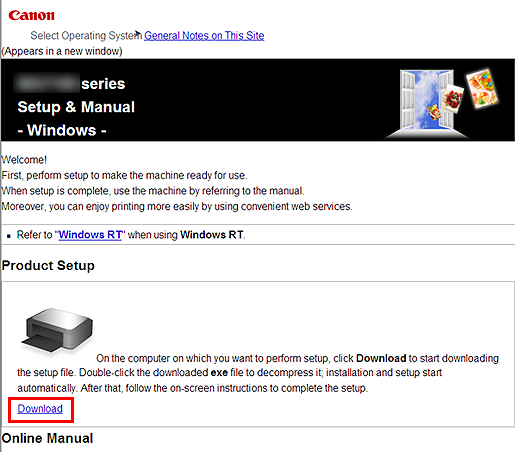
2. Click [ Run Msetup4.exe ] on the AutoPlay screen, then click [ Yes ] or [ Continue ] on the User Account Control dialog box.
If the User Account Control dialog box reappears in following steps, click [ Yes ] or [ Continue ].

REFERENCE
If the CD-ROM does not autorun:
Double-click [ (My) Computer ] > CDROM icon > [ MSETUP4.EXE. ]
3. Click [ Next ].

4. Click [ USB Connection ].
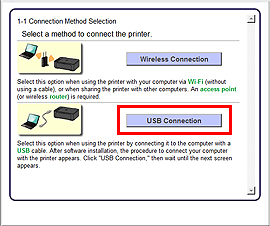
REFERENCE
When the .NET Framework screen appears, click [Yes].

5. Click [ Next ].

REFERENCE
- Easy-WebPrint EX
Easy-WebPrint EX is Web print software that is installed on the computer when installing the supplied software. Internet Explorer 7 or later (Windows) is required to use this software. An Internet connection is required for installation.
Follow any on-screen instructions to proceed with the software installation.
6. When the Printer Connection screen appears, connect the machine to the computer with a USB cable.
After connecting the cable, TURN ON THE MACHINE.

7. Click [ Next ].

- Important Information for the installation
- If the Extended Survey Program screen appears

If you can agree to Extended Survey Program, click [ Agree ].
If you click [ Do not agree ], the Extended Survey Program will not be installed.
(This has no effect on the machine's functionality.)
- When the Test Print window is displayed

Test printing will be performed to check the printer's operation.
Load plain paper into the printer and click [ Execute ].
After test printing, click [ Next ].
To skip test printing, click [ Next ] instead of [ Execute ].
8. Click [ Exit ] to complete the installation.
Remove the Setup CD-ROM and keep it in a safe place.

9. Quick Menu starts.
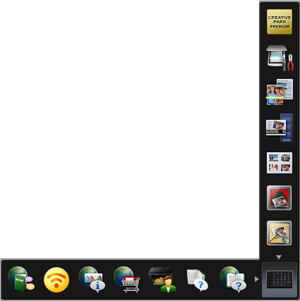
The software is installed in your Windows computer.
IMPORTANT
- Quit all applications before installation.
1. Visit http://canon.com/ijsetup/.
2. Select your region, printer name, and computer OS.
3. In the Product Setup section, click [ Download ]. The setup file will be downloaded.

4. Double-click the downloaded .dmg file.
5. Double-click the [ Setup ] icon.

6. Click [ Next ].

7. In the subsequent screen, enter the administrator name and password. Then click [ Install Helper ].

8. Click [ Next ].

9. Click [ USB Connection ].
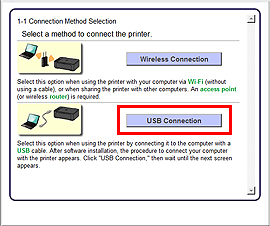
10. Click [ Next ].

Follow any on-screen instructions to proceed with the software installation.
11. When the Printer Connection screen appears, connect the machine to the computer with a USB cable.
After connecting the cable, TURN ON THE MACHINE.
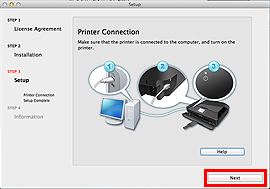
12. Click [ Next ].
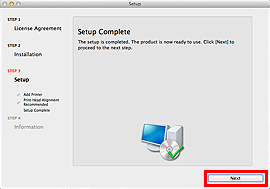
- Important Information for the installation
- If the Extended Survey Program screen appears

If you can agree to Extended Survey Program, click [ Agree ].
If you click [ Do not agree ], the Extended Survey Program will not be installed.
(This has no effect on the machine's functionality.)
- When the Test Print window is displayed

Test printing will be performed to check the printer's operation.
Load plain paper into the printer and click [ Execute ].
After test printing, click [ Next ].
To skip test printing, click [ Next ] instead of [ Execute ].
13. Click [ Exit ] to complete the installation.
Remove the Setup CD-ROM and keep it in a safe place.

14. Quick Menu starts.
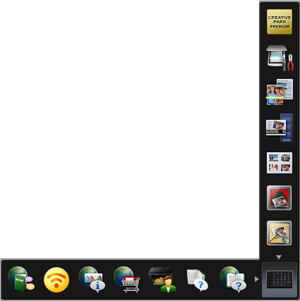
The software is installed in your Mac OS X computer.