Solusi
With the Remote Browse function, you can use the Web browser on iOS/ Android devices to access the camcorder. You can then play back your recordings using the Web browser and even save local copies of them on your device*.
NOTE
* Depending on the device, OS, browser and video quality, you may not be able to play back or save recordings.
The procedure for using the Remote Browse function is explained below.
1. Press the <

> button to set the camcorder to <Playback> mode.
2. Touch [

].
3.

Drag your finger left/right to bring the [Wi-Fi] menu to the center, and then

touch the icon to open it.
4.

Drag your finger up/down to bring [Playback via Browser] to the center, and then

touch [OK].
- The camcorder’s SSID (network name) and password will appear.
- The camcorder will be ready to connect with the wireless device.
5. iOS/Android device: In the Wi-Fi settings screen, turn on Wi-Fi.
- The network names of detected access points will appear.
6. iOS/Android device: Touch the access point with the same SSID as that of the one from step 4.
7. iOS device: Enter the password that appears on the camcorder’s screen.
- When the Wi-Fi connection is correctly established, [Connected] will appear on the camcorder's screen.
NOTE
As long as you do not reset the camcorder’s Wi-Fi password, you only need to enter the password the first time you connect the device.
8. iOS/Android device: Start the Web browser, and enter the URL that appears on the camcorder’s screen into the Web browser’s address bar.
NOTE
The URL is always the same so you may find it convenient to bookmark the URL.
9. iOS/Android device: Touch the [

] button on the top left of the screen.
10. Touch [

] or [

].
11. iOS/Android device: Select the desired recording from the list.
12. iOS/Android device: Touch the desired recording.
- For movies, the selected recording will start playing back.
- For photos, the photo will be displayed.
NOTE
- For devices other than iOS devices: Touch [
 ] to save a local copy of the movie/photo on the device.
] to save a local copy of the movie/photo on the device.
- Touch [
 ] to return to the list of recordings.
] to return to the list of recordings.
13. When you have finished:
Camcorder: Touch [End] > [OK] to end the wireless connection and turn off the camcorder.
REFERENCE
- Long scenes, whose video data exceeds 4 GB, will be recognized as multiple files on other devices.

 > button to set the camcorder to <Playback> mode.
> button to set the camcorder to <Playback> mode.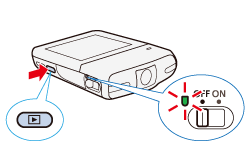
 ].
].
 Drag your finger left/right to bring the [Wi-Fi] menu to the center, and then
Drag your finger left/right to bring the [Wi-Fi] menu to the center, and then  touch the icon to open it.
touch the icon to open it. 
 Drag your finger up/down to bring [Playback via Browser] to the center, and then
Drag your finger up/down to bring [Playback via Browser] to the center, and then touch [OK].
touch [OK].

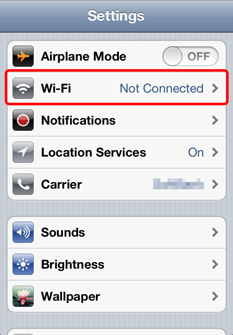

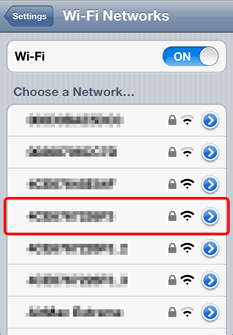


 ] button on the top left of the screen.
] button on the top left of the screen.
 ] or [
] or [  ].
].

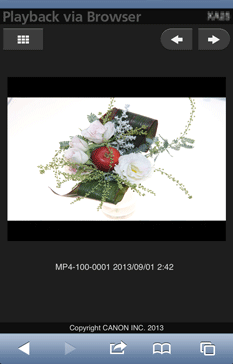
 ] to save a local copy of the movie/photo on the device.
] to save a local copy of the movie/photo on the device. ] to return to the list of recordings.
] to return to the list of recordings.