Solusi
The Slow playback backward/forward function can be accessed during playback pause.
The procedure for setting Slow playback backward/forward is explained below.
1. Press <

> to set the camcorder to <Playback> mode.
2. Touch the desired scene to play it back.
3. Touch the screen to display the playback controls.
4. Touch [

] to pause the playback.
5. Touch [Slow playback backward/forward].
Touch several times to increase the playback speed from 1/8 to 1/4 the normal speed.
In [Slow playback backward/forward] the camcorder will not emit any sound.
NOTE
- During fast/slow playback, you may notice some anomalies (blocky video artifacts, banding, etc.) in the playback picture.
- The speed indicated on the screen is approximate.
- Slow reverse playback will look the same as continuous frame reverse.
This concludes the procedure for setting Slow playback backward/forward.
 > to set the camcorder to <Playback> mode.
> to set the camcorder to <Playback> mode. 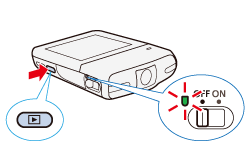

 ] to pause the playback.
] to pause the playback.
