22-Agu-2013
8201897000
 Auto], the camera will try to maintain a constant face size relative to the screen. If the person moves closer, the camera will automatically zoom out, and vice versa.
Auto], the camera will try to maintain a constant face size relative to the screen. If the person moves closer, the camera will automatically zoom out, and vice versa. Auto] mode is explained below.
Auto] mode is explained below. ><
>< > buttons to choose the [
> buttons to choose the [  ] tab, press the <
] tab, press the < ><
>< > buttons to choose [
> buttons to choose [  Auto], and set it to [On].
Auto], and set it to [On].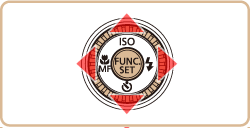

 > button quickly.
> button quickly.
 > button will set the camera to (Framing Assist) mode.
> button will set the camera to (Framing Assist) mode. Auto: On] is displayed, a frame [
Auto: On] is displayed, a frame [  ] is displayed around the face detected as the main subject, which the camera will continue to display at the same size.
] is displayed around the face detected as the main subject, which the camera will continue to display at the same size.
 > button again. [
> button again. [  Auto: Off] is displayed.
Auto: Off] is displayed. > button. [
> button. [  ] is displayed around the new subject. However, switching the [
] is displayed around the new subject. However, switching the [  ] frame with the <
] frame with the < > button is not possible during movie recording.
> button is not possible during movie recording. > button when you have disabled [
> button when you have disabled [  Auto] (by pressing the <MENU> button and choosing [
Auto] (by pressing the <MENU> button and choosing [  ] tab > [
] tab > [  Auto] > [Off]
Auto] > [Off] Auto] mode, some shooting information is not displayed, and some shooting settings cannot be configured.
Auto] mode, some shooting information is not displayed, and some shooting settings cannot be configured. ]. Note that continuous shooting is not available if you choose [
]. Note that continuous shooting is not available if you choose [  ].
].