Solusi
With this option, instead of pressing the shutter button, you can simply touch the screen and release your finger to shoot. The camera will focus on subjects and adjust image brightness automatically.
IMPORTANT
- The following explanations are provided based on the assumption that the [Shooting Mode] is set to [AUTO] (
 ).
).
Enable touch-shutter function
1. Press the power button to turn the camera on.
2. Press the <

> button to choose [Touch Shutter] on the [

] tab, and then press the <

><

> button to choose [On].
3. The following screen appears.
If the [Touch Shutter] icon appears in the upper left of the screen, the setting is complete.
Choose a subject to focus on and shoot
1. Touch the subject on the screen and keep your finger on the screen.
2. The camera beeps twice after focusing. A blue frame is displayed, and the camera will keep the subject in focus and image brightness adjusted (Servo AF)*.
* Please see the "REFERENCE" information at the bottom of this page for more details about [Servo AF].
3. Release your finger from the screen. A shutter sound is played as the camera shoots.
NOTE
- The Touch Shutter function operates in the same way as when pressing the shutter button.
- You can take a second picture even while the image you shot is displayed by touching [
 ].
].
REFERENCE
- To use [Servo AF] in a mode other than [AUTO] (
 ) , it is necessary for the [Servo AF] setting to be set to [On].
) , it is necessary for the [Servo AF] setting to be set to [On].
- The [Touch Shutter] function can be used in the following shooting modes , but [Servo AF] cannot be used.
[Hybrid Auto Mode ] (

, [HDR] (

), [Handheld NightScene] (

), [Fish-eye Effect] (

), [Toy Camera] (

), [Fireworks] (

), [Background Defocus] (

), [Soft Focus] (

), [Movie Mode] (

)
 ).
).  > button to choose [Touch Shutter] on the [
> button to choose [Touch Shutter] on the [  ] tab, and then press the <
] tab, and then press the < ><
>< > button to choose [On].
> button to choose [On].
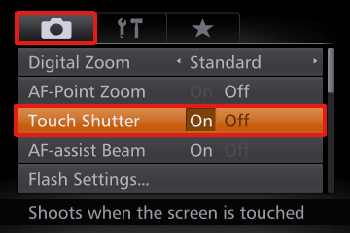

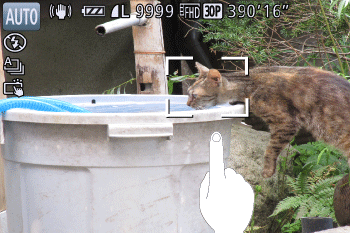


 ].
]. ) , it is necessary for the [Servo AF] setting to be set to [On].
) , it is necessary for the [Servo AF] setting to be set to [On].
 , [HDR] (
, [HDR] ( ), [Handheld NightScene] (
), [Handheld NightScene] ( ), [Fish-eye Effect] (
), [Fish-eye Effect] ( ), [Toy Camera] (
), [Toy Camera] ( ), [Fireworks] (
), [Fireworks] ( ), [Background Defocus] (
), [Background Defocus] ( ), [Soft Focus] (
), [Soft Focus] ( ), [Movie Mode] (
), [Movie Mode] ( )
)