16-Sep-2014
8201927200

 ) > [All Programs] or [Programs] > [Canon Utilities] and select [Digital Photo Professional] to start [Digital Photo Professional].
) > [All Programs] or [Programs] > [Canon Utilities] and select [Digital Photo Professional] to start [Digital Photo Professional].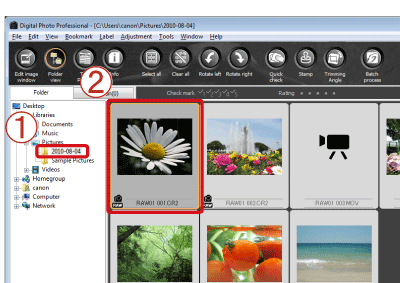
 Select the folder in which the image you want to convert is saved. (Images are saved to the [My Pictures] folder by default)
Select the folder in which the image you want to convert is saved. (Images are saved to the [My Pictures] folder by default) Double-click and select the RAW image you want to convert to JPEG or TIFF.
Double-click and select the RAW image you want to convert to JPEG or TIFF.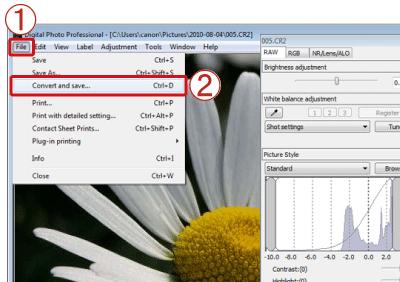
 [File], and from the menu that appears, click
[File], and from the menu that appears, click  [Convert and save].
[Convert and save].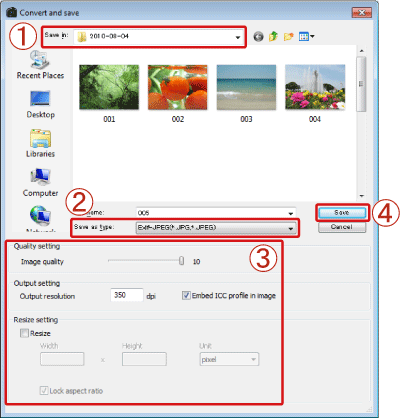
 Confirm the destination from [Save in].
Confirm the destination from [Save in]. Click [Save as type], and select [Exif-JPEG] from the menu that appears (if converting to JPEG).
Click [Save as type], and select [Exif-JPEG] from the menu that appears (if converting to JPEG).  As necessary, make the following settings: [Quality setting], [Output setting], and [Resize setting]. (These settings are not necessary unless you want to degrade the image quality.)
As necessary, make the following settings: [Quality setting], [Output setting], and [Resize setting]. (These settings are not necessary unless you want to degrade the image quality.) Click [Save].
Click [Save].