Cannot send a fax.
If you cannot send faxes, check the following.
Is the proper line type selected?
Make sure that the proper line type is selected.
Is the machine in fax mode?
Press [

] to switch to fax mode.
Is the document properly set?
Properly place the document.
Is the one-touch key or coded dial code registered properly?
Make sure that the number is properly registered.
Did you dial the correct number?
Make sure that the number is correct.
(See "Registering Destinations in the Address Book" in the e-Manual.)
(See "Registering and Editing Destinations for Group Dialing" in the e-Manual.)
Are there other documents being sent from memory?
Wait until the transmission is completed.
Is the Processing/Data indicator blinking?
The external phone is busy. Please wait until the external phone is not busy.
Has an error occurred during a transmission?
Print the transmission management report to check for errors.
Have you checked to see if the receiving fax machine is having problems?
- Make sure that the receiving fax machine is compatible with your machine (For example, check to see if the receiving fax machine is a Super G3 fax machine).
- Make sure that there's enough paper loaded in the receiving fax machine's paper tray.
- Make sure that the receiving fax machine is not busy. (If the line is busy, <Busy/No Signal> is shown in the error transmission report.)
Are you sending a fax to an international destination?

Add a pause to the number and send the fax again.
When making an overseas call, you may need to add a pause to the fax number.
Since signals are transmitted over long distances across a complicated channel, your call may not be connected without adding a pause after the country code or in front of the fax number. By adding a pause, enough time elapses before the machine starts dialing the number again.
1.Place your fax.
(See "
Placing Documents".)
(See "Paper Type" in the "
Paper Handling".)
2.Press [

].
3.Specify the scanning settings as needed.
(See "Changing the Scan Settings (Fax)" in the e-Manual.)
4.Enter the international access code using the numeric keys.
For more information on international access codes, contact your telephone company.
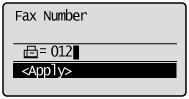
5.Press [

] (Pause) to enter a pause as needed.
- The letter <p> is displayed to indicate that a pause is added.
- The default pause length is two seconds*. To change it, see "Pause Time." in the "e-manual"
- To add more pauses into the dialing sequence, press [

] (Pause) again.
* The default pause length varies depending on the country where you are using the machine.
6.Enter the country code, the area code, and the fax/telephone number using the numeric keys.
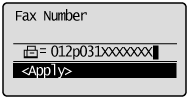
7.Press [

] (Pause) to add a pause to the end of the fax/telephone number as needed.
- The letter <P> is displayed at the end of the fax number.
- A pause added to the end of the number is set to 10 seconds.
8.Press [

] (Start).

Change the initial sending speed "TX Start Speed".
Change the transmission start speed if you are experiencing a transmission problem.
[

] (Menu) -> <System Settings> -> <Communication Management Settings> -> <Fax Settings> -> <TX Start Speed>
33600 bps (Default setting), 14400 bps, 9600 bps, 7200 bps, 4800 bps, 2400 bps
 ] to switch to fax mode.
] to switch to fax mode.  Add a pause to the number and send the fax again.
Add a pause to the number and send the fax again. ].
].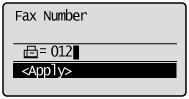
 ] (Pause) to enter a pause as needed.
] (Pause) to enter a pause as needed. ] (Pause) again.
] (Pause) again.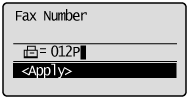
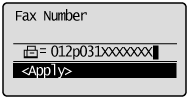
 ] (Pause) to add a pause to the end of the fax/telephone number as needed.
] (Pause) to add a pause to the end of the fax/telephone number as needed.
 ] (Start).
] (Start). Change the initial sending speed "TX Start Speed".
Change the initial sending speed "TX Start Speed". ] (Menu) -> <System Settings> -> <Communication Management Settings> -> <Fax Settings> -> <TX Start Speed>
] (Menu) -> <System Settings> -> <Communication Management Settings> -> <Fax Settings> -> <TX Start Speed>