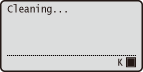07-Mar-2014
8201981500
 ] (Utility).
] (Utility). ] / [
] / [  ] to select <Cleaning>, and press [
] to select <Cleaning>, and press [  ].
].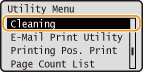
 ].
].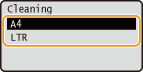
 ].
].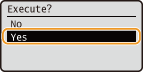
 The <Insert paper to be used for cleaning.> message appears on the display.
The <Insert paper to be used for cleaning.> message appears on the display. ] (Online).
] (Online). The cleaning pattern is printed on the loaded paper and the <Set cleaning paper and press the Online key.> message appears on the display.
The cleaning pattern is printed on the loaded paper and the <Set cleaning paper and press the Online key.> message appears on the display.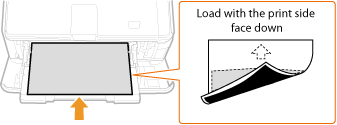
 ] (Online).
] (Online). The cleaning paper is slowly fed into the machine and the cleaning of the fixing unit starts.
The cleaning paper is slowly fed into the machine and the cleaning of the fixing unit starts.