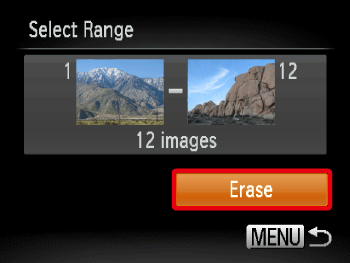Solusi
This section explains how to erase images.
IMPORTANT
- Be careful when erasing images, because they cannot be recovered.
- Protected images cannot be erased.
- The position and shape of the operation buttons, screens displayed, and setting items may differ according to the model you use.
Erasing Images Individually
You can erase unwanted images individually.
1. Press the <Playback> (

) button to turn the camera on.
2. Press the <

><

> buttons to choose an image.
3. Press the < FUNC./SET> (

) button.
4. Press the <

><

> buttons to choose [Erase] (

).
Press the < FUNC./SET> (

) button.
5. Press the <

><

> buttons to choose [Erase].
Press the <FUNC./SET> (

) button to erase the image.
Erasing Images within a Specified Range
You can erase images that are in a specified range.
IMPORTANT
- Be careful when erasing images, because they cannot be recovered.
- Protected images cannot be erased.
1. Press the <Playback> (

) button to turn on the camera.
2. Press the <

> button and choose [Erase] on the [Playback] (

) tab.
3. Press the <

><

> buttons to choose [Select Range].
Then, press the <FUNC./SET> (

) button.
REFERENCE
- You can choose [Select] to individually specify the images that you want to erase.
- You can select [All Images] to erase all images at once.
4. Confirm that the [First Image] is selected, and then press the <FUNC./SET> (

) button.
5. Press the <

><

> buttons to choose the [First Image] in the series of images that you want to erase.
Then, press the <FUNC./SET> (

) button.
6. Press the <

><

> buttons to choose the [Last image].
Then, press the <FUNC./SET> (

) button.
7. Press the <

><

> buttons to choose the [Last Image] in the series of images that you want to erase.
Then, press the <FUNC./SET> (

) button.
8. Press the <

><

> buttons to choose [Erase].
Press the <FUNC./SET> (

) buttons to erase the images in the specified range.
 ) button to turn the camera on.
) button to turn the camera on. ><
>< > buttons to choose an image.
> buttons to choose an image.
 ) button.
) button. ><
>< > buttons to choose [Erase] (
> buttons to choose [Erase] ( ).
). ) button.
) button.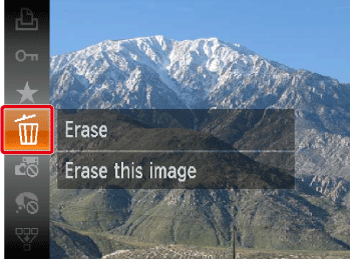
 ><
>< > buttons to choose [Erase].
> buttons to choose [Erase]. ) button to erase the image.
) button to erase the image.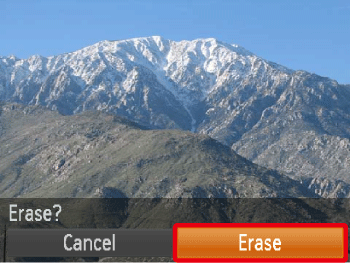
 ) button to turn on the camera.
) button to turn on the camera. > button and choose [Erase] on the [Playback] (
> button and choose [Erase] on the [Playback] ( ) tab.
) tab.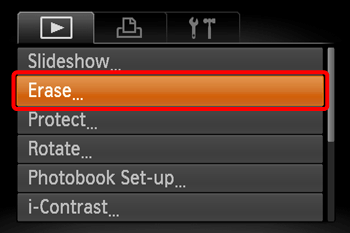
 ><
>< > buttons to choose [Select Range].
> buttons to choose [Select Range]. ) button.
) button.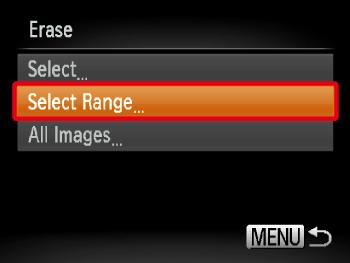
 ) button.
) button.
 ><
>< > buttons to choose the [First Image] in the series of images that you want to erase.
> buttons to choose the [First Image] in the series of images that you want to erase. ) button.
) button.
 ><
>< > buttons to choose the [Last image].
> buttons to choose the [Last image]. ) button.
) button.
 ><
>< > buttons to choose the [Last Image] in the series of images that you want to erase.
> buttons to choose the [Last Image] in the series of images that you want to erase. ) button.
) button.
 ><
>< > buttons to choose [Erase].
> buttons to choose [Erase]. ) buttons to erase the images in the specified range.
) buttons to erase the images in the specified range.