Solusi
With ImageBrowser EX you can save photos to your computer and easily. For more information, perform an auto update for the ImageBrowser software, and then refer to Non-EOS DIGITAL Cameras: Importing Images with CameraWindow in the 'ImageBrowser EX User Guide' (PDF file).
IMPORTANT
- In order to perform the operations described below, the CAMCORDER Software must be downloaded from the Canon homepage and used to install ImageBrowser EX and CameraWindow.
- Make sure to install the software even if you have a different version of ImageBrowser EX on your computer. The auto-update function of the software may make available to you features optimized for this camcorder.
* Before installing the software, make sure your computer (Windows or Mac) is connected to the Internet.
- Refer to the 'ImageBrowser EX User Guide' (PDF file) for the full system requirements and other information.
1. Install ImageBrowser EX on your computer.
For information about the installation process, please see the instruction manual for the camcorder.
2. Camcorder: Power the camcorder using the compact power adapter.
3. Camcorder: Press and hold the <

> button to set the camcorder to <Playback> mode.
4. Camcorder: Touch [

].
5.

Drag your finger left/right to bring the [Photo Playback] menu to the center, and then

touch the icon to open it.
The [Photos] index screen appears.
6. Connect the camcorder to the computer using the supplied USB cable.
REFERENCE
Start CameraWindow on the computer.
CameraWindow will start automatically.
7. Save the photos onto the computer.
For more information on using ImageBrowser EX to save photos to a computer, perform an auto update for the ImageBrowser EX software, and then refer to Non-EOS DIGITAL Cameras: Importing Images with CameraWindow in the 'ImageBrowser EX User Guide' (PDF file).
IMPORTANT
- When the camcorder is connected to a computer:
- Do not open the memory card slot cover.
- Do not remove the memory card.
- Do not change or delete any of the memory card’s folders or files directly from the computer as this may result in permanent data loss. When saving recordings on a computer, we recommend using the software described in this section (Transfer Utility LE for AVCHD movies; ImageBrowser EX for MP4 movies and photos).
- Observe the following precautions while the camcorder's ACCESS indicator is on or flashing. Failing to do so may result in permanent data loss or damage to the memory card.
- Do not open the memory card slot cover.
- Do not disconnect the USB cable.
- Do not turn off the camcorder or the computer.
- Do not press the <

> button.
- If you wish to use the recordings on your computer, make copies of them first. Use the copied files, retaining the originals.
NOTE
- Depending on the computer, the software may not work correctly or you may not be able to play back movies.
- Interval scenes with the
 icon cannot be played back on a computer.
icon cannot be played back on a computer.
- Regardless of the camcorder’s actual remaining battery charge, the remaining battery charge on the camcorder’s details area of CameraWindow’s main screen will always appear as full.
- The following types of MP4 scenes will be recognized as multiple files on a computer.
- Scenes exceeding 1 hour.
- Users of Windows XP and later and Mac OS X: Your camcorder is equipped with the standard Picture Transfer Protocol (PTP) allowing you to transfer photos (JPEG only) and MP4 movies simply by connecting the camcorder to a computer using the supplied USB cable, without having to install ImageBrowser EX.
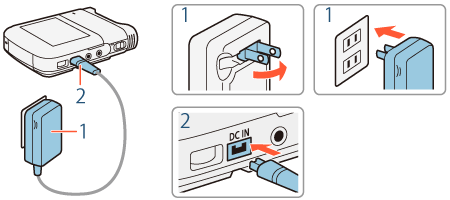
 > button to set the camcorder to <Playback> mode.
> button to set the camcorder to <Playback> mode.
 ].
].
 Drag your finger left/right to bring the [Photo Playback] menu to the center, and then
Drag your finger left/right to bring the [Photo Playback] menu to the center, and then  touch the icon to open it.
touch the icon to open it.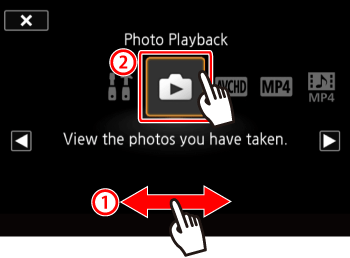

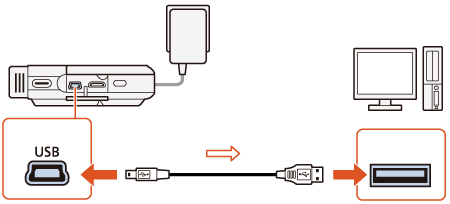
 > button.
> button. icon cannot be played back on a computer.
icon cannot be played back on a computer.