26-Okt-2020
8202020600
 icon, and camera setting procedures are indicated by the
icon, and camera setting procedures are indicated by the  icon.
icon. ] high, [
] high, [  ] medium, [
] medium, [  ] low, [
] low, [  ] weak
] weak Step 1: Confirming the smartphone's OS version
Step 1: Confirming the smartphone's OS version  Step 2: Installing Camera Connect on the smartphone
Step 2: Installing Camera Connect on the smartphone Step 3: Connecting the camera to the smartphone
Step 3: Connecting the camera to the smartphone Step 4: Sending images to the smartphone.
Step 4: Sending images to the smartphone.

 1. Check the smartphone’s specifications.
1. Check the smartphone’s specifications. )
)  [About device]
[About device]  [Android version].
[Android version]. 
| Device | Supported OS version |
| Smartphone / Tablet | Android 10.0 / Android 9.0 / Android 8.0-8.1 / Android 7.0-7.1 / Android 6.0 |

 1. Touch the [Play Store] application on your smartphone to access Google Play™.
1. Touch the [Play Store] application on your smartphone to access Google Play™.
 2. Touch the search icon
2. Touch the search icon
 3.
3.  Enter [Camera Connect] in the search field, and then
Enter [Camera Connect] in the search field, and then  touch [Search].
touch [Search].
 4. Choose [Camera Connect] from the displayed search results, and install it on the smartphone.
4. Choose [Camera Connect] from the displayed search results, and install it on the smartphone. 5. Touch the menu key, and then touch [Settings] (
5. Touch the menu key, and then touch [Settings] ( ).
). 6. Confirm that the smartphone is not set to [Airplane mode].
6. Confirm that the smartphone is not set to [Airplane mode]. 7.
7.  Set the [Wi-Fi] switch to [ON], and then
Set the [Wi-Fi] switch to [ON], and then  touch [Wi-Fi].
touch [Wi-Fi].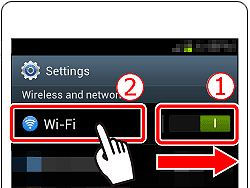

 ] button and connecting.
] button and connecting. ] Pressing the Mobile Device Connect button to connect with the smartphone, and saving images from the camera to the smartphone.
] Pressing the Mobile Device Connect button to connect with the smartphone, and saving images from the camera to the smartphone. ] button to connect the devices. This simplifies sending images to a smartphone.
] button to connect the devices. This simplifies sending images to a smartphone.  ] Pressing the Wi-Fi button to connect with the smartphone, and saving images from the camera to the smartphone.
] Pressing the Wi-Fi button to connect with the smartphone, and saving images from the camera to the smartphone. Pressing the Mobile Device Connect button to connect with the smartphone, and saving images from the camera to the smartphone.
Pressing the Mobile Device Connect button to connect with the smartphone, and saving images from the camera to the smartphone. A-1. Press the camera’s < Mobile device connect > (
A-1. Press the camera’s < Mobile device connect > ( ) button.
) button.  ] button.)
] button.)
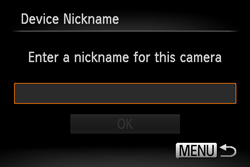
 ] button to display the keyboard, and use it to enter a nickname for the camera.
] button to display the keyboard, and use it to enter a nickname for the camera. A-2. Press the [
A-2. Press the [  ], [
], [  ] buttons to choose [
] buttons to choose [  ], and then press the [ FUNC./SET ] (
], and then press the [ FUNC./SET ] (  ) button.
) button.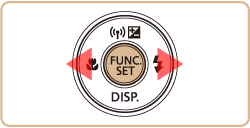

 A-3. The camera’s SSID is displayed on the screen.
A-3. The camera’s SSID is displayed on the screen.
 A-4. Choose the SSID (network name) displayed on the camera’s screen from the list of access points displayed on the smartphone.
A-4. Choose the SSID (network name) displayed on the camera’s screen from the list of access points displayed on the smartphone.
 For better security, you can require password input by accessing MENU and choosing [
For better security, you can require password input by accessing MENU and choosing [  ] tab
] tab  [Wi-Fi Settings]
[Wi-Fi Settings]  [Password]
[Password]  [On]. In this case, enter the password displayed on the camera in the password field on the smartphone when it is displayed.
[On]. In this case, enter the password displayed on the camera in the password field on the smartphone when it is displayed. A-5. Tap the [Canon CC] (
A-5. Tap the [Canon CC] ( ) application icon on the smartphone to start [Camera Connect].
) application icon on the smartphone to start [Camera Connect].
 A-6. Press the [
A-6. Press the [  ], [
], [  ] buttons to choose the smartphone you want to connect with, and then press the [ FUNC./SET ] (
] buttons to choose the smartphone you want to connect with, and then press the [ FUNC./SET ] (  ) button.
) button.
 A-7. After a connection is established with the smartphone, the smartphone’s name is displayed on the camera. (This screen will close in about one minute.)
A-7. After a connection is established with the smartphone, the smartphone’s name is displayed on the camera. (This screen will close in about one minute.)
 ] (Mobile device connection) button, you can simply press the [
] (Mobile device connection) button, you can simply press the [  ] (Mobile device connection) button after that to connect again for viewing and saving camera images on connected devices.
] (Mobile device connection) button after that to connect again for viewing and saving camera images on connected devices. ] (Mobile device connection) button.
] (Mobile device connection) button.  ] button, even if the camera has been turned off.
] button, even if the camera has been turned off. [Mobile Device Connect Button] on the [
[Mobile Device Connect Button] on the [  ] tab, and then touch
] tab, and then touch  [OK] on the confirmation screen to complete the process.
[OK] on the confirmation screen to complete the process. 
 ] button, clear the one currently registered first.
] button, clear the one currently registered first. Pressing the Wi-Fi button to connect with the smartphone, and saving images from the camera to the smartphone.
Pressing the Wi-Fi button to connect with the smartphone, and saving images from the camera to the smartphone. B-1. Press the < Playback > (
B-1. Press the < Playback > (  ) button to turn the camera on.
) button to turn the camera on. B-2. Press the < Wi-Fi > (
B-2. Press the < Wi-Fi > (  ) button.
) button.
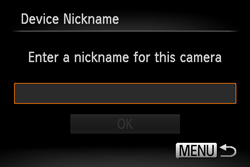
 ] button to display the keyboard, and use it to enter a nickname for the camera.
] button to display the keyboard, and use it to enter a nickname for the camera. B-3. Press the [
B-3. Press the [  ], [
], [  ], [
], [  ], [
], [  ] buttons to choose [
] buttons to choose [  ], and then press the [ FUNC./SET ] (
], and then press the [ FUNC./SET ] (  ) button.
) button.

 B-4. Press the [
B-4. Press the [  ], [
], [  ] buttons to choose [Add a Device], and then press the [ FUNC./SET ] (
] buttons to choose [Add a Device], and then press the [ FUNC./SET ] (  ) button.
) button.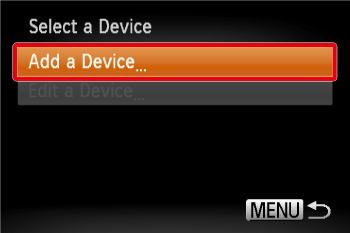
 B-5. The camera’s SSID is displayed on the screen.
B-5. The camera’s SSID is displayed on the screen.
 B-6. Choose the SSID (network name) displayed on the camera’s screen from the list of access points displayed on the smartphone.
B-6. Choose the SSID (network name) displayed on the camera’s screen from the list of access points displayed on the smartphone.
 For better security, you can require password input by accessing MENU and choosing [
For better security, you can require password input by accessing MENU and choosing [  ] tab
] tab  [Wi-Fi Settings]
[Wi-Fi Settings]  [Password]
[Password]  [On]. In this case, enter the password displayed on the camera in the password field on the smartphone when it is displayed.
[On]. In this case, enter the password displayed on the camera in the password field on the smartphone when it is displayed. B-7. Tap the [Canon CC] (
B-7. Tap the [Canon CC] (  ) application icon on the smartphone to start [Camera Connect].
) application icon on the smartphone to start [Camera Connect].
 B-8. Press the [
B-8. Press the [  ], [
], [  ] buttons to choose the smartphone 's nickname, and then press the [
] buttons to choose the smartphone 's nickname, and then press the [  ] button.
] button.
 B-9. Press the [
B-9. Press the [  ], [
], [  ] buttons to choose [Yes], and then press the [ FUNC./SET ] (
] buttons to choose [Yes], and then press the [ FUNC./SET ] (  ) button.
) button.
 B-10. The following screen appears.
B-10. The following screen appears.
 B-11. Once you have connected to the smartphone, a screen like the one below will appear.
B-11. Once you have connected to the smartphone, a screen like the one below will appear.
 ] button. The recent target device is listed first, so you can easily connect again by pressing the [
] button. The recent target device is listed first, so you can easily connect again by pressing the [  ], [
], [  ] buttons to choose it. To add a new device, display the device selection screen by pressing the [
] buttons to choose it. To add a new device, display the device selection screen by pressing the [  ], [
], [  ] buttons, and then configure the setting. If you prefer not to display recent target devices, press the <MENU> button, and on the [
] buttons, and then configure the setting. If you prefer not to display recent target devices, press the <MENU> button, and on the [  ] tab, choose [Wi-Fi Settings]
] tab, choose [Wi-Fi Settings]  [Target History]
[Target History]  [Off].
[Off]. B-12. Touch [Images on camera ] in Camera Connect.
B-12. Touch [Images on camera ] in Camera Connect.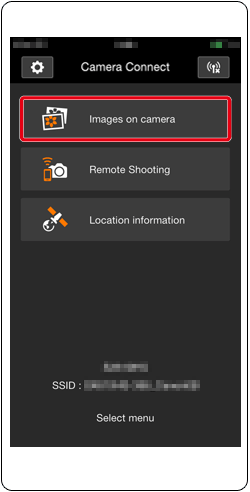

 1. Use the smartphone to import images from the camera to the smartphone.
1. Use the smartphone to import images from the camera to the smartphone.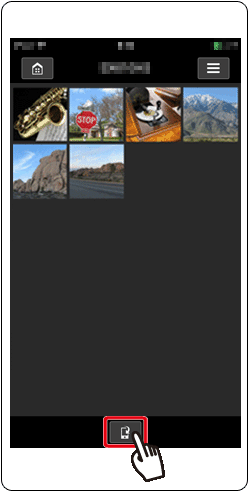
 2. After the screen refreshes,
2. After the screen refreshes,  choose the desired images, and then
choose the desired images, and then  touch [Save] on the bottom right of the screen. The selected images will be saved to the smartphone.
touch [Save] on the bottom right of the screen. The selected images will be saved to the smartphone.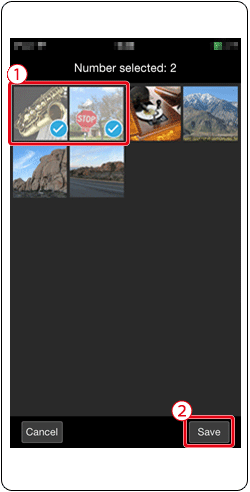
 3. After the images have been saved, touch the [Home] button to return to the menu screen.
3. After the images have been saved, touch the [Home] button to return to the menu screen.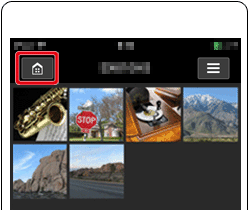
 4. To end the connection, touch the [
4. To end the connection, touch the [  ] icon displayed in the upper right of the screen, and then touch [Yes].
] icon displayed in the upper right of the screen, and then touch [Yes].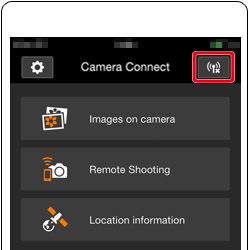
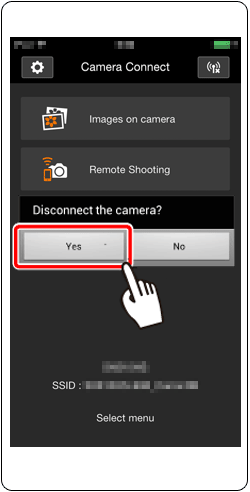
 1. Press the [Playback] (
1. Press the [Playback] (  ) button.
) button. 2. Press the [Wi-Fi] (
2. Press the [Wi-Fi] (  ) button.
) button. 3. A list of settings registered to the camera will be displayed. Press the [
3. A list of settings registered to the camera will be displayed. Press the [  ], [
], [  ] buttons to display the [Select a Device] screen.
] buttons to display the [Select a Device] screen.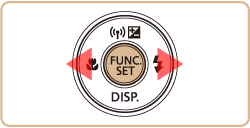
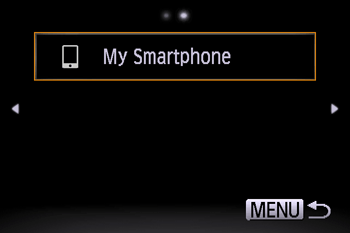
 4. Press the[
4. Press the[  ] [
] [  ] [
] [  ] [
] [  ] buttons to choose [
] buttons to choose [  ], and then press the [ FUNC./SET ] (
], and then press the [ FUNC./SET ] ( ) button.
) button.
 5. Press the [
5. Press the [  ], [
], [  ] buttons to choose [Edit a Device], and then press the [ FUNC./SET ] (
] buttons to choose [Edit a Device], and then press the [ FUNC./SET ] (  ) button.
) button.
 6. Choose the name of the smartphone you installed the Camera Window app on, and then press the [FUNC./SET] (
6. Choose the name of the smartphone you installed the Camera Window app on, and then press the [FUNC./SET] ( )button.
)button.
 7. Choose [Erase Connection Info], and then press the [FUNC./SET] (
7. Choose [Erase Connection Info], and then press the [FUNC./SET] ( )button.
)button.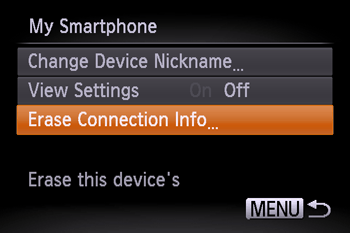
 8. Choose [OK], and then press the [FUNC./SET] (
8. Choose [OK], and then press the [FUNC./SET] ( )button.
)button.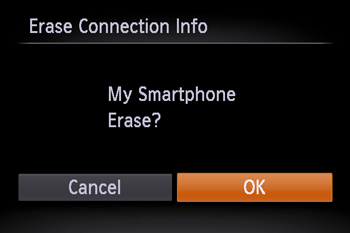
 9. When the [Select a Device] screen is displayed, perform the procedures explained from step B-4 in Step 3: Connecting the camera to the smartphone to complete the settings.
9. When the [Select a Device] screen is displayed, perform the procedures explained from step B-4 in Step 3: Connecting the camera to the smartphone to complete the settings.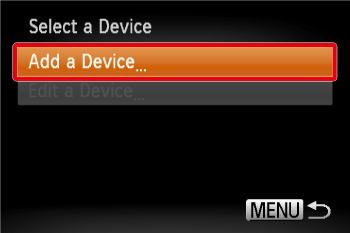
 )button.
)button.