Alarm Lamp Flashes
25-Des-2013
8202030200
Isu
When an error occurs, the Alarm lamp flashes orange. Check the status of the lamps, then take the appropriate action in Alarm Lamp Flashes or POWER Lamp and Alarm Lamp Flash Alternately.
Depending on the error, a support code (error number) and a message are displayed on the computer screen.
REFERENCE
- Alarm Lamp Flashes
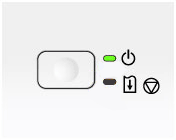
- POWER Lamp and Alarm Lamp Flash Alternately

Sebab dan Solusi
[ Alarm Lamp Flashes ]
[ ON Lamp and Alarm Lamp Flash Alternately ]
< Cause >
Paper is jammed in the paper output slot or in the rear tray.
< Action >
Remove the jammed paper.
< Cause >
The FINE cartridge is not installed properly.
< Action >
Retract the output tray extension and the paper output tray, open the cover, then remove the FINE cartridges.
Then install the FINE cartridges again. Push the FINE cartridge until it clicks into place.
After installing, close the cover.
Replacing a FINE Cartridge
When you need to replace a FINE cartridge, follow the procedure below.
< Cause >
The FINE cartridge is not installed.
< Action >
Install the FINE cartridge.
If the error is not resolved, the FINE cartridge may be damaged. Contact the service center.
Replacing a FINE Cartridge
When you need to replace a FINE cartridge, follow the procedure below.
< Cause >
The FINE cartridge cannot be recognized.
< Action >
Replace the FINE cartridge.
If the error is not resolved, the FINE cartridge may be damaged. Contact the service center.
Replacing a FINE Cartridge
When you need to replace a FINE cartridge, follow the procedure below.
< Cause >
Appropriate ink cartridge is not installed.
< Action >
Printing cannot be executed because the ink cartridge is not compatible with this printer.
Install the appropriate ink cartridge.
If you want to cancel printing, press the printer's ON/RESUME button.
Replacing a FINE Cartridge
When you need to replace a FINE cartridge, follow the procedure below.
< Cause >
The ink absorber is almost full.
< Action >
Press the printer's ON/RESUME button to continue printing.
Contact the service center.
< Cause >
The protective material for the FINE cartridge holder or the tape may remain attached to the holder.
< Action >
Make sure that the protective material or the tape does not remain attached to the FINE cartridge holder.
If you find the protective material or the tape remains attached, retract the output tray extension and the paper output tray to remove the protective material or the tape.
Pull down the tape to remove the protective material.
Close the cover after removing the protective material.
If the problem is not resolved, contact the service center.
< Cause >
The ink may have run out.
< Action >
The function for detecting the remaining ink level will be disabled since the ink level cannot be correctly detected.
If you want to continue printing without this function, press the printer's ON/RESUME button for at least 5 seconds.
Canon recommends to use new genuine Canon cartridges in order to obtain optimum qualities.
Please be advised that Canon shall not be liable for any malfunction or trouble caused by continuation of printing under the ink out condition.
Replacing a FINE Cartridge
When you need to replace a FINE cartridge, follow the procedure below.
< Cause >
The ink cartridge cannot be recognized.
< Action >
Printing cannot be executed because the ink cartridge may not be installed properly or may not be compatible with this printer.
Install the appropriate ink cartridge.
If you want to cancel printing, press the printer's ON/RESUME button.
Replacing a FINE Cartridge
When you need to replace a FINE cartridge, follow the procedure below.
< Cause >
The FINE cartridge cannot be recognized.
< Action >
Replace the FINE cartridge.
If the error is not resolved, the FINE cartridge may be damaged. Contact the service center.
Replacing a FINE Cartridge
When you need to replace a FINE cartridge, follow the procedure below.
< Cause >
The ink has run out.
< Action >
Replace the ink cartridge and close the cover.
If printing is in progress and you want to continue printing, press the printer's ON/RESUME button for at least 5 seconds with the ink cartridge installed. Then printing can continue under the ink out condition.
The function for detecting the remaining ink level will be disabled.
Replace the empty ink cartridge immediately after the printing. The resulting print quality is not satisfactory, if printing is continued under the ink out condition.
Replacing a FINE Cartridge
When you need to replace a FINE cartridge, follow the procedure below.
< Cause >
Printer error has occurred.
< Action >
Cancel printing, turn off the printer. Then clear the jammed paper or protective material that is preventing the FINE cartridge holder from moving, and turn on the printer again.
If the problem is not resolved, contact the service center.
IMPORTANT
When you clear the jammed paper or protective material that is preventing the FINE cartridge holder from moving, be careful not to touch the components inside the printer. The printer may not print out properly if you touch it.
< Cause >
Printer error has occurred.
< Action >
Contact the service center.
< Cause >
An error requiring you to contact the service center has occurred.
< Action >
Turn off the printer, and unplug the power cord of the printer from the power supply.
Contact the service center.
Number of flashes = Other cases than above / Support Code = 5200, 5400, 6000, 6800, 6801, 6930, 6931, 6932, 6933, 6940, 6941, 6942, 6943, 6944, 6945, 6946
< Cause >
Printer error has occurred.
< Action >
Turn off the printer, and unplug the power cord of the printer from the power supply.
Plug the printer back in and turn the printer back on.
If the problem is not resolved, contact the service center.