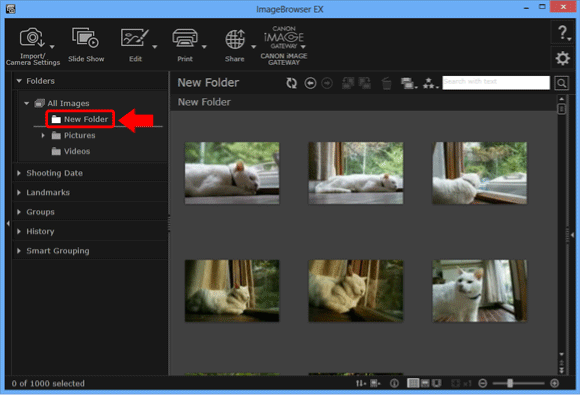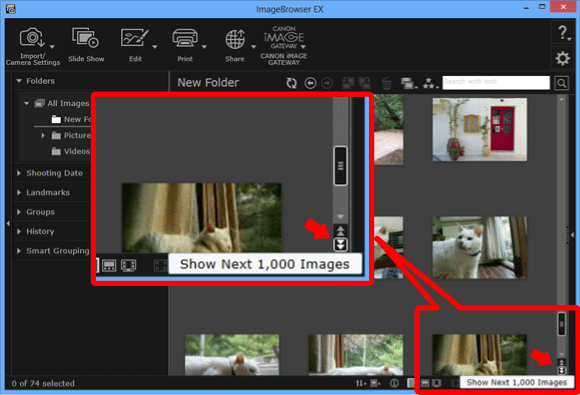Solusi
No Image Files are Displayed in ImageBrowser EX
If the reference folder and the folder that the images were imported into are not the same, no image files will be displayed in ImageBrowser EX
The folder that image files have been imported into can be registered using the following procedure.
1. Double-click the icon on the desktop to start ImageBrowser EX.
- If you do not find a shortcut icon for [ImageBrowser EX] on your desktop in Windows 7, start [ImageBrowser EX] by clicking [Start] (
 ) -> [All Programs] or [Programs] -> [Canon Utilities] -> [ImageBrowser EX], in that order.
) -> [All Programs] or [Programs] -> [Canon Utilities] -> [ImageBrowser EX], in that order.
- If you do not find a shortcut icon for [ImageBrowser EX] in Windows 8, start [ImageBrowser EX] by right-clicking the [Start] menu and choose [All Programs].
After the [Applications] screen is displayed, click [ImageBrowser EX] located in [Canon Utilities].
NOTE
When using Macintosh, click the [ImageBrowser EX] icon on the [Dock]. If no [ImageBrowser EX] icon appears on the [Dock], click [Go] on the menu bar, select [Applications], and then open [Canon Utility] > [ImageBrowser EX], and then select and start [ImageBrowser EX].
2. After ImageBrowser EX starts, click the [Preferences] button.
3.

Click the [Add] button, choose the

desired folder, and then click [OK].
4. The folder you have selected will appear under the [Folders] heading, and the images contained in the folder will be displayed.
Only 1000 images are displayed in ImageBrowser EX.
If more than 1000 images are contained in the desired folder, it will be necessary to change the ImageBrowser EX settings to display the additional images.
Click the [Show Next 1,000 Images] button under the scroll bar to show the next set of images.

 ) -> [All Programs] or [Programs] -> [Canon Utilities] -> [ImageBrowser EX], in that order.
) -> [All Programs] or [Programs] -> [Canon Utilities] -> [ImageBrowser EX], in that order. 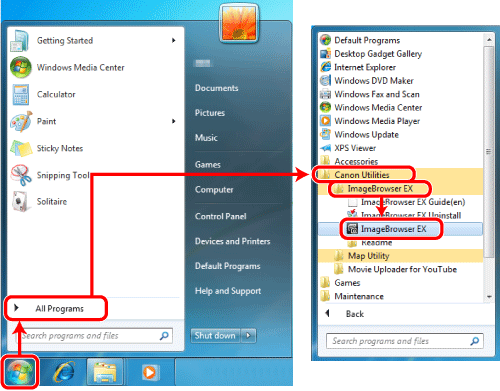



 Click the [Add] button, choose the
Click the [Add] button, choose the  desired folder, and then click [OK].
desired folder, and then click [OK].