Switching Shooting Modes and Scene (SCN) Modes (PowerShot G1 X Mark II)
01-Agu-2014
8202062600
Solusi
The procedure for switching shooting modes is explained below.
For fully automatic selection of the optimal settings for specific scenes, simply let the camera determine the subject and shooting conditions.
1. Press the power button to turn the camera on.
2. Set the Mode Dial to < >.
>.
 >.
>.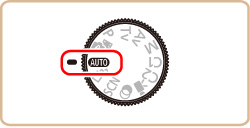
Aim the camera at the subject. The camera will make a slight clicking noise as it determines the scene.
・Icons representing the scene are displayed in the upper left of the screen.
・Frames displayed around any detected subjects indicate that they are in focus.

You can make a short movie of the day just by shooting still images. The camera records 2 – 4-second clips of scenes before each shot, which are later combined in a digest movie.
1. Press the power button to turn the camera on.
2. Set the Mode Dial to < >.
>.
 >.
>.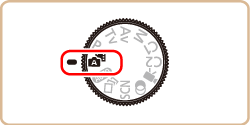
IMPORTANT
- Battery life is shorter in this mode than in [
 ] mode, because digest movies are recorded for each shot.
] mode, because digest movies are recorded for each shot. - A digest movie may not be recorded if you shoot a still image immediately after turning the camera on, choosing [
 ]mode, or operating the camera in other ways.
]mode, or operating the camera in other ways.
Sounds and vibrations from operating the camera will be recorded in digest movies.
Shoot more effectively in various scenes, and take shots enhanced with unique image effects or captured using special functions.
1. Press the power button to turn the camera on.
2. Set the mode dial to one of the modes within the area indicated by the image below.
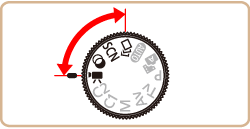
The setting procedure for <Specific Scene> ( ) is shown here for the purposes of illustration. <Creative Filters> (
) is shown here for the purposes of illustration. <Creative Filters> ( ) mode can also be set by using the procedure explained.
) mode can also be set by using the procedure explained.
 ) is shown here for the purposes of illustration. <Creative Filters> (
) is shown here for the purposes of illustration. <Creative Filters> ( ) mode can also be set by using the procedure explained.
) mode can also be set by using the procedure explained.3. Set the mode dial to  , and then press the <
, and then press the <  > button.
> button.
 , and then press the <
, and then press the <  > button.
> button.4. Turn the < > ring to choose a shooting mode.
> ring to choose a shooting mode.
 > ring to choose a shooting mode.
> ring to choose a shooting mode.[Portrait] ( ) mode is set by default. If the settings have not been changed, [Portrait] (
) mode is set by default. If the settings have not been changed, [Portrait] ( ) mode will be displayed.
) mode will be displayed.
 ) mode is set by default. If the settings have not been changed, [Portrait] (
) mode is set by default. If the settings have not been changed, [Portrait] ( ) mode will be displayed.
) mode will be displayed.Press the <FUNC./SET> ( ) button.
) button.
 ) button.
) button.

 ><
>< > buttons.
> buttons.5. If the setting for the desired [Shooting Mode] is displayed in the upper left of the LCD screen, the setting is complete.
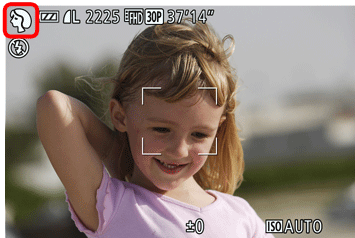
- The available shooting modes are listed below.
| Mode dial | Scene | Shooting mode | Effect | |
 | Shooting in Various Conditions | Shoot portraits | [Portrait] ( ) ) | Take shots of people with a softening effect. |
| Shoot evening scenes without using a tripod | [Handheld NightScene] ( ) ) | •Beautiful shots of evening scenes or portraits with evening scenery in the background, without the need to hold the camera very still (as with a tripod). •A single image is created by combining consecutive shots, reducing camera shake and image noise. | ||
| Shoot underwater | [Underwater] ( ) ) | ・Natural-colored shots of sea life and underwater scenery, when you use an optional waterproof case ・This mode can correct white balance and match the effect of using a commercially available color-compensating filter | ||
| Shoot with snowy backgrounds | [Snow] ( ) ) | Bright, natural-colored shots of people against snowy backgrounds. | ||
| Shoot fireworks | [Fireworks] ( ) ) | Vivid shots of fireworks. | ||
 | Applying Special Effects | Shoot in vivid colors | [Super Vivid] ( ) ) | Shots in rich, vivid colors. |
| Posterized shots | [Poster Effect] ( ) ) | Shots that resemble an old poster or illustration. | ||
| Shooting High-Contrast Scenes | [High Dynamic Range] ( ) ) | Three consecutive images are captured at different brightness levels each time you shoot, and the camera combines image areas with optimal brightness to create a single image. This mode can reduce the washed-out highlights and loss of detail in shadows that tend to occur in high contrast shots. | ||
| Shooting with Faded Colors | [Nostalgic] ( ) ) | This effect makes colors look faded and images look weathered, as in old photographs. Choose from five effect levels. | ||
| Shooting with a Fish-Eye Lens Effect | [Fish-eye Effect] ( ) ) | Shoot with the distorting effect of a fish-eye lens. | ||
| Shots Resembling Miniature Models | [Miniature Effect] ( ) ) | Creates the effect of a miniature model, by blurring image areas above and below your selected area. | ||
| Shooting with a Toy Camera Effect | [Toy Camera Effect] ( ) ) | This effect makes images resemble shots from a toy camera by vignetting (darker, blurred image corners) and changing the overall color. | ||
| Making Subjects Stand Out | [Background Defocus] ( ) ) | You can shoot subjects so that they stand out from the background. Two consecutive images are captured with settings optimized for background defocus. The background is defocused through lens effects and subjectand scene-based image processing. | ||
| Shooting with a Soft Focus Effect | [Soft Focus] ( ) ) | This function allows you to shoot images as if a soft focus filter were attached to the camera. You can adjust the effect level as desired. | ||
| Shooting in Monochrome | [Monochrome] ( ) ) | Shoot images in black and white, sepia, or blue and white. | ||
| Auto Shooting after Face Detection | [Smart Shutter] ( ) ) | The camera can be set to shoot after detecting a smile [Smile Detection], wink [Wink Self-Timer], or the face of another person after they have entered the shooting area [Face Self-Timer] | ||
| Shooting Starry Skies | [Star] ( ) ) | You can shoot people against starry skies [Star Portrait], night scenes under starry skies [Star Nightscape], star trails [Star Trails], or shoot movies of star movement [Star Time-Lapse Movie]. | ||
 | Shooting Various Movies | Standard movie shooting | [Standard] ( ) ) | You can shoot movies with smoother motion, or lock or change the image brightness. |
| Shooting iFrame Movies | [iFrame Movie] ( ) ) | Shoot movies that can be edited with iFrame-compatible software or devices. You can quickly edit, save, and manage your iFrame movies using the software available from the Canon homepage. | ||
NOTE
Please review the additional information for the shooting modes listed below.
Additionally, try taking some test shots first, to make sure you obtain the desired results.
[Handheld NightScene] (  )
)
 )
)- Subjects appear larger compared to other modes.
- Because the camera will shoot continuously, hold it steady while shooting.
[Handheld NightScene] ( ), [Underwater] (
), [Underwater] ( )
)
 ), [Underwater] (
), [Underwater] ( )
)- Shots may look grainy because the ISO speed is increased to suit the shooting conditions.
[Fireworks] ( )
)
 )
)- Mount the camera on a tripod or take other measures to keep it still and prevent camera shake. Additionally, you should set [IS Mode] to [Off] when using a tripod or other means to secure the camera.
[Miniature Effect] (  )
)
 )
)- The zoom is not available when shooting movies. Be sure to set the zoom before shooting.
[Smile Detection] (  )
)
 )
)- Switch to another mode when you finish shooting, or the camera will continue shooting each time a smile is detected.
[Star Portrait] ( ), [Star Nightscape] (
), [Star Nightscape] ( ), [Star Trails] (
), [Star Trails] ( ) [Star Time-Lapse Movie] (
) [Star Time-Lapse Movie] ( )
)
 ), [Star Nightscape] (
), [Star Nightscape] ( ), [Star Trails] (
), [Star Trails] ( ) [Star Time-Lapse Movie] (
) [Star Time-Lapse Movie] ( )
)- Optical zoom is set to maximum wide angle and cannot be adjusted.
[Star Portrait] ( )
)
 )
)- To adjust background brightness, try changing the exposure compensation. Under some shooting conditions, the third shot may take up to 15 seconds, and the brightness may not look as expected.
- To adjust subject brightness, try changing the flash exposure compensation.
- Any subject movement will make the image blurry.
[Star Trails] ( )
)
 )
)- If the camera runs out of battery power, shooting stops and a composite image created from the images up to that point is saved.
[Star Time-Lapse Movie] ( )
)
 )
)- If the camera runs out of battery power or memory card space, shootingstops and a movie created from the images up to that point is saved.
- Maximum available shooting duration varies depending on free space on the memory card.
[iFrame] ( )
)
 )
)- The resolution is [
 ] and cannot be changed.
] and cannot be changed. - iFrame is a video format developed by Apple Inc.
You can customize many function settings to suit your preferred shooting style.
1. Press the power button to turn the camera on.
2. Set the mode dial to < >.
>.
 >.
>.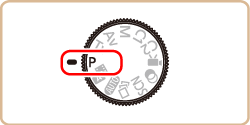
Customize the settings as desired, and then shoot.
NOTE
- If adequate exposure cannot be obtained when you press the shutter button halfway, shutter speeds and aperture values are displayed in orange. In this case, try adjusting the ISO speed or activating the flash (if subjects are dark), which may enable adequate exposure.
- Movies can be recorded in <
 > mode as well, by pressing the movie button. However, some <
> mode as well, by pressing the movie button. However, some < > and <
> and < > settings may be automatically adjusted for movie recording.
> settings may be automatically adjusted for movie recording.
You can set the camera to one of these modes to take smarter, more sophisticated shots, and customize the camera for your shooting style.
1. Press the power button to turn the camera on.
2. Set the mode dial to one of the modes within the area indicated in the image below.
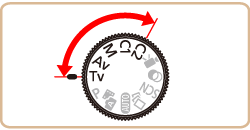
The settings that can be made in each mode are explained below
- Tv Mode... Set your preferred shutter speed before shooting. The camera automatically adjusts the aperture value to suit your shutter speed.
- Av Mode... Set your preferred aperture value before shooting. The camera automatically adjusts the shutter speed to suit your aperture value.
- M Mode... Set your preferred shutter speed and aperture value before shooting to obtain the desired exposure.
- C1, C2 mode...Save commonly used shooting modes and your configured function settings for reuse. To access saved settings later, simply turn the mode dial to [C1], or [C2].