Solusi
The AF frame cannot be locked to the center with this camera. However, it is possible to change the position or size of the AF frame by setting the AF frame mode to [1-point].
1. Press the power button to turn the camera on.
2. Press the <MENU> button.
3. On the [Shooting] (

) tab, press the <

><

> buttons to choose [AF frame], and then press the <

><

> buttons to choose [1-point].
4. Touch the screen. An AF frame is displayed where you touched (Touch AF).
- You can move the frame by touching the screen
5. You can restore the AF frame to the original position (center) by touching <

>.
IMPORTANT
- A yellow AF frame is displayed with
 if the camera cannot focus when you press the shutter button halfway.
if the camera cannot focus when you press the shutter button halfway.
NOTE
- To reduce the AF frame size, press the <MENU> button and set [AF Frame Size] on the [
 ] tab to [Small].
] tab to [Small].
- To compose shots so that subjects are positioned at the edge or in a corner, first aim the camera to capture the subject in an AF frame, and then hold the shutter button halfway down. As you continue to hold the shutter button halfway, recompose the shot as desired, and then press the shutter button all the way down (Focus Lock).
- The AF frame position is enlarged when you press the shutter button halfway and [AF-Point Zoom] is set to [On].
 ) tab, press the <
) tab, press the < ><
>< > buttons to choose [AF frame], and then press the <
> buttons to choose [AF frame], and then press the < ><
>< > buttons to choose [1-point].
> buttons to choose [1-point].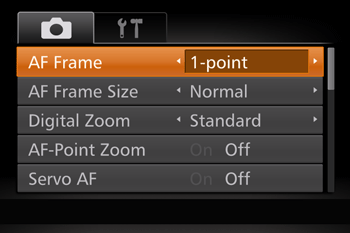


 >.
>.
 if the camera cannot focus when you press the shutter button halfway.
if the camera cannot focus when you press the shutter button halfway. ] tab to [Small].
] tab to [Small]. ,
,  ,
,  ,
,  ,
,  ,
,  ,
, 