Solusi
This section explains the details on how to set the peaking (emphasizing the outline of objects) color, gain, and frequency.
NOTE
There are two peaking levels: [Peaking 1] and [Peaking 2]. You can press the <MENU> button to display the [

OLED/VF] steup menu, and then press [Select] to switch between the peaking levels.
Hold down the button on the <POWER> switch and move it to <CAMERA>.
Setting the Peaking Color
1. Press the <MENU> button.
2. Select [

OLED/VF Setup] -> [Peaking 1] or [Peaking 2] in that order.
Push the <joystick> up/down to select the desired submenu, and then press <SET>.

: Joystick

: In the following procedures, 'Press <SET>' refers to the action of pressing the joystick straight down to select the desired setting.
3. Select [Color], and choose the desired color ([White], [Red], [Yellow], [Blue]).
4. Press the <MENU> button to close the menu.
1. Press the <MENU> button.
2. Select [

OLED/VF Setup] -> [Peaking 1] or [Peaking 2] in that order.
3. Select [Gain], and then select [Off] or any value between [1] to [15].
4. Press the <MENU> button to close the menu.
Setting the Peaking Frequency
1. Press the <MENU> button.
2. Select [

OLED/VF Setup] -> [Peaking 1] or [Peaking 2] in that order.
3. Select [Frequency], and then select from [1] to [4].
4. Press the <MENU> button to close the menu.
 OLED/VF] steup menu, and then press [Select] to switch between the peaking levels.
OLED/VF] steup menu, and then press [Select] to switch between the peaking levels.
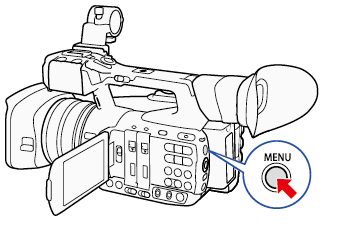
 OLED/VF Setup] -> [Peaking 1] or [Peaking 2] in that order.
OLED/VF Setup] -> [Peaking 1] or [Peaking 2] in that order.
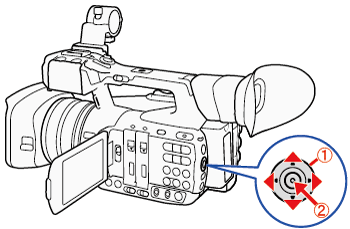
 : Joystick
: Joystick : In the following procedures, 'Press <SET>' refers to the action of pressing the joystick straight down to select the desired setting.
: In the following procedures, 'Press <SET>' refers to the action of pressing the joystick straight down to select the desired setting.
 OLED/VF Setup] -> [Peaking 1] or [Peaking 2] in that order.
OLED/VF Setup] -> [Peaking 1] or [Peaking 2] in that order.
 OLED/VF Setup] -> [Peaking 1] or [Peaking 2] in that order.
OLED/VF Setup] -> [Peaking 1] or [Peaking 2] in that order.