24-Jul-2014
8202131500
 > button to turn it on.
> button to turn it on. > button.
> button. ><
>< > buttons to choose [
> buttons to choose [  ] (Image Search) in the menu, and then press the <
] (Image Search) in the menu, and then press the < > button.
> button.
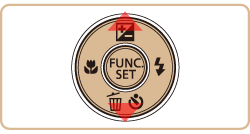
 ><
>< > buttons to choose a condition.
> buttons to choose a condition.
 ] or [
] or [  ], choose the condition by pressing the <
], choose the condition by pressing the < ><
>< ><
>< ><
>< > buttons on the screen displayed, and then press the <
> buttons on the screen displayed, and then press the < > button.
> button. People People | Displays images with detected faces. |
 Date Date | Displays the images shot on a specific date. |
 Favorites Favorites | Displays images tagged as favorites. |
 Still image/Movie Still image/Movie | Displays only still images or movies. |
 ><
>< > buttons.
> buttons. ] in step 2 or 3.
] in step 2 or 3.