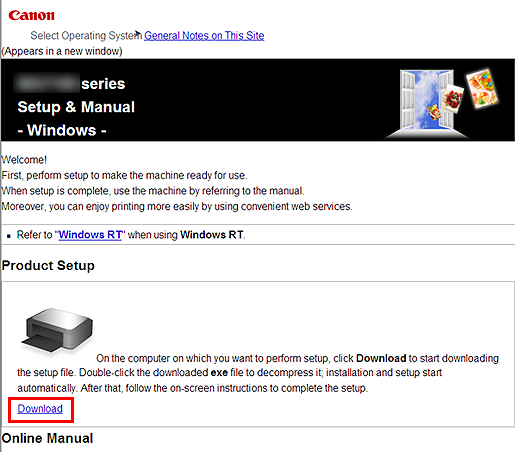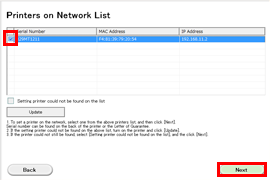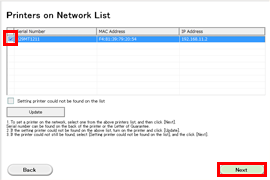Solusi
Before installing the software
To use your printer via wired LAN connection, you need to complete the printer settings for wired LAN connection before installing the software.
IMPORTANT
- Quit all applications before installation.
- Log on using an administrator account.
REFERENCE
If the computer is equipped with a CD-ROM drive, you can use CD-ROM for installation.
- Click [ Run Msetup4.exe ] on the AutoPlay screen, then click [ Yes ] or [ Continue ] on the User Account Control dialog box.
If the CD-ROM does not autorun:
Double-click [ (My) Computer ] > CDROM icon > [ MSETUP4.EXE. ]
Go to Step 5 and follow the instructions.
2. Select your region, printer name, and computer OS.
3. In the Product Setup section, click Download. The setup file will be downloaded.
4. Double-click the downloaded .exe file.
The setup will start automatically. Follow the on-screen instructions to complete installation.
REFERENCE
When the .NET Framework screen appears, click [Yes].
6. Select your printer, then click [ Next ].
7. Click [ Next ].
REFERENCE
Easy-WebPrint EX is Web print software that is installed on the computer when installing the supplied software. Internet Explorer 7 or later (Windows) is required to use this software. An Internet connection is required for installation.
Follow any on-screen instructions to proceed with the software installation.
8. When the Setup Completion dialog box appears, click [ Complete ].
- Important Information for the installation
- If the Extended Survey Program screen appears
If you can agree to Extended Survey Program, click [ Agree ].
If you click [ Do not agree ], the Extended Survey Program will not be installed.
(This has no effect on the machine's functionality.)
- When the Test Print window is displayed
Test printing will be performed to check the printer's operation.
Load plain paper into the printer and click [ Execute ].
After test printing, click [ Next ].
To skip test printing, click [ Next ] instead of [ Execute ].
10. Click [ Exit ] to complete the installation.
The software is installed in your Windows computer.
Before installing the software
To use your printer via wired LAN connection, you need to complete the printer settings for wired LAN connection before installing the software.
IMPORTANT
- Quit all applications before installation.
2. Select your region, printer name, and computer OS.
3. In the Product Setup section, click [ Download ]. The setup file will be downloaded.
4. Double-click the downloaded .dmg file.
5. Double-click the [ Setup ] icon.
7. In the subsequent screen, enter the administrator name and password. Then click [ Install Helper ].
9. Select your printer, then click [ Next ].
Follow any on-screen instructions to proceed with the software installation.
11. Click [ Add Printer ].
REFERENCE
- The alphanumeric characters after Canon xxx series is the machine’s Bonjour service name or MAC address.
- If the machine is not detected, make sure of the following.
- The machine is turned on.
- The firewall function of any security software is turned off.
- The machine is connected to the network device with the Ethernet cable.
12. Select [ Canon xxx series Canon IJ Network ] and click [ Add ].
CAUTION
If you will be installing the Canon printer driver on Mac OS X and using the printer through a network connection, you can select [ Bonjour ] or [ Canon IJ Network ] in the [ Add Printer ] dialog.
If [ Bonjour ] is selected, remaining ink level messages may differ from those indicated by [ Canon IJ Network ].
Canon recommends you to use [ Canon IJ Network ] for printing.
- Important Information for the installation
- If the Extended Survey Program screen appears
If you can agree to Extended Survey Program, click [ Agree ].
If you click [ Do not agree ], the Extended Survey Program will not be installed.
(This has no effect on the machine's functionality.)
- When the Test Print window is displayed
Test printing will be performed to check the printer's operation.
Load plain paper into the printer and click [ Execute ].
After test printing, click [ Next ].
To skip test printing, click [ Next ] instead of [ Execute ].
15. Click [ Exit ] to complete the installation.
Remove the Setup CD-ROM and keep it in a safe place.
The software is installed in your Mac OS X computer.
Before installing the software
To use your printer via wired LAN connection, you need to complete the printer settings for wired LAN connection before installing the software.
1. Connect the smartphone or tablet PC to the access point.
The software is installed on your iOS / Android device.