Techniques for shooting with the zoom (on the telephoto end) (PowerShot SX60 HS)
Solusi
If you cannot shoot the subject up close with the optical zoom, please consider the following.
When distant subjects are too far away to enlarge using the optical zoom, use digital zoom for up to about 260x enlargement.

- Set the [Digital Zoom] to [Standard].
Press the <MENU> button, choose [Digital Zoom] on the [Shooting] tab ( ), and then set the [Digital Zoom] to [Standard].
), and then set the [Digital Zoom] to [Standard].
 ), and then set the [Digital Zoom] to [Standard].
), and then set the [Digital Zoom] to [Standard].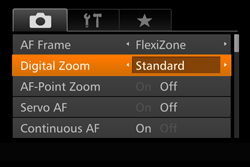
IMPORTANT
- Moving the zoom lever will display the zoom bar (which indicates the zoom position). The color of the zoom bar will change depending on the zoom range.
--White range: optical zoom range where the image will not appear grainy.
--Yellow range: digital zoom range where the image is not noticeably grainy (ZoomPlus).
--Blue range: digital zoom range where the image will appear grainy.
Because the blue range will not be available at some resolution settings, you can zoom to the largest possible zoom factor
- Zoomed images may look grainy under some resolution settings and zoom factors. In this case, the zoom factor is shown in blue.
- The [Digital Zoom] cannot be used in the following modes:
[Creative Shot] ( ), [Handheld NightScene] (
), [Handheld NightScene] ( ), [Low Light] (
), [Low Light] ( ), [High Dynamic Range] (
), [High Dynamic Range] ( ), [Fish-eye Effect] (
), [Fish-eye Effect] ( ), [Miniature Effect] (
), [Miniature Effect] ( ), [Toy Camera Effect] (
), [Toy Camera Effect] ( ), [Soft Focus] (
), [Soft Focus] ( ), [Monochrome] (
), [Monochrome] ( ), [Super Vivid] (
), [Super Vivid] ( ), [Poster Effect] (
), [Poster Effect] ( ), [Super Slow Motion Movie] (
), [Super Slow Motion Movie] ( )
)
 ), [Handheld NightScene] (
), [Handheld NightScene] ( ), [Low Light] (
), [Low Light] ( ), [High Dynamic Range] (
), [High Dynamic Range] ( ), [Fish-eye Effect] (
), [Fish-eye Effect] ( ), [Miniature Effect] (
), [Miniature Effect] ( ), [Toy Camera Effect] (
), [Toy Camera Effect] ( ), [Soft Focus] (
), [Soft Focus] ( ), [Monochrome] (
), [Monochrome] ( ), [Super Vivid] (
), [Super Vivid] ( ), [Poster Effect] (
), [Poster Effect] ( ), [Super Slow Motion Movie] (
), [Super Slow Motion Movie] ( )
)NOTE
- Focal length when optical and digital zoom are combined is 21 – 1365 mm (21 – 5460 mm with optical zoom alone) (35mm film equivalent).
- To deactivate digital zoom, choose MENU > [
 ] tab > [Digital Zoom] > [Off].
] tab > [Digital Zoom] > [Off].
Depending on how you have set the number of recording pixels and the magnification of the [Digital zoom], the [Zoom bar] may be displayed in yellow (ZoomPlus).
To shoot with the [Digital zoom] without causing the image quality to degrade, please shoot within the range of the ZoomPlus.

With the [Digital Tele-Converter] setting, the focal length of the lens can be increased by approximately 1.6x or 2.0x. This can reduce camera shake because the shutter speed is faster than it would be if you zoomed (including using digital zoom) in to the same zoom factor.
- Set the [Digital Zoom] to [1.6x] or [2.0x].
1. Press the <  > button, and from the [Shooting] tab (
> button, and from the [Shooting] tab ( ) set the [Digital Zoom] to either [1.6x] or [2.0x].
) set the [Digital Zoom] to either [1.6x] or [2.0x].
 > button, and from the [Shooting] tab (
> button, and from the [Shooting] tab ( ) set the [Digital Zoom] to either [1.6x] or [2.0x].
) set the [Digital Zoom] to either [1.6x] or [2.0x].
IMPORTANT
- The digital tele-converter cannot be used with digital zoom or AF-point zoom.
- [1.6x] or [2.0x] can be used in the following shooting modes:
 *,
*,  *,
*,  ,
,  ,
,  ,
,  .
.*Options vary depending on the assigned shooting mode.
NOTE
- The respective focal lengths when using [1.6x] and [2.0x] are 33.6 – 2184.0 mm and 42.0 – 2730.0 mm (35mm film equivalent).
If you lose track of a subject while zoomed in, you can find it more easily by temporarily zooming out.

1. Press the <Power> button to turn the camera on.
2. Press and hold the < > button.
> button.
 > button.
> button.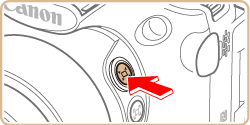
The camera zooms out and displays a white frame around the area previously shown (before you pressed the < > button).
> button).
 > button).
> button).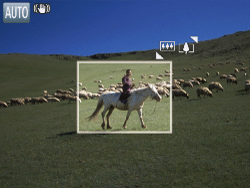
3. Aim the camera so that the subject enters the white frame, and then release the < > button.
> button.
 > button.
> button.- The previous magnification is now restored, so that the area outlined in white fills the screen again.

IMPORTANT
- Some shooting information is not displayed while the camera is zoomed out.
- During movie shooting, the white frame is not displayed if you press the <
 > button. Also note that camera operating sounds such as zooming will be recorded.
> button. Also note that camera operating sounds such as zooming will be recorded.
NOTE
- If you prefer to shoot at the zoom factor of the screen in step 2, press the shutter button all the way down.
- You can adjust the zoom factor that the camera will revert to after Zoom Framing Assist (when you release the <
 > button) by moving the zoom lever as you hold the <
> button) by moving the zoom lever as you hold the <  > button to resize the white frame.
> button to resize the white frame. - To adjust the area displayed when the <
 > button is pressed, access <MENU> > [Shooting] tab (
> button is pressed, access <MENU> > [Shooting] tab ( ) [
) [  Display Area], and choose one of the three options.
Display Area], and choose one of the three options. - The zoom factor cannot be changed with the <
 > button after you press the shutter button all the way down in self-timer mode.
> button after you press the shutter button all the way down in self-timer mode.
You can reduce camera shake at the telephoto end, which makes it easier to compose shots.
1. Press the <Power> button to turn the camera on.
2. Zoom to the telephoto end, and then press the < > button.
> button.
 > button.
> button.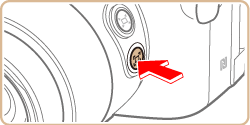
Press and hold the < > button. <
> button. < > is displayed, and image stabilization optimal for shooting at the telephoto end is applied.
> is displayed, and image stabilization optimal for shooting at the telephoto end is applied.
 > button. <
> button. < > is displayed, and image stabilization optimal for shooting at the telephoto end is applied.
> is displayed, and image stabilization optimal for shooting at the telephoto end is applied.REFERENCE
To fine-tune the size of subjects gradually, move the zoom lever while holding down the < > button.
> button.
 > button.
> button.3. While holding the < > button, press the shutter button halfway to focus on the subject.
> button, press the shutter button halfway to focus on the subject.
 > button, press the shutter button halfway to focus on the subject.
> button, press the shutter button halfway to focus on the subject.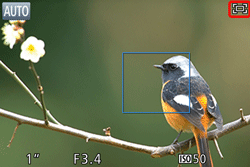
4. Press the shutter button all the way down to shoot.
IMPORTANT
- The zoom factor cannot be adjusted by pressing the <
 > button while you are holding down the <
> button while you are holding down the < > (Framing Assist – Seek) button.
> (Framing Assist – Seek) button. - Recomposing the shot while holding down the <
 > button may make image stabilization less effective. In this case, [
> button may make image stabilization less effective. In this case, [  ] is displayed in gray. If this occurs, release the <
] is displayed in gray. If this occurs, release the < > button, compose the shot, and then press it again.
> button, compose the shot, and then press it again. - If you start recording a movie while holding down the <
 > button, image stabilization may cause the shot to be recomposed. Please do not hold down the <
> button, image stabilization may cause the shot to be recomposed. Please do not hold down the < > button during movie shooting.
> button during movie shooting.
NOTE
Although no image stabilization icon is shown while you hold down the < > button, image stabilization optimal for shooting at the telephoto end is applied.
> button, image stabilization optimal for shooting at the telephoto end is applied.
 > button, image stabilization optimal for shooting at the telephoto end is applied.
> button, image stabilization optimal for shooting at the telephoto end is applied.







