16-Sep-2014
8202171400
 ) button to turn on the camera.
) button to turn on the camera. ><
>< > buttons to choose the image you want to erase.
> buttons to choose the image you want to erase.
 ) button.
) button.
 ><
>< > buttons to choose [Erase], and then press the <FUNC./SET> (
> buttons to choose [Erase], and then press the <FUNC./SET> ( ) button.
) button. ><
>< > buttons to choose [Cancel], and then press the <FUNC./SET> (
> buttons to choose [Cancel], and then press the <FUNC./SET> ( ) button.
) button. > button while [
> button while [  ] images are displayed will give you the option of choosing [Erase
] images are displayed will give you the option of choosing [Erase  ], [Erase JPEG], or [Erase
], [Erase JPEG], or [Erase  +JPEG] for deletion.
+JPEG] for deletion. ) button to turn on the camera.
) button to turn on the camera. > button.
> button.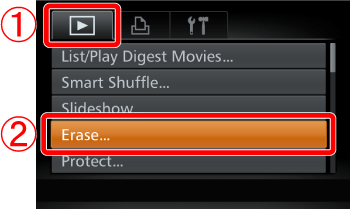
 Press the <
Press the < ><
>< > buttons to choose the <Playback> (
> buttons to choose the <Playback> ( ) tab.
) tab. Press the <
Press the < ><
>< > buttons to choose [Erase], and then press the <FUNC./SET> (
> buttons to choose [Erase], and then press the <FUNC./SET> ( ) button.
) button.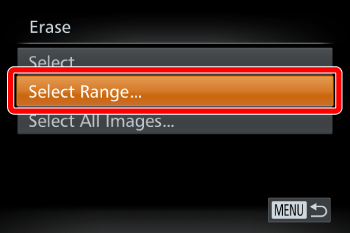
 ><
>< > buttons to choose [Select Range], and then press the <FUNC./SET> (
> buttons to choose [Select Range], and then press the <FUNC./SET> ( ) button
) button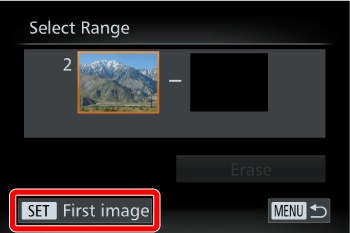
 ) button.
) button.
 ><
>< > buttons to choose the [First Image] in the series of images that you want to erase, and then press the <FUNC./SET> (
> buttons to choose the [First Image] in the series of images that you want to erase, and then press the <FUNC./SET> ( ) button.
) button.
 > button.
> button.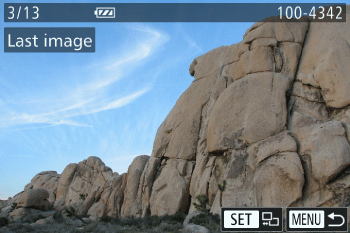
 ><
>< > buttons to select the last image to be erased, and then press the <FUNC./SET> (
> buttons to select the last image to be erased, and then press the <FUNC./SET> ( ) button.
) button.
 ><
>< > buttons to choose [Erase], and then press the <FUNC./SET> (
> buttons to choose [Erase], and then press the <FUNC./SET> ( ) button to erase the images.
) button to erase the images.