16-Sep-2014
8202184200
 ] mode, the camera automatically zooms in and out to keep a detected face at a constant size on the screen. If the person moves closer, the camera automatically zooms out, and vice versa. This size can also be adjusted, as needed.
] mode, the camera automatically zooms in and out to keep a detected face at a constant size on the screen. If the person moves closer, the camera automatically zooms out, and vice versa. This size can also be adjusted, as needed. ].
].  ), [Fish-eye Effect] (
), [Fish-eye Effect] ( ), [Miniature Effect] (
), [Miniature Effect] ( ), [Super Slow Motion Movie] (
), [Super Slow Motion Movie] ( )
)
 ><
>< > buttons to choose the [
> buttons to choose the [  ] tab, and then press the <
] tab, and then press the < ><
>< > buttons to choose [
> buttons to choose [  Auto Zoom ] in [
Auto Zoom ] in [  Auto Settings].
Auto Settings].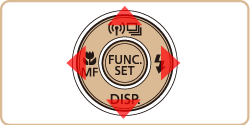
 ><
>< > buttons.
> buttons.
| Face | Keep faces large enough to show facial expressions clearly. |
| Upper Body | Keep faces small enough to show the person’s upper body. |
| Whole Body | Keep faces small enough to show the person’s entire body. |
| Manual | Keep faces at the size specified by moving the zoom lever. Release the zoom lever once the desired size has been obtained. |
 > button quickly.
> button quickly.  Auto: On] is displayed.
Auto: On] is displayed.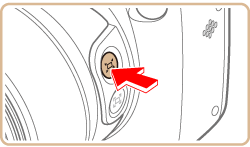
 > button will set the camera to (Framing Assist – Seek) mode.
> button will set the camera to (Framing Assist – Seek) mode.
 ] is displayed once a face has been detected.
] is displayed once a face has been detected.  > button to switch to the face to keep at a constant size.
> button to switch to the face to keep at a constant size.  ] at a constant size on the screen.
] at a constant size on the screen. ><
>< > buttons or turn the <
> buttons or turn the <  > dial to choose the desired option. Refer to the table in step four when making settings.
> dial to choose the desired option. Refer to the table in step four when making settings. ] remains around the face displayed at a constant size.
] remains around the face displayed at a constant size. > button again. [
> button again. [  Auto: Off] is displayed.
Auto: Off] is displayed. Auto is on, some shooting information is not displayed, and some shooting settings cannot be configured.
Auto is on, some shooting information is not displayed, and some shooting settings cannot be configured. ] moves toward the edge of the screen, the camera zooms out to keep the person in view.
] moves toward the edge of the screen, the camera zooms out to keep the person in view. ] to another face with the <
] to another face with the <  > button is not possible during movie recording.
> button is not possible during movie recording. ] tab -> [
] tab -> [  Auto Settings] -> [
Auto Settings] -> [  Auto Zoom]. You can choose [Off] to deactivate this feature.
Auto Zoom]. You can choose [Off] to deactivate this feature. ] mode by pressing the <
] mode by pressing the < > button. To resume detection, press the button again.
> button. To resume detection, press the button again. ] button.
] button.