Solusi
When you turn on the power for the first time or if the date/time/zone are reset, the date/time/zone setting screen will appear. Follow the steps below, making sure to set the time zone first. Set the camera to the time zone in which you currently live so that, when you travel, you can simply change the setting to the correct time zone for your destination and the camera will automatically adjust the date/time.
Note that the date/time appended to recorded images will be based on this date/time setting. Be sure to set the correct date/time.
1. Set the camera's power switch to <ON>.
2. Press the <MENU> button to display the menu screen.
3. Press the <

> button and select the [

] tab.
4. Turn the <

> dial to select the [

] tab.
5. Turn the <

> dial to select [Date/ Time/Zone], then press <

>.
9. Turn the <

> dial to select [OK], then press <

>.
The date/time/zone and daylight saving time will be set and the menu will reappear.
IMPORTANT
- The date/time/zone settings may be reset when the camera is stored without the battery, when its battery becomes exhausted, or when it is exposed to below freezing temperatures for a prolonged period. If this happens, set the date/time/zone again.
- After changing the time zone, check that the correct date/time are set.
- When performing [Sync time between cameras] via Wireless File Transmitter, using another EOS 7D Mark II is recommended. If you perform [Sync time between cameras] using different models, the time zone or time may not be set correctly.
NOTE
- The date/time that were set will start from when you press <
 > in step 9.
> in step 9.
- In step 6, the time displayed on the upper right of the screen is the time difference compared with Coordinated Universal Time (UTC). If you do not see your time zone, set the time zone while referring to the difference with UTC.
- The time can be set using the GPS auto time setting function.
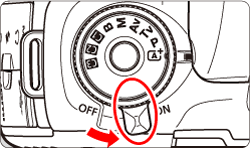
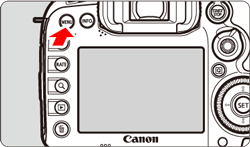
 > button and select the [
> button and select the [  ] tab.
] tab.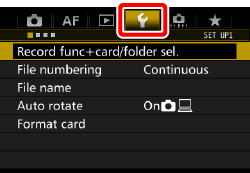
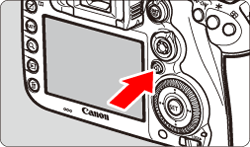
 > dial to select the [
> dial to select the [  ] tab.
] tab. 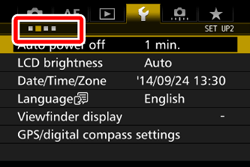
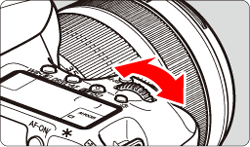
 > dial to select [Date/ Time/Zone], then press <
> dial to select [Date/ Time/Zone], then press < >.
>. 
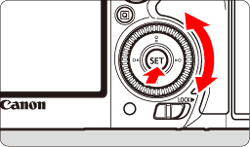
 > dial to select [Time/Zone]
> dial to select [Time/Zone] > so <
> so <  > is displayed.
> is displayed. > dial to select the time zone, then press <
> dial to select the time zone, then press < >.
>. 
 > dial to select the number.
> dial to select the number. > so <
> so < > is displayed.
> is displayed. > dial to select the desired setting, then press <
> dial to select the desired setting, then press < > (Returns to <
> (Returns to < >).
>).
 > dial to select [
> dial to select [  ].
]. > so <
> so < > is displayed.
> is displayed. > dial to select [
> dial to select [  ], then press <
], then press < >.
>.
 ], the time set in step 4 will advance by 1 hr. If [
], the time set in step 4 will advance by 1 hr. If [  ] is set, the daylight saving time will be canceled and the time will go back by 1 hr.
] is set, the daylight saving time will be canceled and the time will go back by 1 hr. > dial to select [OK], then press <
> dial to select [OK], then press < >.
>. 
 > in step 9.
> in step 9.