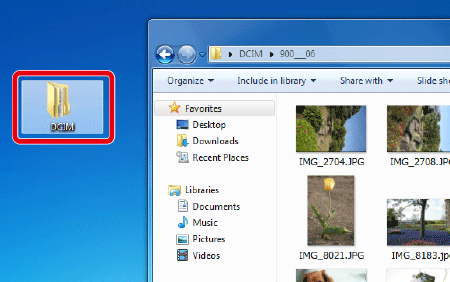Using a Card Reader or a Card Slot on a Computer to Download Images (Interchangeable-lens Digital Cameras)
Solusi
If your camera is not compatible with the OS on your computer, you can download photos or movies shot with the camera using a card slot on the computer or a commercially available card reader.
IMPORTANT
- If you are using an SDHC card or an SDXC card, you may not download images from your computer or card reader due to differences in the file systems. Please confirm that the SDHC or SDXC card is compatible with your computer or card reader beforehand by checking the Web pages of the card manufacturers.
- Depending on your computer, software, or OS, you may not be able to play back the imported movies or RAW images. For details on image compatibility, please see the software instruction manual that is included on the CD-ROM bundled with your camera.*
* If the Instruction Manual was not included with your camera, download it from the Canon Website.
NOTE
- Procedures for Windows 7 are shown in the explanation below, but the procedure is similar for Windows 10, Windows 8.1, Windows 8, or Mac OS X.
To download images, follow the instructions below.
1. Insert the memory card into the card slot on your computer or commercially available card reader. When using a card reader, make sure to connect the computer to the card reader before inserting the card into the reader.
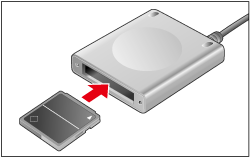
2. The memory card data is loaded to the computer.
- After the following window appears, select [Open folder to view files].
- If the window does not appear, select [Computer], [CANON_DC] from the [Start] menu.
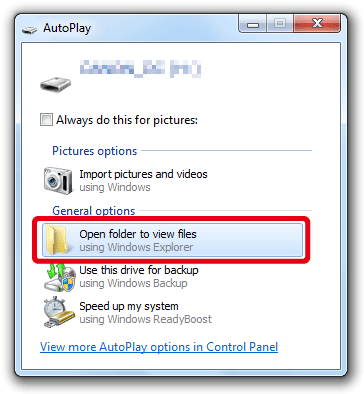
3. Images shot with the camera are saved in the memory card's [DCIM] folder.
4. Copy images in the folder to the computer. (As an example, the following screenshot shows that the DCIM folder is moved to the desktop of the computer by dragging.)
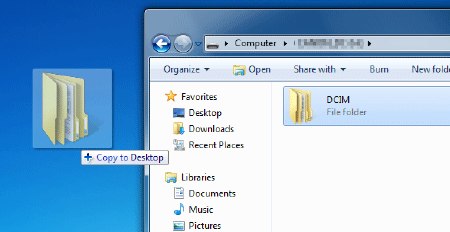
NOTE
If another [DCIM] folder already exists in the saving location, a warning message similar to the one below will appear. If you click [Yes], this [DCIM] folder will be overwritten, so click [No] and close this window.
Next, rename the [DCIM] file in your saving location and then copy the new [DCIM] folder once again.
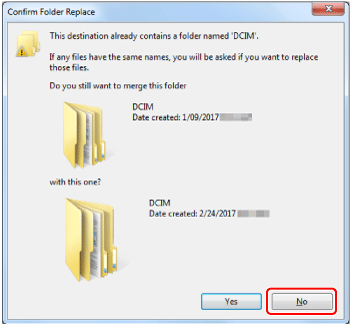
5. After the folder is copied, open the copied folder to check the images inside.