Solusi
The camera can add the shooting date to images, in the lower-right corner.
IMPORTANT
- The position and shape of the operation buttons, screens displayed, and setting items may differ according to the model you use.
- Note that date stamps cannot be edited or removed, so confirm beforehand that the date and time are correct.
NOTE
- For setting or changing the date and time, please click here.
- In some shooting modes it may not be possible to configure the [Date Stamp] setting.
For a list of shooting modes in which the [Date Stamp] setting can be configured, please refer to the
table below.
The procedure for adding a date stamp to images during shooting is explained below.
1. Press the <Power> button to turn the camera on.
2. Press the <MENU> button.
3.

Press the [

], [

] buttons to select the [

] tab.
Press the [

], [

] buttons to select

[Date Stamp].
4. Press the [

], [

] buttons to choose [Date] or [Date & Time].
Press the <MENU> button when finished.
5. When [Date Stamp] is set to [Date] or [Date & Time], [

] is displayed on the LCD monitor.
6. The [Date Stamp] will be added to the images as shown below:

[Date]

[Date & Time]
NOTE
It is not possible to edit the displayed date, color, style, or position of date stamps.
- Shooting modes in which the [Date Stamp] setting can be configured are shown below.
| Model | Shooting Mode |
|---|
| PowerShot SX530 HS |  , ,  , ,  , ,  , ,  , ,  , ,  , ,  , ,  , ,  , ,  , ,  , ,  |
| PowerShot SX410 IS / PowerShot ELPH 160 / IXUS 160 / IXUS165 / PowerShot ELPH 170 IS / IXUS 170 |  , ,  , ,  , ,  , ,  , ,  , ,  , ,  |
|
|
| PowerShot SX610 HS / PowerShot ELPH 350 HS / IXUS 275 HS |  , ,  , ,  , ,  , ,  , ,  , ,  , ,  , ,  , ,  |
 Press the [
Press the [  ], [
], [  ] buttons to select the [
] buttons to select the [  ] tab.
] tab. ], [
], [  ] buttons to select
] buttons to select  [Date Stamp].
[Date Stamp].
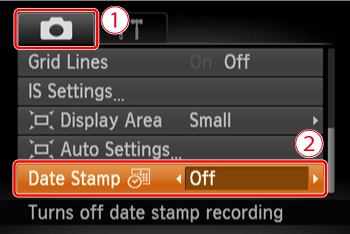
 ], [
], [  ] buttons to choose [Date] or [Date & Time].
] buttons to choose [Date] or [Date & Time].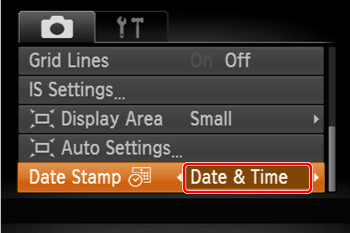
 ] is displayed on the LCD monitor.
] is displayed on the LCD monitor.
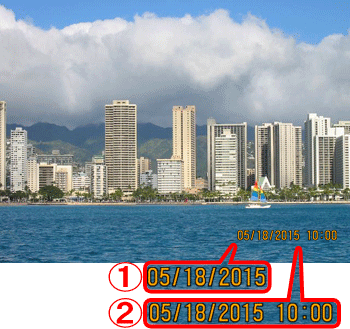
 [Date]
[Date] [Date & Time]
[Date & Time] ,
,  ,
,  ,
,  ,
,  ,
,  ,
,  ,
,  ,
,  ,
,  ,
,  ,
,  ,
, 
 ,
,  ,
,  ,
,  ,
,  ,
,  ,
,  ,
, 
 ,
,  ,
,  ,
,  ,
,  ,
,  ,
,  ,
,  ,
,  ,
, 