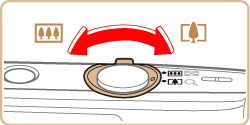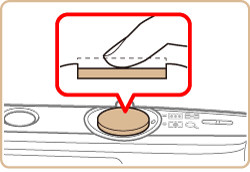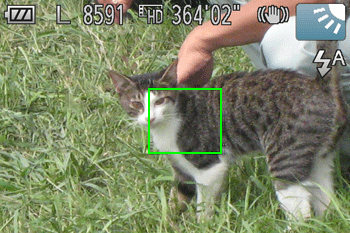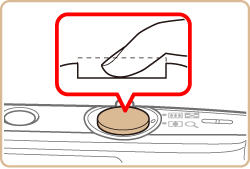Solusi
Follow the steps below to get started with your new camera.
Charging the Battery Pack
Before use, charge the battery pack with the included charger. Be sure to charge the battery pack initially, because the camera is not sold with the battery pack charged.
1. After aligning the

marks on the battery pack and charger, insert the battery pack by pushing it in (

) and down (

).
2. Charge the battery pack.
CB-2LF: Flip out the plug (

) and plug the charger into a power outlet (

).
CB-2LFE: Plug the power cord into the charger, then plug the other end into a power outlet.
- The charging lamp turns orange, and charging begins.
- When charging is finished, the lamp turns green.
3. After unplugging the battery charger, remove the battery pack by pushing it in (

) and up (

).
IMPORTANT
- To protect the battery pack and keep it in optimal condition, do not charge it continuously for more than 24 hours.
- For battery chargers that use a power cord, do not attach the charger or cord to other objects. Doing so could result in malfunction or damage to the product.
NOTE
- Charged battery packs gradually lose their charge, even when they are not used. Charge the battery pack on (or immediately before) the day of use.
- The charger can be used in areas with 100 – 240 V AC power (50/60 Hz). For power outlets in a different format, use a commercially available adapter for the plug. Never use an electrical transformer designed for traveling, which may damage the battery pack.
Inserting the Battery Pack and Memory Card
Insert the included battery pack and a memory card (sold separately). Note that before using a new memory card (or a memory card formatted in another device), you should format the memory card with this camera.
1. Slide the cover (

) and open it (

).
2. Insert the battery pack.
- While pressing the battery lock in the direction of the arrow, insert the battery pack as shown and push it in until it clicks into the locked position.
- If you insert the battery facing the wrong way, it cannot be locked into the correct position. Always confirm that the battery is facing the right way and locks when inserted.

: Terminals

: Battery Lock
3. Check the card’s write-protect tab and insert the memory card.
- Recording is not possible on memory cards with a write-protect tab when the tab is in the locked position. Slide the tab to the unlocked position.
- Insert the memory card facing as shown until it clicks into the locked position.
- Make sure the memory card is facing the right way when you insert it. Inserting memory cards facing the wrong way may damage the camera.

: Label
4. Close the cover.
Lower the cover (

) and hold it down as you slide it, until it clicks into the closed position (

).
Setting the Date and Time
Set the current date and time correctly as follows if the [Date/Time] screen is displayed when you turn the camera on. Information you specify this way is recorded in image properties when you shoot, and it is used when you manage images by shooting date or print images showing the date. You can also add a date stamp to shots, if you wish.
IMPORTANT
- Unless you set the date, time, and home time zone, the [Date/Time] screen will be displayed each time you turn the camera on. Specify the correct information.
1. Press the <Power> button to turn the camera on.
The [Date/Time] screen is displayed.
2. Set the date and time.
3. Set the home time zone.
Press the [

], [

] buttons to choose your home time zone.
4. Press the < FUNC./SET> [

] button to complete the setting. The setting screen is no longer displayed.
1. Enter [

] mode.
Press the [

] button several times until [

] is displayed.
Aim the camera at the subject. The camera will make a slight clicking noise as it determines the scene.
- Frames displayed around any detected subjects indicate that they are in focus.
- A scene icon is displayed in the upper right of the screen.
2. Compose the shot.
To zoom in and enlarge the subject, move the zoom lever toward [

] (telephoto), and to zoom away from the subject, move it toward [

] (wide angle).
3. Focus.
Press the shutter button lightly, halfway down. The camera beeps twice after focusing, and AF frames are displayed to indicate image areas in focus.
4. Shoot.
- Press the shutter button all the way down.
- As the camera shoots, a shutter sound is played, and in low-light conditions, the flash fires automatically.
- Keep the camera still until the shutter sound ends.
- After displaying your shot, the camera will revert to the shooting screen.
This concludes the guide to getting started with your new camera.
 marks on the battery pack and charger, insert the battery pack by pushing it in (
marks on the battery pack and charger, insert the battery pack by pushing it in ( ) and down (
) and down ( ).
).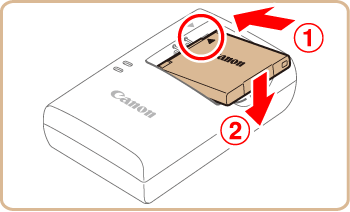
 ) and plug the charger into a power outlet (
) and plug the charger into a power outlet ( ).
).
 ) and up (
) and up ( ).
).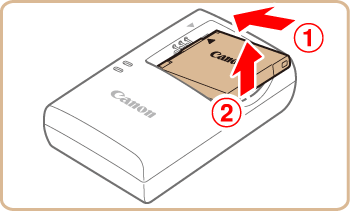
 ) and open it (
) and open it ( ).
).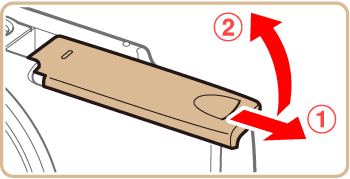
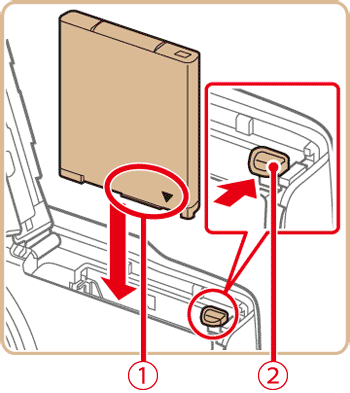
 : Terminals
: Terminals : Battery Lock
: Battery Lock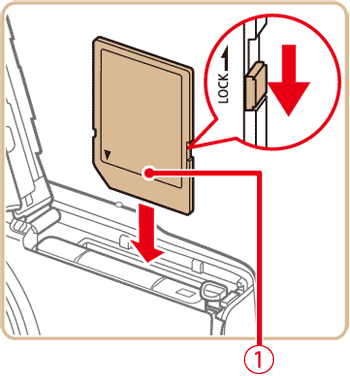
 : Label
: Label ) and hold it down as you slide it, until it clicks into the closed position (
) and hold it down as you slide it, until it clicks into the closed position ( ).
).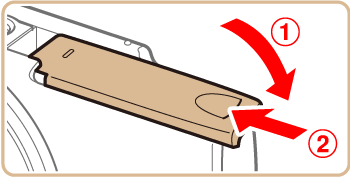

 ], [
], [  ] buttons to choose an option.
] buttons to choose an option. ], [
], [  ] buttons to to specify the date and time.
] buttons to to specify the date and time. ] button.
] button.
 ] in step 2 and then choose [
] in step 2 and then choose [  ] by pressing the [
] by pressing the [  ], [
], [  ] buttons.
] buttons.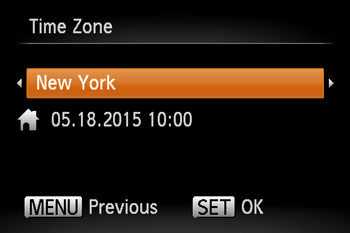
 ], [
], [  ] buttons to choose your home time zone.
] buttons to choose your home time zone. ] button to complete the setting. The setting screen is no longer displayed.
] button to complete the setting. The setting screen is no longer displayed. ] mode.
] mode. ] button several times until [
] button several times until [  ] is displayed.
] is displayed.

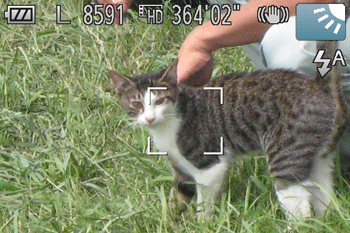
 ] (telephoto), and to zoom away from the subject, move it toward [
] (telephoto), and to zoom away from the subject, move it toward [  ] (wide angle).
] (wide angle).