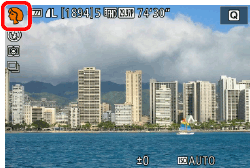06-Feb-2015
8202380200
 ] mode, setting [Background] (
] mode, setting [Background] ( ) lets you define how much to blur the background. The higher the value this is, the more blurred the background gets. The lower the value, the sharper the background.
) lets you define how much to blur the background. The higher the value this is, the more blurred the background gets. The lower the value, the sharper the background.
 ].
].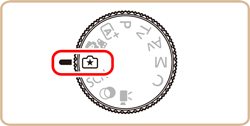
 ] button.
] button.
 ], [
], [  ] buttons to choose [Background] (
] buttons to choose [Background] ( ).
).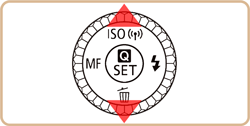
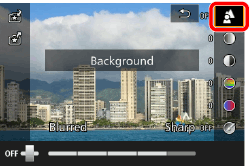
 ], [
], [  ] buttons or turn the [
] buttons or turn the [  ] dial or [
] dial or [  ] dial to change the settings.
] dial to change the settings.
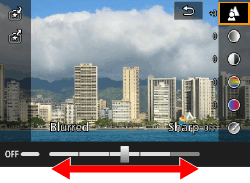
 ] button to return to the shooting screen.
] button to return to the shooting screen.

 ] shown next to them in the shooting screen by turning the [
] shown next to them in the shooting screen by turning the [  ] dial. Press the [
] dial. Press the [  ], [
], [  ] buttons to move the [
] buttons to move the [  ], and select the option to adjust.
], and select the option to adjust.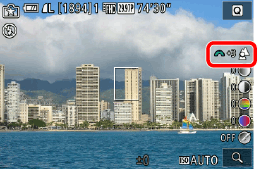
 - 4] to [
- 4] to [  Enable] to save your settings even after turning off the camera.
Enable] to save your settings even after turning off the camera. ] at the upper right of the screen to show settings. You can also touch options in the settings screen to adjust them. Touch [
] at the upper right of the screen to show settings. You can also touch options in the settings screen to adjust them. Touch [  ] to return to the shooting screen.
] to return to the shooting screen. ] (Portrait) mode blurs the background to make the human subject stand out. It also makes skin tones and hair look softer.
] (Portrait) mode blurs the background to make the human subject stand out. It also makes skin tones and hair look softer.

 ] button.
] button.
 ], [
], [  ] buttons to choose a shooting mode. ([
] buttons to choose a shooting mode. ([  ]is displayed as the default mode after purchase.)
]is displayed as the default mode after purchase.)
 ], [
], [  ] buttons or turn the [
] buttons or turn the [  ] dial or [
] dial or [  ] dial to choose [Portrait] (
] dial to choose [Portrait] ( ).
).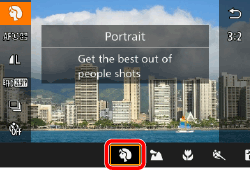
 ] button to return to the shooting screen. The [
] button to return to the shooting screen. The [  ] icon will be displayed.
] icon will be displayed.