12-Des-2014
8202490100
 ] button to turn the camera on.
] button to turn the camera on. ) tab, press the [
) tab, press the [  ], [
], [  ] buttons to choose [Protect], and then press the [
] buttons to choose [Protect], and then press the [  ] button.
] button.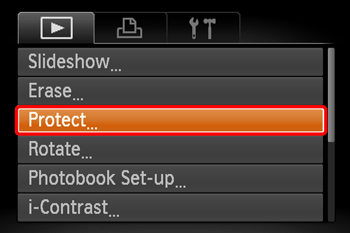

 ], [
], [  ] buttons to choose [Unprotect All Images], and then press the [
] buttons to choose [Unprotect All Images], and then press the [  ] button.
] button.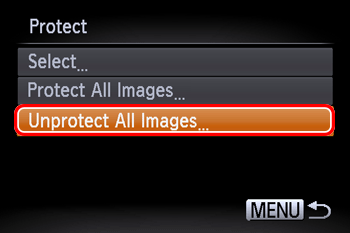
 ], [
], [  ] buttons to choose [OK], and then press the [
] buttons to choose [OK], and then press the [  ] button.
] button.
 ] button to turn the camera on.
] button to turn the camera on. ], [
], [  ] buttons to choose the protected image you want to unlock. (The [
] buttons to choose the protected image you want to unlock. (The [  ] icon appears on protected images.)
] icon appears on protected images.)
 ] button.
] button. ], [
], [  ] buttons to choose [
] buttons to choose [  ], and then press the [
], and then press the [  ] button.
] button.
 ] icon will disappear and the image will be unlocked.
] icon will disappear and the image will be unlocked. ] button to turn the camera on.
] button to turn the camera on. ], [
], [  ] buttons to select the image you want to erase.
] buttons to select the image you want to erase. ] button.
] button.
 ], [
], [  ] buttons, choose [ Erase], and then press the [
] buttons, choose [ Erase], and then press the [  ] button.
] button.
 ], [
], [  ] buttons to choose [Cancel], and then press the [
] buttons to choose [Cancel], and then press the [  ] button.
] button.