Solusi
By connecting the camera to a TV, you can view your shots on the larger screen of the TV. For details on connection or how to switch inputs, refer to the TV manual.
IMPORTANT
- The procedure is shown on a PowerShot ELPH 350 HS / IXUS 275 HS for the purposes of explanation. The position and shape of the operation buttons, screens displayed, and setting items may differ according to the model you use.
- Some information may not be available when using a TV as the display
Playback on a High-Definition TV
You can view your shots on a TV by connecting the camera to an HDTV with a commercially available HDMI cable (not exceeding 2.5 m, with a Type D terminal on the camera end). Movies shot at an image quality of [

] , or [

] can be viewed in high definition.
IMPORTANT
- Camera operating sounds are not played while the camera is connected to an HDTV.
1. Make sure the camera and TV are off.
2. Connect the camera to the TV.
- On the TV, insert the cable plug fully into the HDMI input as shown.
- On the camera, open the terminal cover and insert the cable plug fully into the camera terminal.
3. Turn the TV on and switch to external input.
- Switch the TV input to the external input you connected the cable to in step 2.
4. Press the <Playback> [

] button to turn the camera on.
- Images from the camera are now displayed on the TV. (Nothing is displayed on the camera screen.)
- When finished, turn off the camera and TV before disconnecting the cable.
Playback on a Standard-Definition TV (Stereo AV Cable)
Connecting the camera to a TV with the Stereo AV Cable AVC-DC400ST (sold separately) enables you to view your shots on the larger screen of the TV as you control the camera.
IMPORTANT
- Correct display is not possible unless the camera video output format (NTSC or PAL) matches the TV format. To change the video output format, press the [MENU] button and choose [Video System] on the [
 ] tab.
] tab.
1. Make sure the camera and TV are off.
2. Connect the camera to the TV.
- On the TV, insert the cable plugs fully into the video inputs as shown.
- On the camera, open the terminal cover and insert the cable plug fully into the camera terminal.
3. Turn the TV on and switch to external input.
- Switch the TV input to the external input you connected the cable to in step 2.
4. Press the [Playback] [

] button to turn the camera on.
- Images from the camera are now displayed on the TV. (Nothing is displayed on the camera screen.)
- When finished, turn off the camera and TV before disconnecting the cable.
NOTE
When the camera and TV are connected, you can also shoot while previewing shots on the larger screen of the TV. To shoot, follow the same steps as when using the camera screen. However, AF-Point Zoom is not available.
 ] , or [
] , or [  ] can be viewed in high definition.
] can be viewed in high definition.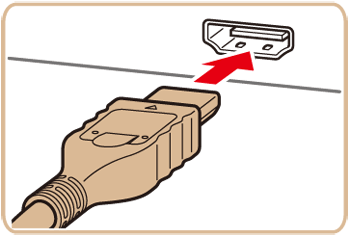
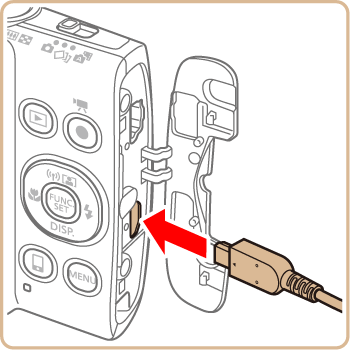
 ] button to turn the camera on.
] button to turn the camera on. ] tab.
] tab.
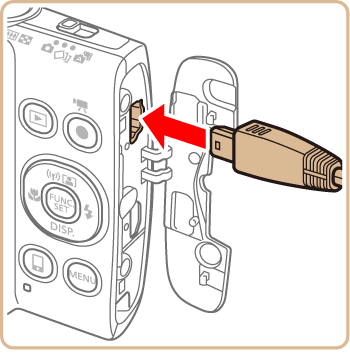
 ] button to turn the camera on.
] button to turn the camera on.