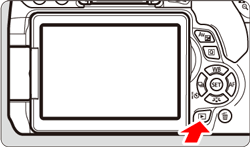Solusi
Basic operations for shooting photos are described below.
1. Insert the Battery Pack.
To open the Battery compartment cover, slide the lever as shown by the arrows.
Insert the end with the battery contacts. Insert the battery until it locks in place.
Close the cover.
IMPORTANT
After opening the battery compartment cover, be careful not to swing it back further. Otherwise, the hinge may break.
REFERENCE
CAUTION
- After disconnecting the charger’s power plug, do not touch the prongs for at least 5 sec.
- Do not charge any battery other than a Battery Pack LP-E17.
- Battery Pack LP-E17 is dedicated to Canon products only. Using it with an incompatible battery charger or product may result in malfunction or accidents for which Canon cannot be held liable.
2. Insert a memory card (sold separately).
To open the card slot cover, slide the lever as shown by the arrows.
As shown by the illustration, face the card’s label side toward you and insert it until it clicks in place.
Close the cover.
NOTE
The camera does not come with a card for recording images/movies. Please purchase it separately.
IMPORTANT
- When the (
 ) access lamp is lit or blinking, it indicates that images are being written to, read from, or erased from the card, or data is being transferred. Do not open the card slot cover during this time. Also, never do any of the following while the access lamp is lit or blinking. Otherwise, it can damage the image data, card, or camera.
) access lamp is lit or blinking, it indicates that images are being written to, read from, or erased from the card, or data is being transferred. Do not open the card slot cover during this time. Also, never do any of the following while the access lamp is lit or blinking. Otherwise, it can damage the image data, card, or camera.
-Shaking or banging the camera around.
-Unplugging and connecting a power cord (when the AC Adapter Kit is used).
- If the card already contains recorded images, the image number may not start from 0001.
- If a card-related error message is displayed on the LCD monitor, remove and reinsert the card. If the error persists, use a different card. If you can transfer all the images on the card to a computer, transfer all the images and then format the card with the camera. The card may then return to normal.
- Do not touch the card’s contacts with your fingers or metal objects. Do not expose the contacts to dust or water. If a smudge adheres to the contacts, contact failure may result.
- Multimedia cards (MMC) cannot be used (card error will be displayed).
3. Attach a Lens.
Remove the rear lens cap and the body cap by turning them as shown by the arrows.
Align the lens’ red or white index with the camera’s index matching the same color. Turn the lens as shown by the arrow until it clicks in place.

: White index

: Red index
CAUTION
Do not look at the sun directly through any lens. Doing so may cause loss of vision.
IMPORTANT
- When changing lenses, do it quickly in a place with minimal dust.
- When storing the camera without a lens attached, be sure to attach the body cap to the camera.
- Remove dust on the body cap before attaching it.
4. Set the lens’s focus mode switch to [AF].
REFERENCE
- [AF] stands for Autofocus.
- [MF] (manual focus) Autofocus will not operate.
5. Remove the front lens cap.
6. Set the camera's power switch to [ON], and set the Mode Dial to [

] (Scene Intelligent Auto).
- Turn the Mode Dial while holding down the lock release button at the center.
- All the necessary camera settings will be set automatically.
7. Flip out the LCD monitor.
IMPORTANT
Be careful not to force and break the hinge when rotating the LCD monitor.
NOTE
- When not using the camera, close the LCD monitor with the screen facing inward. This will protect the screen.
- During Live View shooting or movie shooting, facing the LCD monitor toward the subject will display a mirror image on the screen.
Initial Settings (Date, Time, and Zone)
When you turn on the power for the first time or if the date/time/zone are reset, the date/time/zone setting screen will appear. Follow the steps below, making sure to set the time zone first. Set the camera to the time zone in which you currently live so that, when you travel, you can simply change the setting to the correct time zone for your destination, and the camera will automatically adjust the date/time.
Note that the date/time appended to recorded images will be based on this date/time setting. Be sure to set the correct date/time.
4. Press the [

], [

] keys to select [OK], then press [

].
The date/time/zone and daylight saving time will be set and the menu will reappear.
NOTE
- The date/time that was set will start from when you select [OK] in step 4.
- The date/time/zone settings may be reset if the camera is stored without the battery or the camera’s battery becomes exhausted. In this case, set the date/time/zone again.
- After changing the time zone, check that the correct date/time has been set.
REFERENCE
1. Look through the viewfinder and aim the viewfinder center over the subject.
2. Press the shutter button halfway. The lens focusing ring will rotate to focus.
- The AF point(s) that achieve(s) focus will be displayed. At the same time, the beeper will sound and the focus indicator [
 ] (
] ( ) in the viewfinder will light up.
) in the viewfinder will light up.
- In low light, the AF point(s) will light up briefly in red.
- If necessary, the built-in flash will be raised automatically.
3. Operate the zoom as necessary. To zoom, turn the zoom ring on the lens with your fingers.
IMPORTANT
- Turning the zoom ring after achieving focus may throw off the focus. Always refocus after operating the zoom.
- When attaching or detaching a lens, set the camera’s power switch to [OFF].
- If the front part (focusing ring) of the lens rotates during autofocusing, do not touch the rotating part.
REFERENCE
4. Press the shutter button completely to take the picture.
5. The captured image will be displayed for 2 sec. on the LCD monitor.
REFERENCE
To display the image again, press the [

] button.
1. After taking the picture, retract the built-in flash by pushing it down with your fingers.
2. Set the camera’s power switch to [OFF] to turn it off.
3. Reattach the lens cover to the lens.
REFERENCE
IMPORTANT
- This product is designed to achieve excellent performance when used with genuine Canon accessories. Canon shall not be liable for any damage to this product and/or accidents such as fire, etc., caused by the malfunction of non-genuine Canon accessories (e.g., a leakage and/or explosion of a battery pack). Please note that this warranty does not apply to repairs arising out of the malfunction of non-genuine Canon accessories, although you may request such repairs on a chargeable basis.
- This camera is a precision instrument. Do not drop it or subject it to physical shock.
- The camera is not waterproof and cannot be used underwater. If you accidentally drop the camera into water, promptly consult the nearest Canon Service Center. Wipe off any water droplets with a dry cloth. If the camera has been exposed to salty air, wipe it with a well-wrung wet cloth.
- Never leave the camera near anything having a strong magnetic field such as a magnet or electric motor. Also avoid using or leaving the camera near anything emitting strong radio waves such as a large antenna. Strong magnetic fields can cause camera misoperation or destroy image data.
- Do not leave the camera in excessive heat such as in a car in direct sunlight. High temperatures can cause the camera to malfunction.
- The camera contains precision electronic circuitry. Never attempt to disassemble the camera yourself.
- Do not block the mirror operation with your finger, etc. Doing so may cause a malfunction.
- Use a blower to blow away dust on the lens, viewfinder, reflex mirror, and focusing screen. Do not use cleaners that contain organic solvents to clean the camera body or lens. For stubborn dirt, take the camera to the nearest Canon Service Center.
- Do not touch the camera’s electrical contacts with your fingers. This is to prevent the contacts from corroding. Corroded contacts can cause camera misoperation.
- If the camera is suddenly brought in from the cold into a warm room, condensation may form on the camera and internal parts. To prevent condensation, first put the camera in a sealed plastic bag and let it adjust to the warmer temperature before taking it out of the bag.
- If condensation forms on the camera, do not use the camera. This is to avoid damaging the camera. If there is condensation, remove the lens, card and battery from the camera, and wait until condensation has evaporated before using the camera.
- If the camera will not be used for an extended period, remove the battery and store the camera in a cool, dry, well-ventilated location. Even while the camera is in storage, press the shutter button a few times once in a while to check that the camera is still working.
- Avoid storing the camera where there are chemicals that result in rust and corrosion such as in a chemical lab.
- If the camera has not been used for an extended period, test all its functions before using it. If you have not used the camera for some time or if there is an important shoot such as a foreign trip coming up, have the camera checked by your Canon dealer or check the camera yourself and make sure it is working properly.
- If you use continuous shooting, Live View shooting, or movie shooting for a prolonged period, the camera may become hot. This is not a malfunction.
- If there is a bright light source inside or outside the image area, ghosting may occur.
- Although the LCD monitor is manufactured with very high precision technology with over 99.99% effective pixels, there may be a few dead pixels displaying only black or red, etc., among the remaining 0.01% or less pixels. Dead pixels are not a malfunction. They do not affect the images recorded.
- If the LCD monitor is left on for a prolonged period, screen burn-in may occur where you see remnants of what was displayed. However, this is only temporary and will disappear when the camera is left unused for a few days.
- The LCD monitor display may seem slow in low temperatures, or look black in high temperatures. It will return to normal at room temperature
To protect the card and its recorded data, note the following:
- Do not drop, bend, or wet the card. Do not subject it to excessive force, physical shock, or vibration.
- Do not touch the card’s electronic contacts with your fingers or anything metallic.
- Do not affix any stickers, etc., on the card.
- Do not store or use the card near anything having a strong magnetic field such as a TV set, speakers, or magnet. Also avoid places prone to having static electricity.
- Do not leave the card in direct sunlight or near a heat source.
- Store the card in a case.
- Do not store the card in hot, dusty, or humid locations.
Smudges Adhering to the Front of the Sensor
- Besides dust entering the camera from outside, in rare cases lubricant from the camera’s internal parts may adhere to the front of the sensor. If visible spots remain on the image, having the sensor cleaned by a Canon Service Center is recommended.
- After detaching the lens from the camera, put down the lens with the rear end up and attach the lens caps to avoid scratching the lens surface and electrical contacts.
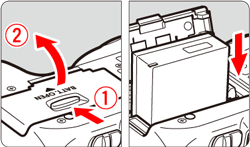
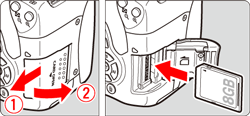
 ) access lamp is lit or blinking, it indicates that images are being written to, read from, or erased from the card, or data is being transferred. Do not open the card slot cover during this time. Also, never do any of the following while the access lamp is lit or blinking. Otherwise, it can damage the image data, card, or camera.
) access lamp is lit or blinking, it indicates that images are being written to, read from, or erased from the card, or data is being transferred. Do not open the card slot cover during this time. Also, never do any of the following while the access lamp is lit or blinking. Otherwise, it can damage the image data, card, or camera.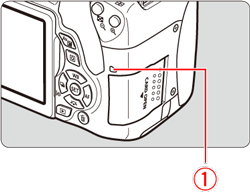
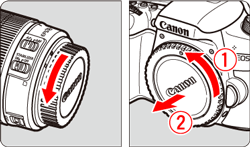
 : White index
: White index  : Red index
: Red index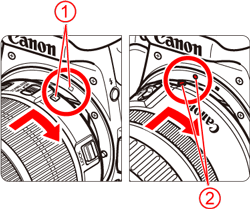
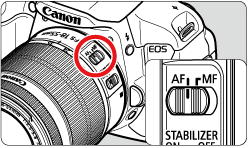
 ] (Scene Intelligent Auto).
] (Scene Intelligent Auto).
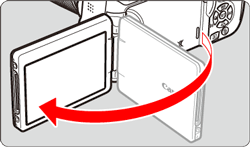
 ], [
], [  ] keys to select the time zone box.
] keys to select the time zone box. ] so [
] so [  ] is displayed.
] is displayed.  ], [
], [  ] keys to select the time zone, then press [
] keys to select the time zone, then press [  ]. (Returns to [
]. (Returns to [  ].)
].)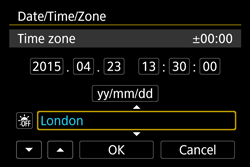
 ], [
], [  ] keys to select the number.
] keys to select the number. ] so [
] so [  ] is displayed.
] is displayed.  ], [
], [  ] keys to set the number, then press [
] keys to set the number, then press [  ]. (Returns to [
]. (Returns to [  ].)
].)
 ], [
], [  ] keys to select [
] keys to select [  ].
]. ] so [
] so [  ] is displayed.
] is displayed. ], [
], [  ] keys to select [
] keys to select [  ], then press [
], then press [  ].
].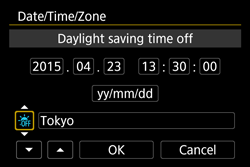
 ], the time set in step 2 will advance by 1 hour.
], the time set in step 2 will advance by 1 hour. ] is set, the daylight saving time will be canceled and the time will go back by 1 hour.
] is set, the daylight saving time will be canceled and the time will go back by 1 hour. ], [
], [  ] keys to select [OK], then press [
] keys to select [OK], then press [  ].
].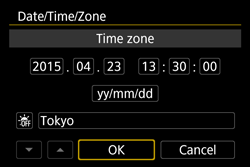


 ] (
] ( ) in the viewfinder will light up.
) in the viewfinder will light up.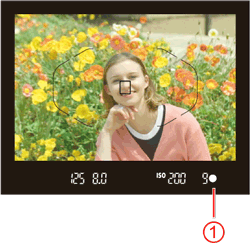
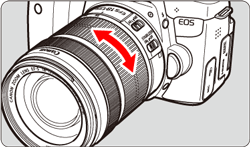


 ] button.
] button.