Solusi
Please follow the procedure below to uninstall (delete) EOS Utility Ver. 3.x and then re-install the software.
IMPORTANT
Please exit any open applications before uninstalling EOS Utility Ver. 3.x.
Using the uninstaller to delete the software
1. Click

[Start] (

)


[All Programs].
2. Click

[Canon Utilities]


[ EOS Utility]


[ EOS Utility 3 Uninstall].
REFERENCE
- When the [User Account Control] dialog box appears, click [Yes].
3. When the following dialog box appears, click [OK] to start uninstalling EOS Utility 3.
4. If the following screen is displayed, click [Ignore].
5. When uninstallation is finished, a dialogue box similar to the one in the example image below will be displayed.
Click [OK] to close the window.
This completes the process of deleting the software using the uninstaller.
To reinstall the software from a CD-ROM, please refer to
Re-installing EOS Utility Ver. 3.x from the CD-ROM.
Deleting the software when using the uninstaller does not work
If the [The software has been successfully uninstalled.] message is not displayed after you have completed the steps listed in the previous section, please try performing the procedure explained below.
1. Click

[Start] (

)


[Control Panel].
2. Click [Uninstall a program*] in the [Control Panel].
*If the display style is [Large Icons] or [Small Icons], click [Programs and Features].
3. Select

[Canon Utilities EOS Utility 3] and click

[Uninstall/Change].
4. When the dialog box appearing in the example image below is displayed, click [OK] to start uninstalling [EOS Utility 3].
5. If the following screen is displayed, click [Ignore].
6. When the uninstallation is finished, a dialogue box similar to the one in the example image below will be displayed.
Click [OK] to close the window.
This completes the procedure for deleting the software when using the uninstaller does not work.
Re-installing EOS Utility Ver. 3.x from the CD-ROM
1. After uninstalling EOS Utility Ver. 3.x using the procedure above, please restart your computer.
IMPORTANT
To prevent possible operational problems, make sure to restart your computer after uninstalling EOS Utility Ver. 3.x. Re-installing the software without restarting your computer first may cause operational problems to occur.
2. Confirm the version information appearing on your EOS DIGITAL Solution Disk.
If [30.0] or later appears, please use the disk to perform the installation.
NOTE
- EOS Utility Ver.3.x is not included on versions of the disk prior to [30.0].
- If the EOS DIGITAL Solution Disk was not included with you camera, please download the software from the Canon homepage.
3. Insert the EOS DIGITAL Solution Disk (CD-ROM) into the computer.
If the following window appears, click [Run SETUP.EXE].
4. Select the area in which you live.
5. Select the country where you live, and then click [Next].
6. If a language setting screen appears, select the desired language from the options displayed.
7. Click [Custom Installation].
8. Click [OK] when the following window appears.
9. In the [Software to be installed] window, select

[EOS Utility Ver. 3] (

), and then click

[Next].
10. Confirm that [EOS Utility Ver.3] has been selected, then click [Install].
11. Click [Yes] to accept the License Agreement.
IMPORTANT
- In some cases, the [User Account Control] screen may appear. In this case, please click [Yes] and proceed with installation.
- Installation of Microsoft .NET Framework 4.5 is required for to run EOS Utility Ver. 3.x. If Microsoft .NET Framework 4.5 is not installed on your computer, please read the license agreement and if you agree to the terms, click [Yes] to install Microsoft .NET Framework 4.5.
13. Click [Next] when [The software has been successfully uninstalled.] is displayed.
14. The following screen appears. In this example,

[No, I will register later.] has been selected, and

[Next] has been clicked.
To register your camera on CANON iMAGE GATEWAY, select [Yes, I would.], and complete the registration procedure.
16. Click [Finish].
NOTE
On some computers, [Restart] may be displayed instead of [Finish]. In this case, click [Restart]. If you installed the software from a CD-ROM, please remove the CD after the computer restarts.
This completes the procedure for re-installing EOS Utility Ver.3.x.
 [Start] (
[Start] (  )
) 
 [All Programs].
[All Programs].
 [Canon Utilities]
[Canon Utilities] 
 [ EOS Utility]
[ EOS Utility] 
 [ EOS Utility 3 Uninstall].
[ EOS Utility 3 Uninstall].



 [Start] (
[Start] (  )
) 
 [Control Panel].
[Control Panel].
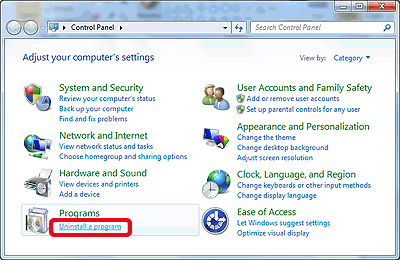
 [Canon Utilities EOS Utility 3] and click
[Canon Utilities EOS Utility 3] and click  [Uninstall/Change].
[Uninstall/Change].




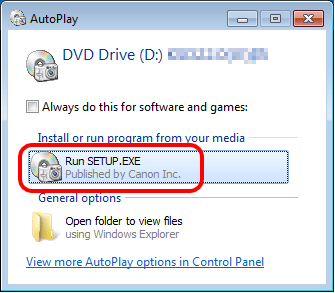


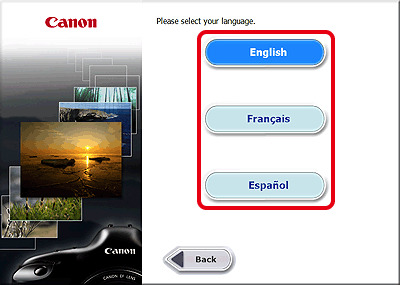
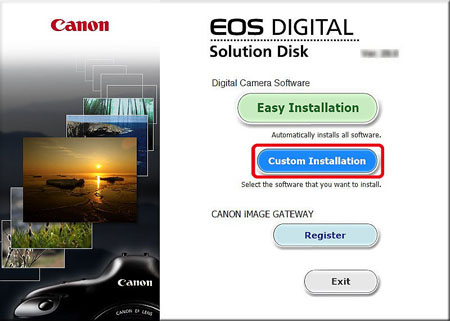

 [EOS Utility Ver. 3] (
[EOS Utility Ver. 3] (  ), and then click
), and then click  [Next].
[Next].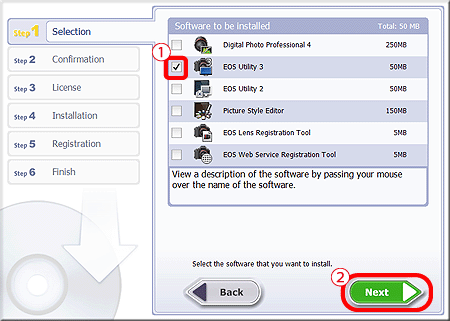


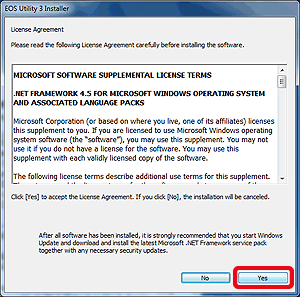

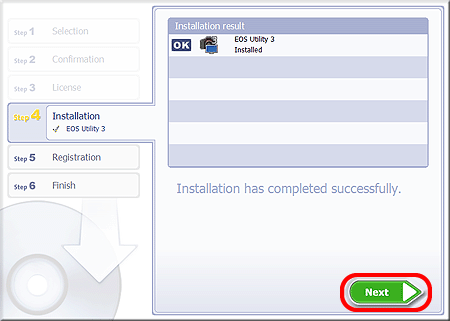
 [No, I will register later.] has been selected, and
[No, I will register later.] has been selected, and  [Next] has been clicked.
[Next] has been clicked.

