Attaching the electronic viewfinder (EVF-DC1) to the camera and shooting (PowerShot G3 X)
Solusi
Shooting is easier with an optional electronic viewfinder (sold separately), which helps you concentrate on keeping subjects in focus.
Note that fewer shots and less recording time are available than when using the screen (LCD monitor) on the back of the camera.
NOTE
- To avoid contact between the screen and the viewfinder on the hot shoe, do not tilt the screen up when the viewfinder is attached.
- Although the viewfinder is produced under extremely high-precision manufacturing conditions and more than 99.99% of the pixels meet design specifications, in rare cases some pixels may be defective or may appear as red or black dots. This does not indicate viewfinder damage or affect recorded images.
IMPORTANT
- The viewfinder display and camera screen cannot be activated at the same time.
- Touch operations on the camera screen are not possible while the viewfinder display is in use.
1. Make sure the camera is off.
2. Remove the hot shoe cap.
- Pull off the cap in the direction indicated by the arrow in the image below.
- To avoid losing the cap after removal, store it in the viewfinder case.
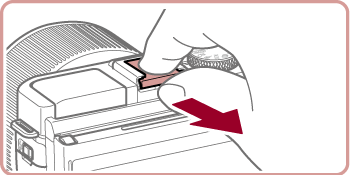
3. Remove the viewfinder cover.
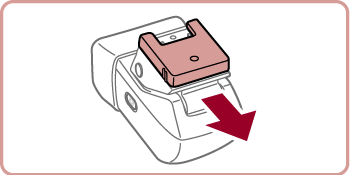
4. Insert the viewfinder’s connection component into the hot shoe as shown in the image below until it clicks into place.
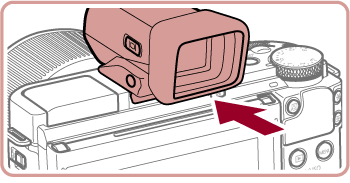
5. Adjust the electronic viewfinder to the desired angle.
- You can adjust the angle of the viewfinder up to 90° to suit the scene or how you are shooting.

6. Turn the camera on and switch between using the screen and viewfinder as needed.
- Moving the viewfinder near your eye will activate its display and deactivate the camera screen.
- Moving the viewfinder away from your eye will deactivate its display and activate the camera screen.
NOTE
- You can switch between viewfinder and screen display by pressing the viewfinder’s [
 ] button.
] button.
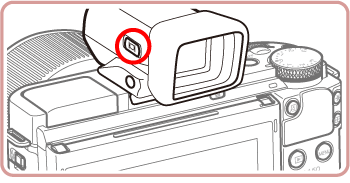
- If you have selected MENU >
 1] tab > [Display Control] > [Manual], the screen will not be activated when you move your eye away from the viewfinder. To activate the screen, press the viewfinder’s [
1] tab > [Display Control] > [Manual], the screen will not be activated when you move your eye away from the viewfinder. To activate the screen, press the viewfinder’s [  ] button.
] button.
7. Adjust the diopter.
- Turn the dial to bring viewfinder images into sharp focus.

8. To remove the viewfinder from the camera, turn the camera off, and then  while holding down the viewfinder’s [UNLOCK] button,
while holding down the viewfinder’s [UNLOCK] button,  remove it in the direction indicated by the arrow in the image below.
remove it in the direction indicated by the arrow in the image below.
 while holding down the viewfinder’s [UNLOCK] button,
while holding down the viewfinder’s [UNLOCK] button,  remove it in the direction indicated by the arrow in the image below.
remove it in the direction indicated by the arrow in the image below.・Remove and store the viewfinder when you are not using it.
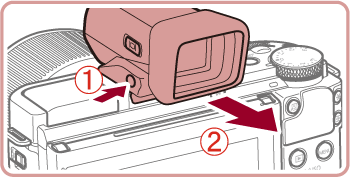
9. Attach the hot shoe cap.
- Pull off the cap in the direction indicated by the arrow in the image below.
- To avoid losing the cap after removal, store it in the viewfinder case.
- After removing a viewfinder or flash, reattach the hot shoe cap to protect the hot shoe.
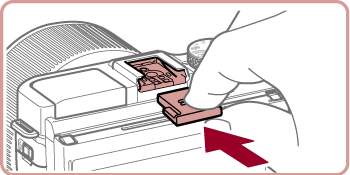
NOTE
- Some aspect ratio settings will cause black bars to be displayed on the top and bottom or left and right edges of the screen. These areas will not be recorded.
- Motion is displayed more smoothly (whether on the viewfinder or on the screen) in [
 ], [
], [  ], [
], [  ], [
], [  ], or [
], or [  ] mode when a viewfinder is attached. If you prefer normal display and longer battery life, choose MENU > [
] mode when a viewfinder is attached. If you prefer normal display and longer battery life, choose MENU > [  1 ] tab > [Display Mode] > [Power Saving].
1 ] tab > [Display Mode] > [Power Saving]. - Display will switch to the camera screen during Wi-Fi communication or when the on-screen keyboard or Story Highlights home screen is displayed.
- You can configure display brightness for the viewfinder and camera screen separately.








