Cautionary Notes on Connecting the Camcorder to another Device via a USB Cable (XC10)
Solusi
The camcorder must be prepared before it can be connected to a computer.
Confirm the following before connecting to a computer. Note also that when a camera is connected to a computer using a USB cable, only still photos can be saved.
IMPORTANT
When saving images captured with an XC-10 to a computer, connection via USB cable is supported for still photos only. To save movies, use a commercially available card reader.
1. Connect the camcorder to the compact power adapter.

IMPORTANT
When connecting the camcorder to a computer, use the compact power adapter.
2. Set the camcorder to playback mode and open the index screen for photos.
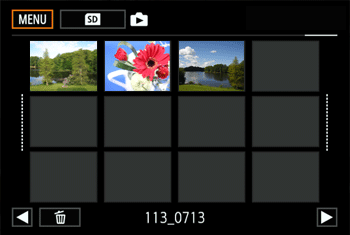
REFERENCE
Switching between the recording and playback modes:
While the camcorder is turned off, hold the [  ] button pressed down to turn the camera on in playback mode. The last clip or photo recorded will be displayed. The content displayed (movie or photo) will differ depending on the position of the movie/photo switch.
] button pressed down to turn the camera on in playback mode. The last clip or photo recorded will be displayed. The content displayed (movie or photo) will differ depending on the position of the movie/photo switch.
 ] button pressed down to turn the camera on in playback mode. The last clip or photo recorded will be displayed. The content displayed (movie or photo) will differ depending on the position of the movie/photo switch.
] button pressed down to turn the camera on in playback mode. The last clip or photo recorded will be displayed. The content displayed (movie or photo) will differ depending on the position of the movie/photo switch.CAUTION
- Observe the following precautions while the ACCESS indicator is on or flashing. Failure to do so may result in permanent data loss.
- Do not disconnect the power source or turn off the camcorder.
- Do not open the recording media slot cover.
3. Connect the camcorder to the computer using the supplied USB cable.
CAUTION
When the camcorder is connected to a computer:
- Do not open the recording media slot cover.
- Do not change or delete any of the camcorder’s folders or files directly from the computer as this may result in permanent data loss.
- Do not set the computer in Sleep or Hibernate mode (Windows) and do not activate the Sleep function (Mac OS).
- If you wish to use the recordings on your computer, make copies of them first. Use the copied files, retaining the originals.








