Solusi
Making adjustments with the focus ring
You can adjust the focus manually by turning the zoom ring. Focus will be adjusted relative to the speed at which you turn the ring.

: Focus switch

: Focus ring
1. Turn the camcorder on.
2. Set the focus switch to [M].
- [MF] will be displayed on the screen.
3. Turn the focus ring to focus.
NOTE
- You can change the direction of the adjustment and the sensitivity of the response of the focus ring with [Focus Ring Direction] or [Focus Ring Response].
Making adjustments with the FUNC menu
1. You can add [Focus] to the

menu.
Press the MENU button.
2. Touch [

] System Setup menu -> [Customize

Menu] -> [

Focus].
*[

] in Photo shooting mode.
3. Focus.
Touch

menu -> [

Focus].
4. Touch a subject that appears inside the white frame. The

mark will flash on the selected subject or area and the camcorder will automatically focus where the mark is.
Remote operation using Browser Remote
After completing the necessary preparations, you can adjust the focus remotely from a connected device using the Browser Remote application.
1. Press [MF] to set the focus mode to manual focus.
- The gray line in the button will turn orange and the camcorder will change to manual focus mode.
NOTE
- If you operate the zoom after focusing the focus on the subject may be lost.
- If you focus manually and the leave the camcorder with the power turned on, the focus on the subject may be lost after a while. This possible slight shift in focus is a result of the internal temperature rising in the camcorder and lens. Check the focus before resuming shooting.
Using the Focus Assistance Functions
In order to focus more accurately, you can use two focus assistance functions –peaking, which creates a clearer contrast by emphasizing the outlines of the subject, and magnification, which enlarges the image on the screen. You can use both functions simultaneously for greater effect.
When peaking is activated, the edges of objects in focus will be highlighted in red, blue, or yellow on the screen. In addition, you can choose to switch the screen to black and white further emphasizing the edges.
1. Select [Peaking].
Touch

menu -> [

Peaking].
2. Display the peaking color.
Touch [

].
- Peaking is activated and the edges are highlighted.
- Touch [
 ] to turn off the peaking effect.
] to turn off the peaking effect.
3. Choose the desired color.
Touch [

], and then touch the desired color.
When the black and white setting is set to [On], the screen display changes to black and white and the peaking color may appear more emphasized.
4. Touch [

].
1. Press the [MAGN.] button.
Alternatively, you can use the [

] -> [

] -> [OK] setting.
- [
 ] will appear on the bottom right of the screen and the center of the screen is magnified by approximately 2 time.*
] will appear on the bottom right of the screen and the center of the screen is magnified by approximately 2 time.*
*The magnification that appears on the screen differs based on the video configuration.
- A white frame representing the whole screen area is displayed on the bottom right of the screen. The white rectangle within it represents the approximate part of the image shown magnified.
2. If necessary move the white rectangle around and check other parts of the image.
Use the joystick or drag your finger across the screen to move the white rectangle.
- Press the [MAGN.] button again, or touch [
 ] to cancel the magnification.
] to cancel the magnification.
NOTE
- Peaking/magnification appears only on the camcorder screen. It will not appear on an external monitor connected to the camcorder and will not affect your recordings.
- You cannot use magnification while color bars are displayed on the screen.





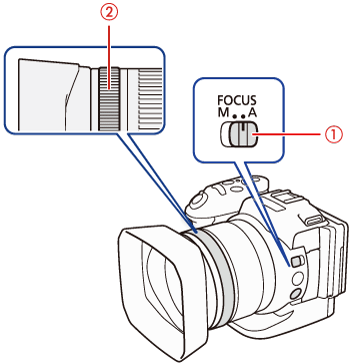
 : Focus switch
: Focus switch : Focus ring
: Focus ring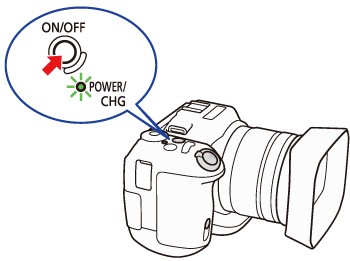
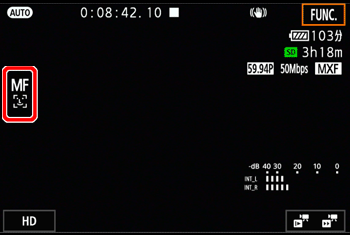

 menu.
menu.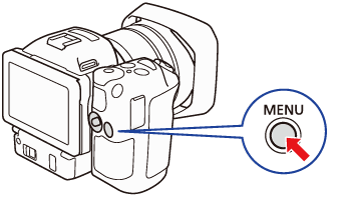
 ] System Setup menu -> [Customize
] System Setup menu -> [Customize  Menu] -> [
Menu] -> [  Focus].
Focus]. ] in Photo shooting mode.
] in Photo shooting mode.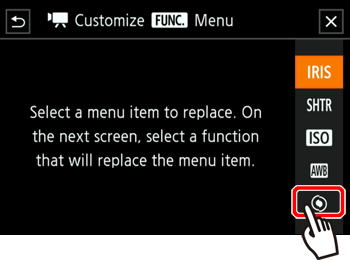
 menu -> [
menu -> [  Focus].
Focus]. mark will flash on the selected subject or area and the camcorder will automatically focus where the mark is.
mark will flash on the selected subject or area and the camcorder will automatically focus where the mark is.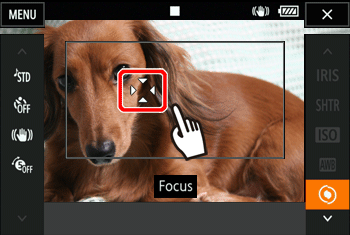
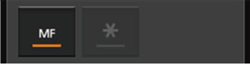
 ) side to focus closer or one of the controls on the [FAR] (
) side to focus closer or one of the controls on the [FAR] ( ) side to focus farther away.
) side to focus farther away. ] is the smallest and
] is the smallest and  ] is the largest.
] is the largest.
 menu -> [
menu -> [  Peaking].
Peaking].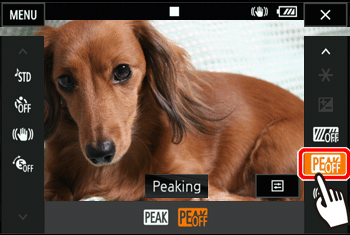
 ].
]. ] to turn off the peaking effect.
] to turn off the peaking effect. ], and then touch the desired color.
], and then touch the desired color.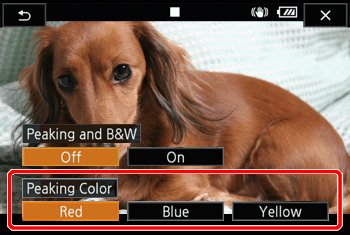
 ].
]. ] -> [
] -> [  ] -> [OK] setting.
] -> [OK] setting.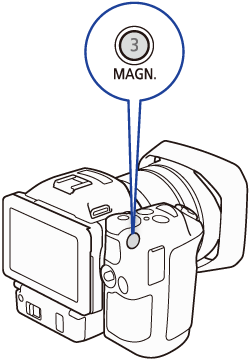
 ] will appear on the bottom right of the screen and the center of the screen is magnified by approximately 2 time.*
] will appear on the bottom right of the screen and the center of the screen is magnified by approximately 2 time.*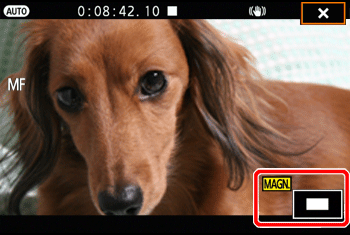
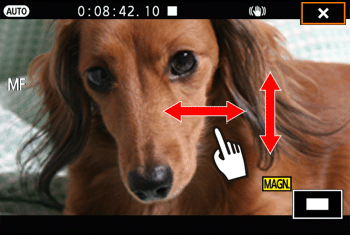
 ] to cancel the magnification.
] to cancel the magnification.