Shooting Movies of Star Movement (Star Time-Lapse Movie) (PowerShot G3 X)
Solusi
By recording a time-lapse movie that combines images shot at a specified interval, you can create movies with fast-moving stars. You can adjust the shooting interval and recording duration as needed.
Note that each session takes a long time, and requires many shots. Check the battery level and memory card space in advance.
The procedure for shooting start time-lapse movies is explained below.
1. Press the power button to turn the camera on.
2. Set the mode dial to [SCN].

3. Press the [  ] button, and then press the [
] button, and then press the [  ], [
], [  ] buttons to choose [
] buttons to choose [  ].*
].*
 ] button, and then press the [
] button, and then press the [  ], [
], [  ] buttons to choose [
] buttons to choose [  ].*
].**If the default settings have not been changed, [  ] will be displayed.
] will be displayed.
 ] will be displayed.
] will be displayed.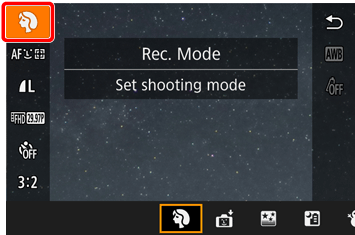
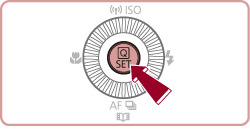

4. Press the [  ], [
], [  ] buttons or turn the [
] buttons or turn the [  ] dial to choose [
] dial to choose [  ], then press the [
], then press the [  ] button.
] button.
 ], [
], [  ] buttons or turn the [
] buttons or turn the [  ] dial to choose [
] dial to choose [  ], then press the [
], then press the [  ] button.
] button.

5. Press the [  ] button to choose [
] button to choose [  ], and then press the [
], and then press the [  ] button.
] button.
 ] button to choose [
] button to choose [  ], and then press the [
], and then press the [  ] button.
] button.
Zoom is set to maximum wide angle and cannot be adjusted.
6. Press the [DISP.] button to display the screen shown in the example image below. Movie settings can be configured on this screen.
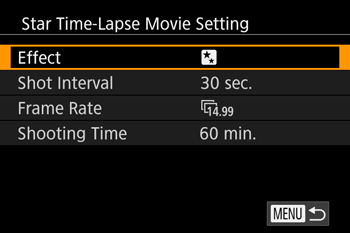
- Press the [
 ], [
], [  ] buttons or turn the [
] buttons or turn the [  ] dial to choose an item, press the [
] dial to choose an item, press the [  ], [
], [  ] buttons to set the desired options, and then press the [
] buttons to set the desired options, and then press the [  ] button.
] button. - The setting you specified will be retained even if the mode dial is set to a different mode. However, the setting will be reset if the power is turned off.
| Item | Options | Details |
|---|---|---|
| Effect |      | Choose movie effects, such as star trail. |
| Shot Interval | 15 sec., 30 sec., 1 min. | Choose the interval between each shot. |
| Frame Rate |   (NTSC) (NTSC)  (PAL) (PAL) | Choose the movie frame rate. |
| Shooting Time | 60 min., 90 min., 120 min., Unlimited | Choose the length of the recording session. To record until the battery runs out, choose [Unlimited]. |
REFERENCE
- Even if you specify [Unlimited] in [Shooting Time] and use an AC adapter kit (sold separately, shooting will stop after about 8 hours, at most.
| Interval between Shots | Frame Rate | Playback Time | |
|---|---|---|---|
| NTSC | PAL | ||
| 15 sec. |  |  | 16 sec. |
| 15 sec. |  |  | 8 sec. |
| 30 sec. |  |  | 8 sec. |
| 30 sec. |  |  | 4 sec. |
| 1 min. |  |  | 4 sec. |
| 1 min. |  |  | 2 sec. |
7. Mount the camera on a tripod or take other measures to keep it still.
8. Check the brightness.
- Press the shutter button all the way down to shoot a single still image.
- Switch to Playback mode and check image brightness.
- To adjust brightness, turn the exposure compensation dial and change the exposure level. Check brightness again by taking another shot.

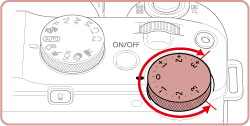
9. Press the movie button to shoot.
[Busy] is displayed briefly, and then shooting begins.
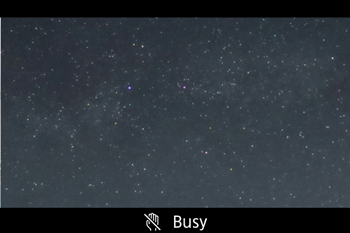
- Do not disturb the camera while shooting.
- To cancel shooting, press the movie button again. Note that cancellation may take up to about 60 seconds.
- The camera operates in Eco mode while shooting.
REFERENCE
- There will be a delay before you can shoot again, as the camera processes the images.
- If the camera runs out of battery power or memory card space, shooting stops and a movie created from the images up to that point is saved.
- ISO is set to Auto and cannot be changed.
- Aperture cannot be changed manually.
- The [Date/Time] you started shooting will be recorded in the image.
NOTE
- Sound is not recorded.
- For easier viewing, try choosing MENU > [
 2 ] tab > [Night Display] > [On] before shooting.
2 ] tab > [Night Display] > [On] before shooting. - You can also access the screen in step 5 by choosing MENU > [
 5 ] tab > [Star Time-Lapse Movie Setting].
5 ] tab > [Star Time-Lapse Movie Setting]. - To save each shot collected before the movie is created, choose MENU > [
 5 ] tab > [Save
5 ] tab > [Save  Stills] > [On]. Note that these individual images are managed as a single group, and during playback, only the first image is displayed. To indicate that the image is part of a group, [
Stills] > [On]. Note that these individual images are managed as a single group, and during playback, only the first image is displayed. To indicate that the image is part of a group, [  ] is displayed in the upper left of the screen. If you erase a grouped image, all images in the group are also erased. Be careful when erasing images.
] is displayed in the upper left of the screen. If you erase a grouped image, all images in the group are also erased. Be careful when erasing images. - Try switching to manual focus mode to more accurately specify the focal position before shooting.
- Battery performance decreases at low temperatures. Try warming the battery pack a little by putting it in your pocket, for example, ensuring that the terminals do not touch any metal objects.
- Even if you specify [Unlimited] in [Shooting Time] in step 5 and use an AC adapter kit (sold separately, shooting will stop after about 8 hours, at most.








