Solusi
Depending on the brightness of the surrounding, the camcorder will automatically raise the gain or ISO speed to try to get a brighter picture. Because doing so can lead to video noise, you can set a maximum limit for how high levels are raised. These limits are referred to as the automatic gain control (AGC) limit and auto ISO limit. Shooting with a smaller limit is useful as it results in a darker picture but less noise. This function is available when the shooting mode is set to [

], [

], or [

].
1. Turn the camcorder on.
2. You can use the camera’s shooting mode dial to set the recording mode to [

]. While pressing down the shooting mode dial button (

), turn the shooting mode dial (

) to select the desired mode.
3. Press the [MENU] button.
For Photo shooting mode, please proceed to step 6.
4. From the [

] Camera Setup menu, touch [ISO / Gain], then select [ISO] or [Gain].
5. Touch [

].
6.
If you selected [ISO]:
Touch [

] Camera Setup menu - > [Auto ISO Limit].
If you selected [Gain]:
Touch [

] Camera Setup menu - > [AGC Limit].
In Photo shooting mode:
Touch [

] Camera Setup menu -> [Auto ISO Limit].
7. To set a limit, touch [

] or [

].
- The AGC limit or auto ISO limit dial will appear at the bottom of the screen.
8. Drag your finger left/right along the dial to select the desired value.
- You can also press the joystick up/down until the position of the current value is highlighted in orange and the push left/right to adjust the value.
Touch [

] to remove the limit.
9. Touch [

].
The icon for the setting you selected ([

] or [

]) will appear on the left side of the screen.
 ], [
], [  ], or [
], or [  ].
].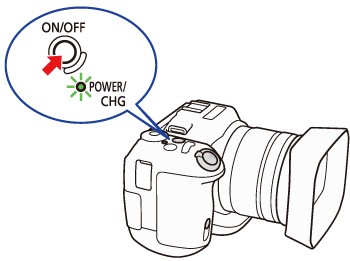
 ]. While pressing down the shooting mode dial button (
]. While pressing down the shooting mode dial button ( ), turn the shooting mode dial (
), turn the shooting mode dial ( ) to select the desired mode.
) to select the desired mode.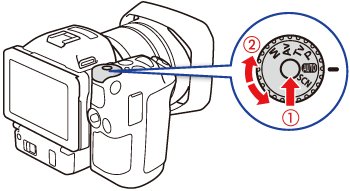
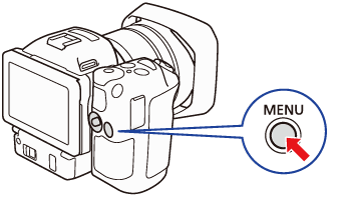
 ] Camera Setup menu, touch [ISO / Gain], then select [ISO] or [Gain].
] Camera Setup menu, touch [ISO / Gain], then select [ISO] or [Gain].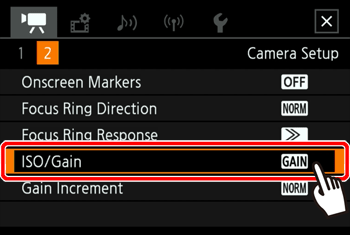
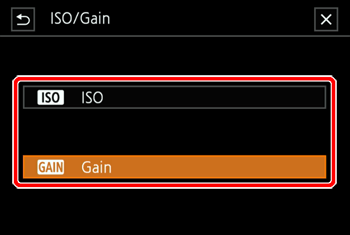
 ].
]. ] Camera Setup menu - > [Auto ISO Limit].
] Camera Setup menu - > [Auto ISO Limit].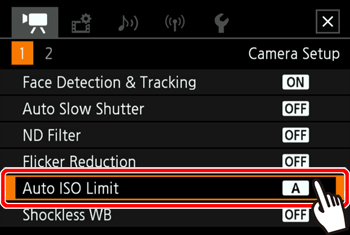
 ] Camera Setup menu - > [AGC Limit].
] Camera Setup menu - > [AGC Limit].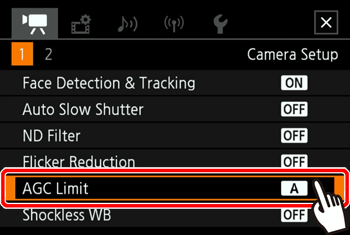
 ] Camera Setup menu -> [Auto ISO Limit].
] Camera Setup menu -> [Auto ISO Limit]. ] or [
] or [  ].
].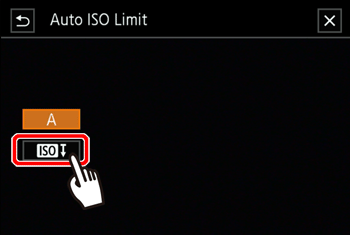
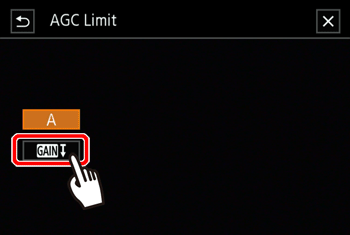
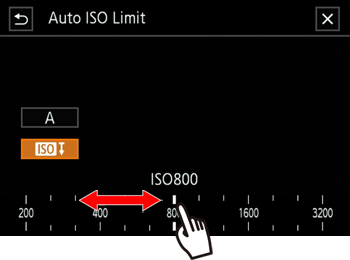
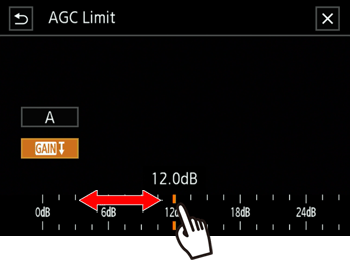
 ] to remove the limit.
] to remove the limit. ].
]. ] or [
] or [  ]) will appear on the left side of the screen.
]) will appear on the left side of the screen.