Solusi
You can use an interface cable (USB cable) to connect a camera to the Connect Station and save images.
For more information on interface cables, please refer to the camera’s instruction manual.
Connect Station can play back images of the formats shown below. Files of any other formats cannot be played back even if they are imported to Connect Station.
| Still photos | JPEG/RAW (CR2 format only) |
| Movies | MOV/MP4/AVCHD (Full HD, HD, and VGA (SD) recording quality) |
IMPORTANT
Images can be imported from a card used for shooting with Canon compact digital cameras, digital single-lens reflex cameras, compact system (mirrorless) cameras, or digital camcorders released in 2010 or later. Although images may be imported from a card used in other cameras, there is no guarantee for the import of images to Connect Station.
- Images cannot be imported to Connect Station from a USB charging-compatible camera/camcorder by connecting them with an interface cable.
- Movie files exceeding 4 GB in file size shot with the EOS-1D X Mark II cannot be imported via a wired connection. Import them from the card.
REFERENCE
- If you do not operate Connect Station for 30 minutes while the power is on, it will go into standby mode (except during image playback).
- Images can be imported even when Connect Station is standing by.
2. Connect the USB terminal on Connect Station to a camera/ camcorder, then turn on the camera’s/camcorder’s power.
NOTE
Use the interface cable that you use to connect a camera/ camcorder to a computer.
3. When a connection has been established, The access lamp will blink, and the import of images will start.

: Access Lamp
4. The import is complete when the access lamp stops blinking and stays lit.
When the import is complete, turn off the camera/camcorder to terminate the connection, and then disconnect the USB cable.
IMPORTANT
- Connect Station is importing, copying, or backing up images when its access lamp (green) is blinking. Do not do any of the following when the access lamp is blinking; doing so may destroy image data or damage Connect Station, card, or connected device.
-Disconnecting the USB cable.
-Unplugging the power cord.
- When connecting or disconnecting the USB cable, hold Connect Station in place. When disconnecting the USB cable, be sure to hold the plug; do not pull the USB cable.
- When connecting the USB cable to Connect Station, do not lift or move Connect Station with its power on. Dropping Connect Station or hitting it against an object may damage its hard disk.
- If you connect a camera/camcorder or insert a card and the import of images does not start even when there are images that have not been imported yet, disconnect the camera/camcorder, remove the card, restart Connect Station, then try again.
- Do not connect a USB cable or insert a card while the Connect Station’s hard disk is being formatted or its firmware is being updated.
- When connecting to a camera/camcorder, use fully-charged batteries.
REFERENCE
- All the new images will be imported. The images that have already been imported to Connect Station will not be imported.
- When all images are already imported, import does not start.
Confirming Image Importing Status
1.To check the image importing status, use the remote control to select [Image importing status] on the Home screen.
2. When you select an item by pressing the [

], [

] keys and press [MENU], you can cancel the processing that goes on when Connect Station is importing images or standing by.
NOTE
- The image import time varies depending on factors such as the number and sizes of the images to be imported.
- Importing movies takes a considerable time.

 (Lamp off)
(Lamp off) Orange (lamp on)
Orange (lamp on)  Green (lamp on)
Green (lamp on)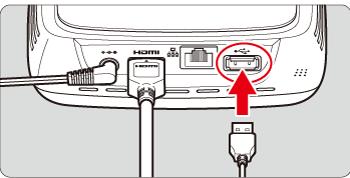

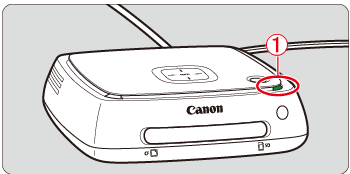
 : Access Lamp
: Access Lamp
 ], [
], [  ] keys and press [MENU], you can cancel the processing that goes on when Connect Station is importing images or standing by.
] keys and press [MENU], you can cancel the processing that goes on when Connect Station is importing images or standing by.
 : During the import, the icon indicating that data is being imported is displayed on the upper right of the screen
: During the import, the icon indicating that data is being imported is displayed on the upper right of the screen


