Registering/Editing/Deleting Destinations in the Address Book (MF729Cx / MF628Cw)
Solusi
You can register up to 281 destinations for Coded Dial in the Address Book. You can edit or delete destinations that you have registered.
1. Press  and tap <Address Book>.
and tap <Address Book>.
 and tap <Address Book>.
and tap <Address Book>.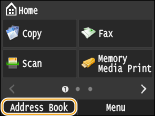
2. Tap <Register Dest.>.
- If a screen appears prompting you to enter a PIN, enter the correct PIN using the numeric keys, and tap <Apply>. For details, see the "e-Manual" (HTML manual) in the DVD-ROM supplied with the machine.
3. Select <Coded Dial> Select type of address to register.
- According to the address being registered, select <Fax>/<E-Mail>/<I-Fax>.
- The types of destinations that can be selected vary depending on the machine model.
 Registering destinations with the LDAP server
Registering destinations with the LDAP server
- If your office has an LDAP server installed, you can register destinations searched from the server in the Address Book. You need to specify the settings for connecting to an LDAP server beforehand. For details, see the "e-Manual" (HTML manual) in the DVD-ROM supplied with the machine.
3-1. Tap <LDAP Server>.
3-2. Search for the destination to register.
- According to the content registered in the LDAP server, the user name and the fax number/e-mail address of the specified destination that is registered on the LDAP server will be automatically input.
3-3. Select a destination.
3-4. Proceed to step 8.
4. Tap <Name>.
- Registering <Name> is optional. If you register <Name>, the destination can be searched alphabetically.
5. Enter the name using the numeric keys, and tap <Apply>.
6. Tap <Fax Number>, <E-Mail Address>, or <I-Fax Address>.
7. Enter the number using the numeric keys, and tap <Apply>.
 Making detailed settings (only when registered for fax)
Making detailed settings (only when registered for fax)After tapping <Details>, a screen similar to the following is displayed.

 <ECM TX>
<ECM TX>If an error occurs in an image that is being sent, the error is checked and corrected to prevent an improper image from being sent when setting <On>.
 <TX Speed>
<TX Speed>If it takes time for transmissions to start, such as when there is a poor telephone connection, you can adjust the transmission start speed downward incrementally starting from "33600 bps".
 <Long Distance>
<Long Distance>Specify <International (1)> to <International (3)> according to the transmission conditions when registering overseas fax numbers.
NOTE
You can also specify <ECM TX> and <TX Speed> from <Menu>

 <Fax Settings>. However, settings made from <Address Book> are enabled for the detailed settings of destinations registered in the Address Book.
<Fax Settings>. However, settings made from <Address Book> are enabled for the detailed settings of destinations registered in the Address Book.


 <Fax Settings>. However, settings made from <Address Book> are enabled for the detailed settings of destinations registered in the Address Book.
<Fax Settings>. However, settings made from <Address Book> are enabled for the detailed settings of destinations registered in the Address Book.8. Tap <Apply>.
- A three-digit number is automatically set to destinations. The number can be edited after it has been registered.
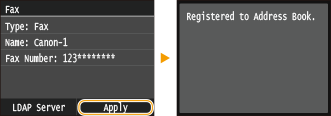
After registering destinations, you can change type so that a number registered for fax is usable for e-mail, change automatically set coded dial numbers, and also change, names, types, and coded dial numbers.
1. Press  and tap <Address Book>.
and tap <Address Book>.
 and tap <Address Book>.
and tap <Address Book>.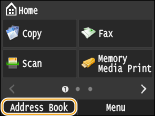
2. Tap <Details/Edit>.
3. Select the tab containing the destination you want to edit, and select the destination.
4. Tap <Edit>.
- If a screen appears prompting you to enter a PIN, enter the correct PIN using the numeric keys, and tap <Apply>. For details, see the "e-Manual" (HTML manual) in the DVD-ROM supplied with the machine.
5. Select the item you want to edit, perform editing, and then tap <Apply>.
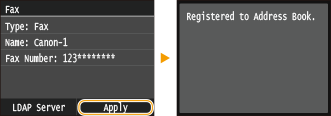
1. Press  and tap <Address Book>.
and tap <Address Book>.
 and tap <Address Book>.
and tap <Address Book>.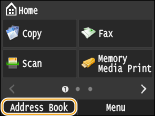
2. Tap <Details/Edit>.
3. Select the tab containing the destination you want to delete, and select the destination.
4. Tap <Delete>.
- If a screen appears prompting you to enter a PIN, enter the correct PIN using the numeric keys, and tap <Apply>. For details, see the "e-Manual" (HTML manual) in the DVD-ROM supplied with the machine.
5. Tap <Yes>.








