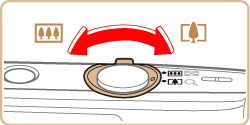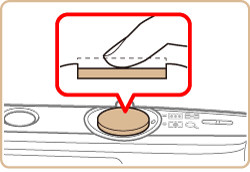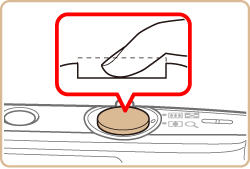Solusi
Follow the below steps to get started with your new camera.
Charging the Battery Pack
Before use, charge the battery pack with the included charger. Be sure to charge the battery pack initially, because the camera is not sold with the battery pack charged.
1. After aligning the

marks on the battery pack and charger, insert the battery by pushing it in

and down

.
2. Charge the battery.
- CB-2LF: Flip out the plug
 and plug the charger into a power outlet
and plug the charger into a power outlet  .
.
- CB-2LFE: Plug the power cord into the charger, then plug the other end into a power outlet.
NOTE
- The charging lamp turns orange and charging begins.
- When charging is finished, the lamp turns green.
3. After unplugging the battery charger, remove the battery pack by pushing it in

and up

.
IMPORTANT
- To protect the battery and keep it in optimal condition, do not charge it continuously for more than 24 hours.
- For battery chargers that use a power cord, do not attach the charger or cord to other objects. Doing so could result in malfunction or damage to the product.
NOTE
- Charged batteries gradually lose their charge, even when they are not used. Charge the battery on (or immediately before) the day of use.
- The charger can be used in areas with 100 – 240 V AC power (50/60 Hz). For power outlets in a different format, use a commercially available adapter for the plug. Never use an electrical transformer designed for traveling, which may damage the battery.
Inserting the Battery Pack and the Memory Card
Insert the Battery Pack (included) and a Memory Card (sold separately).
NOTE
Note that before using a new memory card (or a memory card formatted in another device), you should format the memory card with this camera.
1. Slide the cover

and open it

.
2. Insert the battery pack.
- Holding the battery pack with the terminals (
 ) facing as shown, press the battery lock (
) facing as shown, press the battery lock ( ) in the direction of the arrow and insert the battery pack until the lock clicks shut.
) in the direction of the arrow and insert the battery pack until the lock clicks shut.
- If you insert the battery facing the wrong way, it cannot be locked into the correct position. Always confirm that the battery is facing the right way and locks when inserted.

: Terminals

: Battery Lock
3. Check your card’s write-protect switch and insert the memory card.
- Recording is not possible on memory cards with a write-protect switch when the switch is in the locked position. Slide the switch to the unlocked position.
- Insert the memory card facing as shown until it clicks into the locked position.
- Make sure the memory card is facing the right way when you insert it (
 ). Inserting memory cards facing the wrong way may damage the camera.
). Inserting memory cards facing the wrong way may damage the camera.

: Label
4. Close the cover.
Lower the cover

and hold it down as you slide it, until it clicks into the closed position

.
Setting the Date and Time
Set the current date and time correctly as follows if the [Date/Time] screen is displayed when you turn the camera on. Information you specify this way is recorded in image properties when you shoot, and it is used when you manage images by shooting date or print images showing the date. You can also add a date stamp to shots, if you wish.
IMPORTANT
Unless you set the date, time, and home time zone, the [Date/Time] screen will be displayed each time you turn the camera on. Specify the correct information.
1. Turn the camera on.
- The [Date/Time] screen is displayed.
2. Set the [Date/Time].
Press the [

] , [

] buttons to choose an item, and then press the [

] , [

] buttons to make the setting.

: Set the year, month, date, and time.

: Change the year, month, and date.

: To set daylight saving time (1 hour ahead), choose [

] in step 2 and then choose [

] by pressing the [

] , [

] buttons.
- When finished, press the [
 ] button.
] button.
3. The [Time Zone] screen appears.
Press the [

] , [

] buttons to choose your home time zone.
4. Press the [

] button when finished. After a confirmation message, the setting screen is no longer displayed.
1. Enter [AUTO] mode.
Press the [

] button several times until [AUTO] is displayed.
Aim the camera at the subject. The camera will make a slight clicking noise as it determines the scene.
- Frames displayed around any detected subjects indicate that they are in focus.
- A scene icon is displayed in the upper right of the screen.
2. Compose the shot.
To zoom in and enlarge the subject, move the zoom lever toward [

] (telephoto), and to zoom away from the subject, move it toward [

] (wide angle).
3. Focus.
Press the shutter button lightly, halfway down. The camera beeps twice after focusing, and AF frames are displayed to indicate image areas in focus.
4. Shoot.
- Press the shutter button all the way down.
- As the camera shoots, a shutter sound is played, and in low-light conditions, the flash fires automatically.
- Keep the camera still until the shutter sound ends.
- After displaying your shot, the camera will revert to the shooting screen.
This concludes the guide to getting started with your new camera.
 marks on the battery pack and charger, insert the battery by pushing it in
marks on the battery pack and charger, insert the battery by pushing it in  and down
and down  .
.
 and plug the charger into a power outlet
and plug the charger into a power outlet  .
. 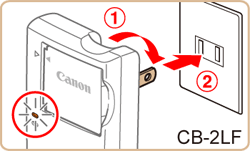

 and up
and up  .
.
 and open it
and open it  .
.
 ) facing as shown, press the battery lock (
) facing as shown, press the battery lock ( ) in the direction of the arrow and insert the battery pack until the lock clicks shut.
) in the direction of the arrow and insert the battery pack until the lock clicks shut.  : Terminals
: Terminals : Battery Lock
: Battery Lock
 ). Inserting memory cards facing the wrong way may damage the camera.
). Inserting memory cards facing the wrong way may damage the camera. : Label
: Label
 and hold it down as you slide it, until it clicks into the closed position
and hold it down as you slide it, until it clicks into the closed position  .
.

 ] , [
] , [  ] buttons to choose an item, and then press the [
] buttons to choose an item, and then press the [  ] , [
] , [  ] buttons to make the setting.
] buttons to make the setting. : Set the year, month, date, and time.
: Set the year, month, date, and time.  : Change the year, month, and date.
: Change the year, month, and date.  : To set daylight saving time (1 hour ahead), choose [
: To set daylight saving time (1 hour ahead), choose [  ] in step 2 and then choose [
] in step 2 and then choose [  ] by pressing the [
] by pressing the [  ] , [
] , [  ] buttons.
] buttons.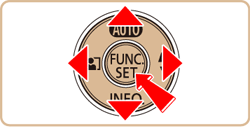

 ] button.
] button.  ] , [
] , [  ] buttons to choose your home time zone.
] buttons to choose your home time zone.
 ] button when finished. After a confirmation message, the setting screen is no longer displayed.
] button when finished. After a confirmation message, the setting screen is no longer displayed.
 ] button several times until [AUTO] is displayed.
] button several times until [AUTO] is displayed.


 ] (telephoto), and to zoom away from the subject, move it toward [
] (telephoto), and to zoom away from the subject, move it toward [  ] (wide angle).
] (wide angle).