25-Jan-2016
8202786300
 > <
> <  >: Multi-controller / [
>: Multi-controller / [  ]: Shooting settings tab 3
]: Shooting settings tab 3| Picture Style | Image Characteristics | |
| Auto |  | The color tone will be adjusted automatically to suit the scene. The colors will look vivid for blue skies, greenery and sunsets, particularly in nature, outdoor and sunset scenes. |
| Standard |  | The image looks vivid, sharp, and crisp. This is a general-purpose Picture Style suitable for most scenes. |
| Portrait |  | For nice skin tones. The image looks softer. Suited for close-up portraits. By changing [Color tone], you can adjust the skin tone. |
| Landscape |  | For vivid blues and greens, and very sharp crisp images. Effective for impressive landscapes. |
| Fine Detail |  | Suited for detailed outline and fine texture description of the subject. The colors will be slightly vivid. |
| Neutral |  | This Picture Style is for users who prefer to process images with their computer. For natural colors and subdued images with modest brightness and color saturation. |
| Faithful |  | Suited for processing the image with a computer. The color of a subject that is captured in sunlight at a color temperature of 5200K will be adjusted to match the subject's colorimetrical color. For subdued images with modest brightness and color saturation. |
| Monochrome |  | Creates black-and-white images. |
| User Def. 1-3 |  | You can register a basic style such as [Portrait], [Landscape], a Picture Style file, etc., and adjust it as desired. Any User Defined Picture Style that has not been set will have the same default settings as the [Auto] Picture Style. |
 > modes, [Standard] is set automatically.
> modes, [Standard] is set automatically. > in the viewfinder when [Monochrome] is set.
> in the viewfinder when [Monochrome] is set.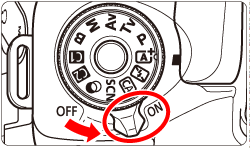
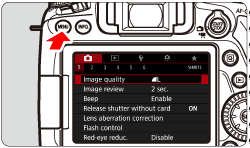
 ] tab, select [Picture Style], then press <
] tab, select [Picture Style], then press < >. The Picture Style selection screen is displayed.
>. The Picture Style selection screen is displayed.
 > <
> <  > keys to select a style, then press <
> keys to select a style, then press < >. The style is set, and the camera returns to shooting-ready state.
>. The style is set, and the camera returns to shooting-ready state.