Configuring the ISO Speed Settings (PowerShot SX420 IS)
Solusi
Raise the [ISO speed] to use a fast shutter speed when you wish to reduce the effects of camera shake or avoid blurry subjects, or to turn the flash off when shooting in a dark area.
IMPORTANT
- The following section explains the setting procedures when the camera’s shooting mode has been set to [Program AE] (
 ).
). - In some shooting modes it may not be possible to set the [ISO speed].
- To set the [ISO Speed], it is necessary to set the [Shooting Mode] to one of the following modes:
-[Program AE] ( ), [Long Shutter] (
), [Long Shutter] ( )*
)*
 ), [Long Shutter] (
), [Long Shutter] ( )*
)**[  ] cannot be set in [Long Shutter] mode.
] cannot be set in [Long Shutter] mode.
 ] cannot be set in [Long Shutter] mode.
] cannot be set in [Long Shutter] mode.1. Press the [Power] button to turn the camera on.
2. Press the [  ] buttons to choose [
] buttons to choose [  ] in the menu.
] in the menu.
 ] buttons to choose [
] buttons to choose [  ] in the menu.
] in the menu.
NOTE
- If the default settings have not been changed, [AUTO] (
 ) will be displayed.
) will be displayed.
3. Press the [  ] button to access the setting screen, press the [
] button to access the setting screen, press the [  ], [
], [  ] buttons to select the ISO speed, and then press the [
] buttons to select the ISO speed, and then press the [  ] button.
] button.
 ] button to access the setting screen, press the [
] button to access the setting screen, press the [  ], [
], [  ] buttons to select the ISO speed, and then press the [
] buttons to select the ISO speed, and then press the [  ] button.
] button.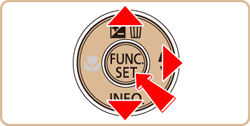

- Overview of ISO Speed Settings
 | Automatically adjusts the ISO speed to suit the shooting mode and conditions. | |

 | Low | For shooting outdoors in fair weather. |

 | Slightly Low | For shooting in cloudy conditions, or at twilight. |
 | For shooting night scenes, or in dark rooms. | For shooting night scenes, or in dark rooms. |
| *Choose a higher ISO speed for higher sensitivity, or a lower value for lower sensitivity. | ||
4. When you configure the settings, the ISO speed you have selected appears on the screen.
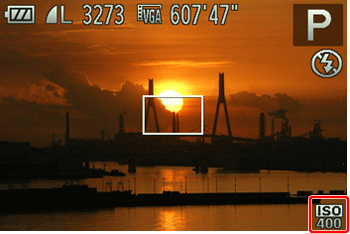
NOTE
- To view the automatically determined ISO speed when you have set the ISO speed to [AUTO], press the shutter button halfway.
- Although choosing a lower ISO speed may reduce image graininess, there may be a greater risk of subject and camera shake in some shooting conditions.
- Choosing a higher ISO speed will increase shutter speed, which may reduce subject and camera shake and increase the flash range to reach distant subjects; however, in this case, images will look grainy.








