Solusi
This article explains how to shoot movies with the default settings.
For details on how to shoot movies when making changes to settings, refer to the related information.
IMPORTANT
- When shooting movies, use a large-capacity card rated SD Speed Class 6 "
 " or higher.
" or higher.
- If you use a slow-writing card when shooting movies, the movie may not be recorded properly. Also, if you play back a movie on a card with a slow reading speed, the movie may not play back properly.
- To check the card's reading/writing speed, refer to the card manufacturer's Web site.
NOTE
Full HD 1080 indicates compatibility with High-Definition featuring 1080 vertical pixels (scanning lines).
1. Set the camera's power switch to <ON>.
2. Set the lens's focus mode switch to <AF>.
3. Set the mode dial to <

>.
The reflex mirror will make a sound, then the image will appear on the LCD monitor.
5. Aim the AF point over the subject and press the shutter button halfway.
- When focus is achieved, the AF point will turn green and the beeper will sound.
- If focus is not achieved, the AF point will turn orange.
6. Press the <

> (Movie shooting) button to start shooting a movie.
While the movie is being shot, the [

] mark will be displayed on the upper right of the screen.
7. Press the <

> (Movie shooting) button to exit movie shooting.
WARNING
Do not hold the camera in the same position for long periods of time.
Even if the camera does not feel too hot, prolonged contact with the same body part may cause skin redness or blistering due to low-temperature contact burns. Using a tripod is recommended for people with circulation problems or very sensitive skin, or when using the camera in very hot places.
CAUTION
Do not point the camera toward an intense light source, such as the sun or an intense artificial light source. Doing so may damage the image sensor or the camera's internal components.
IMPORTANT
REFERENCE
- When [
 : AF w/ shutter button during
: AF w/ shutter button during  ] is set to [Enable], pressing the shutter button halfway during movie shooting will perform autofocusing. However, the following may occur.
] is set to [Enable], pressing the shutter button halfway during movie shooting will perform autofocusing. However, the following may occur.
- Focus may become far off momentarily.
- The brightness of the recorded movie may change.
- The recorded movie may be momentarily still.
- The movie may record the mechanical sound of the lens.
- If <
 > or <
> or <  > is set and the ISO speed or aperture changes during movie shooting, the white balance may also change.
> is set and the ISO speed or aperture changes during movie shooting, the white balance may also change.
- If you shoot a movie under fluorescent or LED lighting, the movie may flicker.
- Shooting a few test movies is recommended if you will perform zooming during movie shooting. Zooming during movie shooting may result in the recording of changes in exposure or the mechanical sound of the lens, or images may be out of focus.
- During movie shooting, you cannot magnify the image even if you press the <
 > button.
> button.
- If you connect or disconnect the HDMI cable during movie shooting, the movie shooting will end.
- Be careful not to cover the built-in microphones with your finger, etc.
NOTE
Recording and Image Quality
- Movies are recorded in MOV format.
- Due to the file system, movie shooting will stop automatically if the file size of a single movie clip reaches 4 GB. You can start shooting a movie again by pressing the <
 > button. (The movie will be recorded as a new movie file.) The maximum recording time of one movie clip is 29 min. 59 sec.
> button. (The movie will be recorded as a new movie file.) The maximum recording time of one movie clip is 29 min. 59 sec.
- If the attached lens has an Image Stabilizer and you set the Image Stabilizer (IS) switch to <ON>, the Image Stabilizer will operate at all times even if you do not press the shutter button halfway. The Image Stabilizer consumes battery power and may shorten the total movie shooting time depending on the shooting conditions. If you use a tripod or if the Image Stabilizer is not necessary, it is recommended to set the IS switch to <OFF>.
- The camera's built-in microphones will also pick up the operation sound during shooting and the mechanical sound of the camera.
- If the brightness changes during autoexposure movie shooting, the movie may freeze temporarily. In such a case, shoot movies with manual exposure.
- If there is a very bright light source in the image, the bright area may appear black on the LCD monitor.The movie will be recorded almost exactly as it appears on the LCD monitor.
- In low light, noise or irregular colors may appear in the image. The movie will be recorded almost exactly as it appears on the LCD monitor.
- If you use a card with a slow writing speed, a five-level indicator
 may appear on the right of the screen during movie shooting. It indicates how much data has not yet been written to the card (remaining capacity of the internal buffer memory). The slower the card, the faster the indicator will climb upward.If the indicator becomes full, movie shooting will stop automatically. If the card has a fast writing speed, the indicator will either not appear or the level (if displayed) will hardly go upward. First, shoot a few test movies to see if the card can write fast enough.
may appear on the right of the screen during movie shooting. It indicates how much data has not yet been written to the card (remaining capacity of the internal buffer memory). The slower the card, the faster the indicator will climb upward.If the indicator becomes full, movie shooting will stop automatically. If the card has a fast writing speed, the indicator will either not appear or the level (if displayed) will hardly go upward. First, shoot a few test movies to see if the card can write fast enough.
Playback and TV Connection
- If you connect the camera to a TV set with an HDMI cable and shoot a movie at [1920x1080] or [1280x720], the movie being shot will be displayed in a small size on the TV set. The movie will still be recorded in the movie-recording size that was set.
- If you connect the camera to a TV set and shoot a movie, the TV set will not output any sound while shooting. However, the sound will be properly recorded.
 " or higher.
" or higher.

 >.
>.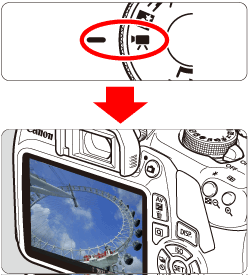
 is displayed on the LCD monitor, use <
is displayed on the LCD monitor, use <  > to move the AF point to where you want to focus.
> to move the AF point to where you want to focus. > to return the AF point
> to return the AF point  to the center. (If C.Fn-9 is set, hold down the <
to the center. (If C.Fn-9 is set, hold down the <  /
/  > button and press <
> button and press <  >.)
>.)


 > (Movie shooting) button to start shooting a movie.
> (Movie shooting) button to start shooting a movie. ] mark will be displayed on the upper right of the screen.
] mark will be displayed on the upper right of the screen.
 > (Movie shooting) button to exit movie shooting.
> (Movie shooting) button to exit movie shooting. ] Internal Temperature Warning Icon
] Internal Temperature Warning Icon ] icon will appear.
] icon will appear. ] icon indicates that movie shooting will soon be terminated automatically. If this happens, you will not be able to shoot again until the camera's internal temperature decreases. Turn off the power and let the camera rest for a while.
] icon indicates that movie shooting will soon be terminated automatically. If this happens, you will not be able to shoot again until the camera's internal temperature decreases. Turn off the power and let the camera rest for a while. ] icon to appear earlier. When you are not shooting, always turn off the camera.
] icon to appear earlier. When you are not shooting, always turn off the camera. : AF w/ shutter button during
: AF w/ shutter button during  ] is set to [Enable], pressing the shutter button halfway during movie shooting will perform autofocusing. However, the following may occur.
] is set to [Enable], pressing the shutter button halfway during movie shooting will perform autofocusing. However, the following may occur. > or <
> or <  > is set and the ISO speed or aperture changes during movie shooting, the white balance may also change.
> is set and the ISO speed or aperture changes during movie shooting, the white balance may also change. > button.
> button. > button. (The movie will be recorded as a new movie file.) The maximum recording time of one movie clip is 29 min. 59 sec.
> button. (The movie will be recorded as a new movie file.) The maximum recording time of one movie clip is 29 min. 59 sec. may appear on the right of the screen during movie shooting. It indicates how much data has not yet been written to the card (remaining capacity of the internal buffer memory). The slower the card, the faster the indicator will climb upward.If the indicator becomes full, movie shooting will stop automatically. If the card has a fast writing speed, the indicator will either not appear or the level (if displayed) will hardly go upward. First, shoot a few test movies to see if the card can write fast enough.
may appear on the right of the screen during movie shooting. It indicates how much data has not yet been written to the card (remaining capacity of the internal buffer memory). The slower the card, the faster the indicator will climb upward.If the indicator becomes full, movie shooting will stop automatically. If the card has a fast writing speed, the indicator will either not appear or the level (if displayed) will hardly go upward. First, shoot a few test movies to see if the card can write fast enough.