Clearing Jams
Solusi
If a paper jams, <Paper jammed.> is displayed on the screen. Select <Next> to display simple solutions. If it is difficult to understand the procedures on the display, see the following sections to clear jams.
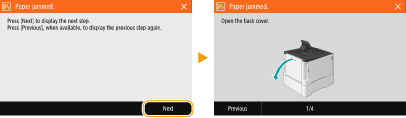
 LBP654Cx / LBP653Cdw
LBP654Cx / LBP653Cdw
 Output tray(Paper Jams in the Main Unit)
Output tray(Paper Jams in the Main Unit) Multi-purpose tray/Paper drawer(Paper Jams in a Paper Source)
Multi-purpose tray/Paper drawer(Paper Jams in a Paper Source) Back side(Paper Jams in the Main Unit)
Back side(Paper Jams in the Main Unit) LBP613Cdw / LBP611Cn
LBP613Cdw / LBP611Cn
 Output tray(Paper Jams in the Main Unit)
Output tray(Paper Jams in the Main Unit) Manual feed slot/Paper drawer(Paper Jams in a Paper Source)
Manual feed slot/Paper drawer(Paper Jams in a Paper Source) Back side(Paper Jams in the Main Unit)
Back side(Paper Jams in the Main Unit)IMPORTANT
When removing the jammed paper, do not turn OFF the machine
- Turning OFF the machine deletes the data that is being printed.
If paper tears
- Remove all the paper fragments to prevent them from becoming jammed.
If paper jams repeatedly
- Tap the paper stack on a flat surface to even the edges of the paper before loading it into the machine.
- Check that the paper is appropriate for the machine.
 Usable Paper
Usable Paper
- Check that no jammed paper fragments remain in the machine.
Do not forcibly remove the jammed paper from the machine
- Forcibly removing the paper may damage parts. If you are not able to remove the paper, contact your local authorized Canon dealer or the Canon help line.
Remove the jammed paper according to the procedure that matches the location at which a paper jam occurred.
 LBP654Cx / LBP653Cdw
LBP654Cx / LBP653Cdw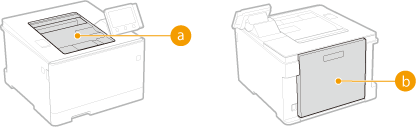
 Output tray(Paper Jams in the Output Area)
Output tray(Paper Jams in the Output Area) Back side(Paper Jams in the Back Side)
Back side(Paper Jams in the Back Side) LBP613Cdw / LBP611Cn
LBP613Cdw / LBP611Cn
 Output tray/Back side(Paper Jams in the Front and Back Sides)
Output tray/Back side(Paper Jams in the Front and Back Sides) Paper Jams in the Output Area
Paper Jams in the Output AreaIf the jammed paper cannot be removed easily, do not forcibly pull it out, but follow the procedure for a different paper jam location indicated by the message.
1. Gently pull out the paper.
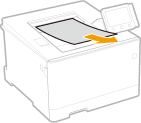
2. Select <Yes> when the <Is all of the jammed paper removed?> message is displayed on the screen.
 Paper Jams in the Back Side
Paper Jams in the Back SideDo not forcibly remove jammed paper from the machine. If the jammed paper cannot be removed easily, proceed to the next step.
1. Open the rear cover.
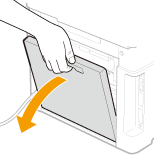
2. Gently pull out the paper.
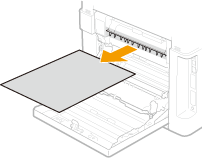
3. Lift the duplex unit.
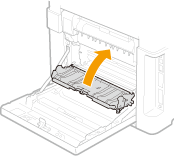
4. Gently pull out the paper.

5. Close the rear cover.
 Paper Jams in the Front and Back Sides
Paper Jams in the Front and Back SidesDo not forcibly remove jammed paper from the machine. If the jammed paper cannot be removed easily, proceed to the next step.
1. Gently pull out the paper.
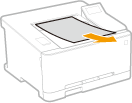
2. Open the rear cover.

3. Gently pull out the paper.

4. Close the rear cover.
Remove the jammed paper according to the procedure that matches the location at which a paper jam occurred.
 LBP654Cx / LBP653Cdw
LBP654Cx / LBP653Cdw
 Multi-purpose tray(Paper Jams in the Multi-Purpose Tray)
Multi-purpose tray(Paper Jams in the Multi-Purpose Tray) Paper drawer(Paper Jams in the Paper Drawer)
Paper drawer(Paper Jams in the Paper Drawer) LBP613Cdw / LBP611Cn
LBP613Cdw / LBP611Cn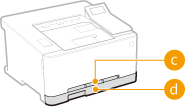
 Manual feed slot(Paper Jams in the Manual Feed Slot)
Manual feed slot(Paper Jams in the Manual Feed Slot) Paper drawer(Paper Jams in the Paper Drawer)
Paper drawer(Paper Jams in the Paper Drawer) Paper Jams in the Multi-Purpose Tray
Paper Jams in the Multi-Purpose TrayIf there is paper loaded in the multi-purpose tray, remove it first. Do not forcibly remove jammed paper from the machine. If the jammed paper cannot be removed easily, proceed to the next step.
1. Remove the jammed paper in the multi-purpose tray.
1-1. Gently pull out the paper.

1-2. Close the tray.

2. Remove the jammed paper inside the machine.
2-1. Pull out the paper drawer.
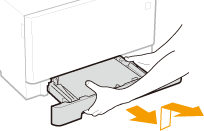

- Make sure to hold the paper drawer with both hands, and pull it out gently. Otherwise, you may damage the paper drawer by dropping it, if it slides out too easily.
2-2. Press the green button.

 The transport guide lowers.
The transport guide lowers.2-3. Gently pull out the paper.

3. Push the transport guide back in.
- Firmly press the transport guide until it clicks into place.
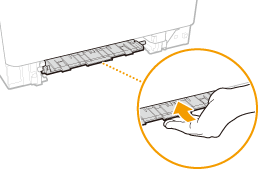
4. Set the paper drawer.
- When you insert the paper drawer with <Notify to Check Paper Settings> set to <On>, a confirmation screen is displayed.
5. Select <Yes> when the <Is all of the jammed paper removed?> message is displayed on the screen.
 Paper Jams in the Manual Feed Slot
Paper Jams in the Manual Feed SlotIf the jammed paper cannot be removed easily, do not forcibly pull it out, but follow the procedure for a different paper jam location indicated by the message.
1. Pull out the paper drawer.


- Make sure to hold the paper drawer with both hands, and pull it out gently. Otherwise, you may damage the paper drawer by dropping it, if it slides out too easily.
2. Remove the transport guide.
- Hold the bottom of the manual feed slot, and pull out the transport guide.
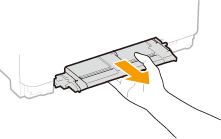
3. Gently pull out the paper.

4. Carefully insert the transport guide straight in.
- Firmly push the transport guide back in until it clicks into place.
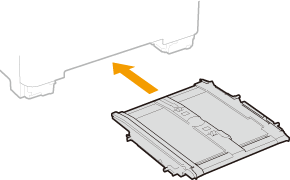
5. Set the paper drawer.
- When you insert the paper drawer with <Notify to Check Paper Settings> set to <On>, a confirmation screen is displayed.
6. Select <Yes> when the <Is all of the jammed paper removed?> message is displayed on the screen.
 Paper Jams in the Paper Drawer
Paper Jams in the Paper DrawerIf the jammed paper cannot be removed easily, do not forcibly pull it out, but follow the procedure for a different paper jam location indicated by the message.
1. Pull out the paper drawer.
LBP654Cx / LBP653Cdw
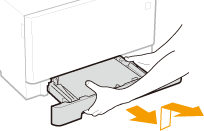
LBP613Cdw / LBP611Cn


- Make sure to hold the paper drawer with both hands, and pull it out gently. Otherwise, you may damage the paper drawer by dropping it, if it slides out too easily.
2. Gently pull out the paper.
- When the optional cassette feeding module is attached, gently pull out the paper in the same way.
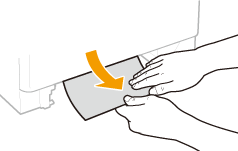
3. Set the paper drawer.
- When you insert the paper drawer with <Notify to Check Paper Settings> set to <On>, a confirmation screen is displayed.
4. Select <Yes> when the <Is all of the jammed paper removed?> message is displayed on the screen.








