Solusi
If you want to take a picture with the feel of speed and a blurred motion effect on the subject’s background, use <

> (Panning). With Live View shooting, if you use a lens supporting the <

> mode, subject blur is detected, corrected, and reduced.
To use <

>, set the Mode Dial to <

> (Special Scene Mode). The camera will automatically choose the appropriate settings when you select a shooting mode for your subject or scene.
* <

> stands for Special Scene.
1. Set the camera's power switch to <ON>.
2. Set the Mode Dial to <

>.
3. Press the <

> button to display the Quick Control screen.
4. Press the <

> <

> or <

> <

> keys to select [Choose scene], then press <

>.
5. Press the <

> <

> keys to select <

>, then press <

>.
- You can also select the shooting mode by turning the <
 > or <
> or <  > dial.
> dial.
6. Set the level of background motion blur.
- With [Effect], you can set the level of background motion blur. The [Max] setting will set a slower shutter speed to increase the background motion blur around the subject.
- If the subject blur is noticeable, set [Effect] to [Med] or [Min] to reduce the blur.
7. When shooting, turn the camera smoothly as you track the moving subject.
7-1. Aim the AF point over the part of the moving subject where you want to focus, then press the shutter button halfway.
7-2. Keep holding it down as you turn the camera to match the subject’s speed and movement (

).
7-3. Press the shutter button completely while moving the camera to take the picture (

). Keep tracking the subject with the camera.
IMPORTANT
- The shutter speed will become slower. Therefore, this mode is not suitable for any shooting except for panning.
- By default, <
 > is set. Note that <
> is set. Note that <  > or <
> or <  > cannot be selected.
> cannot be selected.
- For Live View shooting, you cannot select
 or
or  .
.
- External Speedlites cannot be used. (It will not fire.)
- If you use Live View shooting with a lens supporting the <
 > mode, the Image Stabilizer effect of the lens will be reflected to the captured images. However, you cannot see the effect in the Live View image during shooting. (The Image Stabilizer function and subject blur correction function are activated only at the moment the picture is taken, regardless of the lens’s Image Stabilizer setting.)
> mode, the Image Stabilizer effect of the lens will be reflected to the captured images. However, you cannot see the effect in the Live View image during shooting. (The Image Stabilizer function and subject blur correction function are activated only at the moment the picture is taken, regardless of the lens’s Image Stabilizer setting.)
- When shooting under bright light such as a sunny summer day or when shooting a slow subject, the set degree of panning effect may not be obtained.
- With Live View shooting and a lens supporting the <
 > mode, subject blur may not be corrected properly when shooting the following subjects or under the following shooting conditions.
> mode, subject blur may not be corrected properly when shooting the following subjects or under the following shooting conditions.
・Subjects with very low contrast.
・Strongly backlit or reflective subjects.
・Subjects with repetitive patterns.
・Subjects with less patterns or monotonous patterns.
・Subjects with reflections (images reflected in glass, etc.).
・Subjects smaller than the Zone AF frame.
・When there are multiple subjects moving within the Zone AF frame.
・Subjects moving in irregular directions or at irregular speeds.
・Subjects whose movements are partly irregular. (For example, the vertical movement of a runner.)
・Subjects whose speed changes dramatically. (For example, right after the start of movement or while turning along a curve.)
・When you move the camera too fast or too slow.
・When the camera’s movement does not match the subject’s movement.
NOTE
- To see which lenses support the <
 > mode, see the "Related information" section below.
> mode, see the "Related information" section below.
- When using a lens supporting the <
 > mode during Live View shooting, subject blur can be corrected and the shutter speed will be set automatically according to the setting of [Effect], regardless of the lens’s Image Stabilizer setting.
> mode during Live View shooting, subject blur can be corrected and the shutter speed will be set automatically according to the setting of [Effect], regardless of the lens’s Image Stabilizer setting.
- For viewfinder shooting, the AF Area selection mode’s default setting is Large Zone AF with the "Center Zone" selected.
- With Live View shooting, [
 : AF method] will be set automatically to [Smooth zone].
: AF method] will be set automatically to [Smooth zone].
- To prevent camera shake, it is recommended that you hold the camera with both hands, tighten your arms close to your body, and track the subject’s movement smoothly to take pictures.
- This effect is most effective with trains, cars, etc. that move at a constant speed in one direction.
- Taking test shots or checking the image by playing it back immediately after shooting is recommended.
- By default, <
 > (Low-speed continuous shooting) is set. When the decisive moment comes, press the shutter button completely. If you keep holding down the shutter button while moving the camera to follow the subject movement, you can shoot continuously while maintaining autofocusing (Maximum approx. 4.3 shots/sec. with viewfinder shooting and approx. 2.7 shots/sec. with Live View shooting (at 1/30 sec. shutter speed with maximum aperture).)
> (Low-speed continuous shooting) is set. When the decisive moment comes, press the shutter button completely. If you keep holding down the shutter button while moving the camera to follow the subject movement, you can shoot continuously while maintaining autofocusing (Maximum approx. 4.3 shots/sec. with viewfinder shooting and approx. 2.7 shots/sec. with Live View shooting (at 1/30 sec. shutter speed with maximum aperture).)
 > (Panning). With Live View shooting, if you use a lens supporting the <
> (Panning). With Live View shooting, if you use a lens supporting the <  > mode, subject blur is detected, corrected, and reduced.
> mode, subject blur is detected, corrected, and reduced. >, set the Mode Dial to <
>, set the Mode Dial to <  > (Special Scene Mode). The camera will automatically choose the appropriate settings when you select a shooting mode for your subject or scene.
> (Special Scene Mode). The camera will automatically choose the appropriate settings when you select a shooting mode for your subject or scene. > stands for Special Scene.
> stands for Special Scene. >.
>.
 > button to display the Quick Control screen.
> button to display the Quick Control screen.
 > <
> <  > or <
> or <  > <
> <  > keys to select [Choose scene], then press <
> keys to select [Choose scene], then press <  >.
>.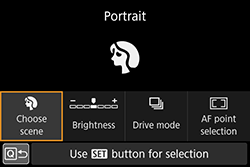
 > <
> <  > keys to select <
> keys to select <  >, then press <
>, then press <  >.
>. > or <
> or <  > dial.
> dial.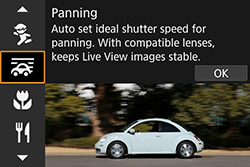
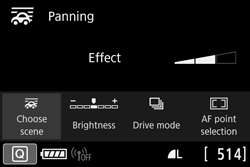
 ).
). ). Keep tracking the subject with the camera.
). Keep tracking the subject with the camera.
 > is set. Note that <
> is set. Note that <  > or <
> or <  > cannot be selected.
> cannot be selected. or
or  .
. > mode, the Image Stabilizer effect of the lens will be reflected to the captured images. However, you cannot see the effect in the Live View image during shooting. (The Image Stabilizer function and subject blur correction function are activated only at the moment the picture is taken, regardless of the lens’s Image Stabilizer setting.)
> mode, the Image Stabilizer effect of the lens will be reflected to the captured images. However, you cannot see the effect in the Live View image during shooting. (The Image Stabilizer function and subject blur correction function are activated only at the moment the picture is taken, regardless of the lens’s Image Stabilizer setting.)  > mode, subject blur may not be corrected properly when shooting the following subjects or under the following shooting conditions.
> mode, subject blur may not be corrected properly when shooting the following subjects or under the following shooting conditions. > mode, see the "Related information" section below.
> mode, see the "Related information" section below. > mode during Live View shooting, subject blur can be corrected and the shutter speed will be set automatically according to the setting of [Effect], regardless of the lens’s Image Stabilizer setting.
> mode during Live View shooting, subject blur can be corrected and the shutter speed will be set automatically according to the setting of [Effect], regardless of the lens’s Image Stabilizer setting.  : AF method] will be set automatically to [Smooth zone].
: AF method] will be set automatically to [Smooth zone]. > (Low-speed continuous shooting) is set. When the decisive moment comes, press the shutter button completely. If you keep holding down the shutter button while moving the camera to follow the subject movement, you can shoot continuously while maintaining autofocusing (Maximum approx. 4.3 shots/sec. with viewfinder shooting and approx. 2.7 shots/sec. with Live View shooting (at 1/30 sec. shutter speed with maximum aperture).)
> (Low-speed continuous shooting) is set. When the decisive moment comes, press the shutter button completely. If you keep holding down the shutter button while moving the camera to follow the subject movement, you can shoot continuously while maintaining autofocusing (Maximum approx. 4.3 shots/sec. with viewfinder shooting and approx. 2.7 shots/sec. with Live View shooting (at 1/30 sec. shutter speed with maximum aperture).)