Solusi
You can use the software Data Import Utility to save your AVCHD and MP4 scenes to a computer. With the software, you can do the following.
IMPORTANT
- Save scenes to a computer (all scenes/new scenes only).
- Join relay scenes (either AVCHD or MP4 format) that were saved on separate memory cards and save them as a single scene.
- Join multiple video stream files of a single scene (either AVCHD or MP4 format) split because of the 4 GB maximum file size restriction and save them as a single scene.
REFERENCE
- Access PIXELA's website below to download the software and to check the latest information.
http://www.pixela.co.jp/oem/canon/e/index_biz.htm
- Check the Data Import Utility Software Guide *1 for details on features, system requirements, installation and how to use the software.
*1 The software guide is a PDF file in the [Manual] folder of the downloaded compressed file that contains the software.
CAUTION
- Before saving scenes to your computer with Data Import Utility using a memory card reader or your computer's memory card slot, do not access or manipulate the files on the memory card with other software. Failing to do so may result in not being able to save the files to your computer.
- When the camcorder is connected to a computer:
- Do not open the double memory card slot cover.
- Do not change or delete any of the camcorder’s folders or files directly from the computer as this may result in permanent data loss.
- Do not set the computer in Sleep or Hibernate mode (Windows) and do not activate the Sleep function (macOS).
- If you wish to use the recordings on your computer, make copies of them first. Use the copied files, retaining the originals.
Transferring Movies to the Computer
After you install the software Data Import Utility, you can save movies to your computer.
1. Insert SD memory cards in to the camcorder.
IMPORTANT
- If you have relay clips, insert the SD memory cards in which the paired relay clips are saved.
2. Camcorder: Power the camcorder using the compact power adapter.
3. Camcorder: Set the power switch to MEDIA.
4. Camcorder: Open the desired movie index screen.
5. Connect the camcorder to the computer using the optional IFC-400PCU USB Cable.
6. Camcorder: Touch [All (for PC only)].
6. Computer: Click the [

] icon on the desktop to start Data Import Utility.
7. Computer: Use Data Import Utility to save the movies onto the computer.

: Select the device that you connected in STEP 5.

: Select the method.
*Select [Import all clips/scenes.] if you want to import clips that you have imported before.

: Specify the destination.

: Click [Import].
*During importing, the computer does not move on to the Sleep mode.
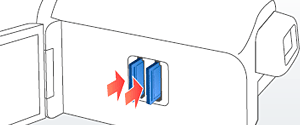


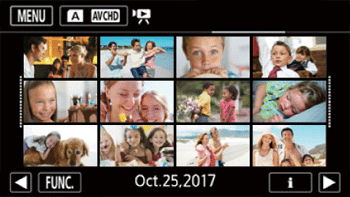
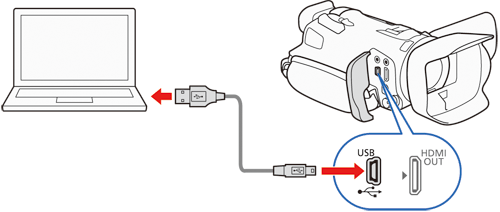

 ] icon on the desktop to start Data Import Utility.
] icon on the desktop to start Data Import Utility.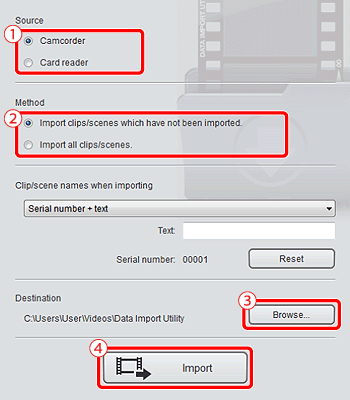
 : Select the device that you connected in STEP 5.
: Select the device that you connected in STEP 5. : Select the method.
: Select the method. : Specify the destination.
: Specify the destination. : Click [Import].
: Click [Import].