Solusi
When the shutter does not release, please refer to the sections below for possible solutions.
Securely Mounting the Lens
The shutter may not be released if the lens is not securely mounted.
Please mount the lens securely, as shown in the image below.
● Align the mount indexes (the white dots) on the lens and camera, and then turn the lens until it clicks into place.
NOTE
● If using an EF or EF-S lenses, attach the Mount Adapter EF-EOS M securely.
Clean the Lens and Camera Electrical Contacts
The shutter may not be released if the transfer of information between the camera and the lens is not carried out correctly.
The transfer of information between the camera and the lens is carried out by the electrical contacts on both the camera and the lens.
● If the lens or camera contacts get dirty, please clean them very gently with a clean, dry cloth.

: Camera Body Contacts

: Lens Contacts
Make Sure the Self-Timer Function Is Not Set
If after you press the shutter button, the picture is taken 10 sec. later or after you hear a beeping sound, it means the self-timer has been set.
The procedure for canceling the self-timer is explained below.
1. Press the power button to turn the camera on.
2. Press the

button, and then press the

/

buttons to choose [Self-timer].
3. Press the

/

buttons or turn the

dial to choose [

], and then press the

button.
Confirm the Custom Functions Setting
If the [Release shutter w/o lens] option in the [Custom Function] menu is set to [Disable], the shutter will not be released if a lens is not attached.
To release the shutter when a lens is not attached, please set the [Release shutter without lens] option in the [Custom Function] menu to [Enable] using the following procedure.
IMPORTANT
- The following section explains the setting procedures when the camera’s shooting mode has been set to [
 ].
].
- [Release shutter w/o lens] can be set to [Enable] in the following modes:
[

], [

], [

], [

], [

], [

], [

].
1. Press the power button to turn the camera on.
2. Set the Mode switch to one of the modes shown in the example images below.
3. Press the

button to display the menu screen.
4. Press the

/

buttons or turn the

dial to choose the [

1 ] tab.
Press the

/

buttons to choose [C.Fn II: Others], and then press the

button.
5. Press the

/

buttons or turn the

dial to choose [1: Release shutter w/o lens], and then press the

button.
6. Press the

/

buttons to choose [1: Enable], and then press the

button.
- At the bottom of the screen, the current Custom Function settings are indicated below the respective function numbers.
7. Press the

button to return to the screen below.
8. Press the

button again to return to the shooting screen.
Change or Format the Memory Card
When the memory card becomes full, the following screen will be displayed and the shutter will not be released. Please use a different memory card, or initialize the card.
CAUTION
Formatting erases all data on a memory card. Before formatting, copy images on the memory card to a computer, or take other steps to back them up.
For more information on formatting the memory card, refer to the "User Manual" of your camera. "User Manual" can be downloaded from the Canon Web site.
If you have checked all of the items listed above, but there is still no improvement, please contact a Customer Support Help Desk.
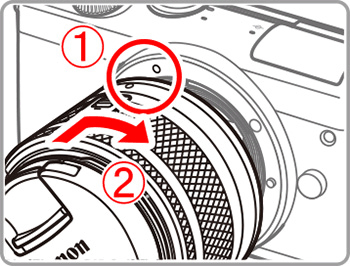

 : Camera Body Contacts
: Camera Body Contacts : Lens Contacts
: Lens Contacts button, and then press the
button, and then press the  /
/  buttons to choose [Self-timer].
buttons to choose [Self-timer].

 /
/ buttons or turn the
buttons or turn the  dial to choose [
dial to choose [  ], and then press the
], and then press the  button.
button.
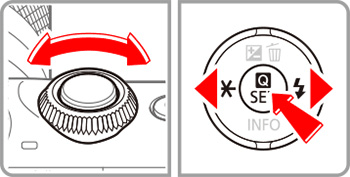
 ].
]. ], [
], [  ], [
], [  ], [
], [  ], [
], [  ], [
], [  ], [
], [  ].
].

 button to display the menu screen.
button to display the menu screen.
 /
/ buttons or turn the
buttons or turn the  dial to choose the [
dial to choose the [  1 ] tab.
1 ] tab. /
/ buttons to choose [C.Fn II: Others], and then press the
buttons to choose [C.Fn II: Others], and then press the  button.
button.
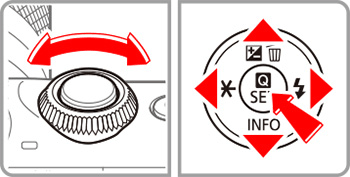
 /
/ buttons or turn the
buttons or turn the  dial to choose [1: Release shutter w/o lens], and then press the
dial to choose [1: Release shutter w/o lens], and then press the  button.
button.
 /
/ buttons to choose [1: Enable], and then press the
buttons to choose [1: Enable], and then press the  button.
button.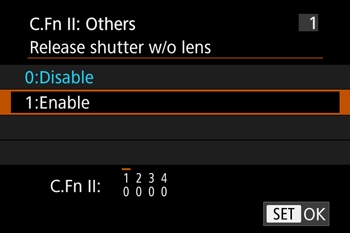
 button to return to the screen below.
button to return to the screen below.
 button again to return to the shooting screen.
button again to return to the shooting screen.