Checking a memory card’s available space or used space
Solusi
You can verify how much of the memory card is currently available for recording or how much is in use total recording time and total number of photos using [Available Space in Memory] / [Used Space in Memory]. You can also check the memory card's Speed Class.
- This section explains how to check the [Available Space in Memory].
1. Press the [MENU] button.

2. Touch [  Recording Setup ] -> [Available Space in Memory].
Recording Setup ] -> [Available Space in Memory].
 Recording Setup ] -> [Available Space in Memory].
Recording Setup ] -> [Available Space in Memory].
3. Touch [  ] or [
] or [  ].
].
 ] or [
] or [  ].
].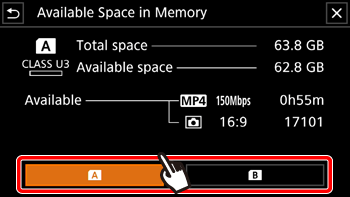
3. Check the available space.

* Displays a screen where you can check the total space available on the SD card and the SD card's speed class.








