Registering/Editing/Deleting Destinations in the Address Book
Solusi
This section describes how to register destinations from the operation panel. You can also use the Remote UI to register destinations.
1. Select <Addr. Book> in the Home screen.
2. Select <Regist Dest.>.
- If a screen appears prompting you to enter a PIN, enter the PIN for the Address Book and select <Apply>. For details, see the "User's Guide" from the Canon website (canon.com/oip-manual).
3. Select <Coded Dial>

 Select the type of address to register.
Select the type of address to register.


 Select the type of address to register.
Select the type of address to register.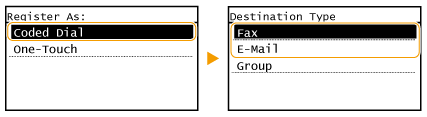
- According to the address being registered, select <Fax> or <E-Mail>.
4. Select <Name>.
- Registering <Name> is optional. If you register <Name>, the destination can be searched alphabetically.
5. Enter the name, and select <Apply>.
- On how to enter text, see the "User's Guide" from the Canon website (canon.com/oip-manual).
6. Select <Fax Number> or <E-Mail Address>.
7. Enter the destination, and select <Apply>.
 Making detailed settings (only when registered for fax)
Making detailed settings (only when registered for fax)After selecting <Details>, a screen similar to the following is displayed.
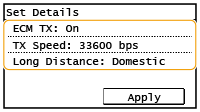
<ECM TX>
If an error occurs in an image that is being sent, the error is checked and corrected to prevent an improper image from being sent when setting <On>.
<TX Speed>
If it takes time for transmissions to start, such as when there is a poor telephone connection, you can adjust the transmission start speed downward.
<Long Distance>
Specify <International (1)> to <International (3)> according to the transmission conditions when registering overseas fax numbers.
NOTE
- You can make detailed settings for destinations <Menu>


 <Fax Settings>. However, settings made from <Addr. Book> are enabled for the detailed settings of destinations registered in the Address Book.
<Fax Settings>. However, settings made from <Addr. Book> are enabled for the detailed settings of destinations registered in the Address Book.
8. Select <Apply>.
- A three-digit number is automatically set to destinations. The number can be edited after it has been registered.
NOTE
- You can make a group of destinations already registered in the Address Book and register it as one destination. For more information, see the "User's Guide" from the Canon website (canon.com/oip-manual).
- When you want to change or delete items of information about destinations registered in the Address Book, see "Editing the Registered Destinations in the Address Book".
You can change your settings, such as changing a registered fax number or name, changing the type of destination registered as a fax number to an e-mail destination, changing a coded dial number, and adding or deleting group destinations. You can also delete destinations or groups.
1. Select <Addr. Book> in the Home screen.
2. Select <Details/Edit>.
3. Select the index containing the destination you want to edit. For details, see the "User's Guide" from the Canon website (canon.com/oip-manual).

4. Select the destination, and select <Edit>.
- To delete the destination, select <Delete>
 <Yes>.
<Yes>. - If a screen appears prompting you to enter a PIN, enter the PIN for the Address Book and select <Apply>. For details, see the "User's Guide" from the Canon website (canon.com/oip-manual).
5. After editing the necessary items, select <Apply>.








